Configuring Date and Time
From the Date and Time page, you can configure Network Time Protocol (NTP) support to synchronize the decoder clock with the selected time zone. Systems with SMPTE ST 2110 outputs also show the PTP settings.
To view and configure the date and time:
Click Settings on the sidebar and select the Date and Time tab.
The Date and Time page opens.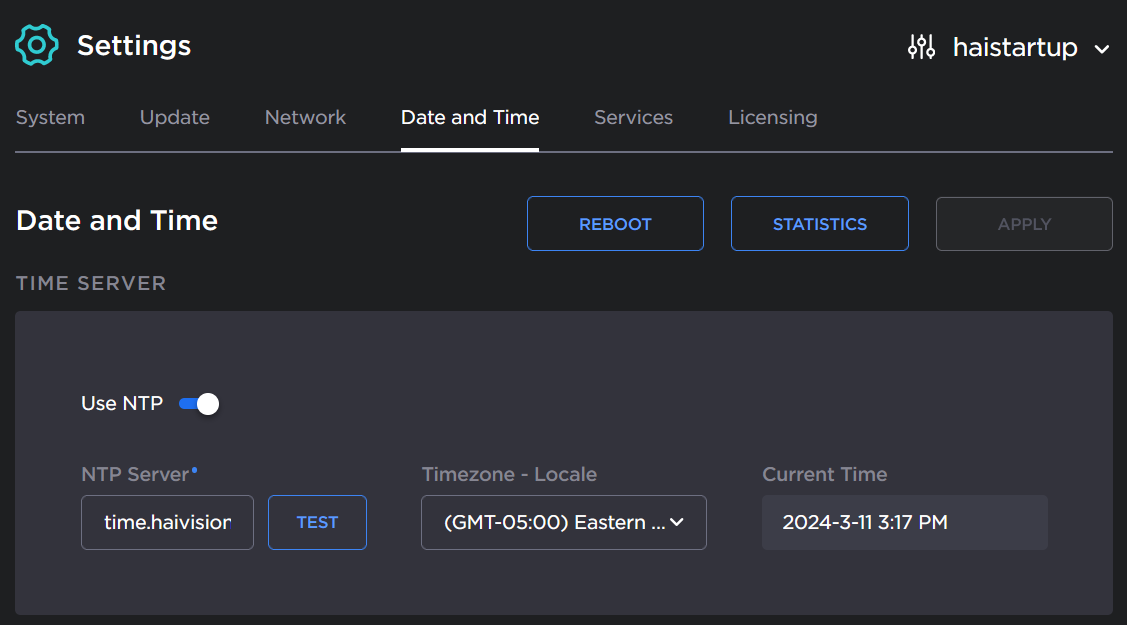
Select or enter the new value(s) in the appropriate field(s). For details, see Date and Time Settings.
Toggle Use NTP off to manually set the date and time.
To validate that the NTP server is reachable, click Test (beside the NTP server field). If the server is valid, a 'Valid NTP Server' message will pop up, and a green check mark will appear.
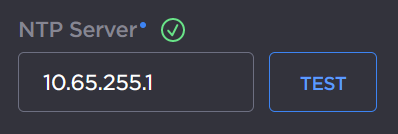
Click Reboot to finish connecting to a valid NTP server, and to apply date and time changes (if configured manually).
To view statistics for the NTP server, click Statistics. For details, see NTP Statistics.
If the decoder personality is set to ST 2110, you can also view and configure the PTP settings from the Date and Time page.
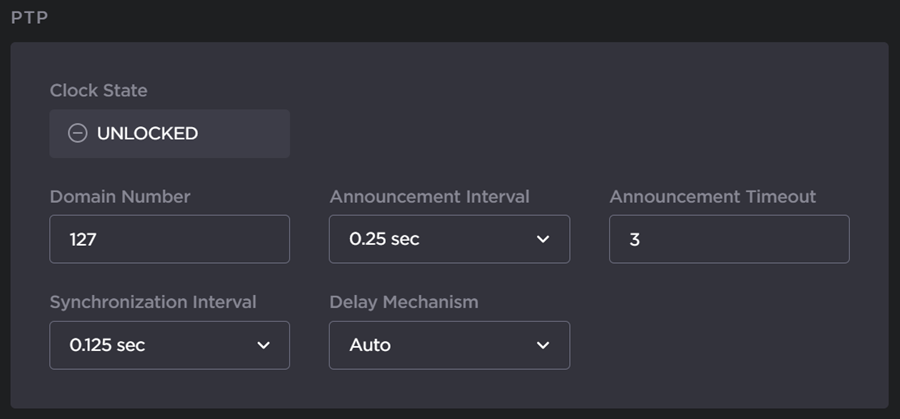
For details on the PTP settings, see Date and Time Settings.
To apply your changes, click Apply, then click Reboot.
Topics Discussed
