Story-Centric Workflow
When connected to a Manager configured to support a Story-Centric Workflow, MoJoPro can be assigned Stories (formerly known as Missions). Stories consist of .XML or .JSON files containing data pushed from NRCS (News Room Computer System) or PAM (Program Asset Management) systems. When a MoJoPro user selects a Story, live streams and forwarded files are transmitted to the connected receiver with associated metadata. For information on creating stories and managing Story-Centric Workflows, please refer to the Manager User Guide.
When connected to a Manager configured for a Story-Centric Workflow, MoJoPro automatically opens the Stories Selection popup, as shown in the following example:
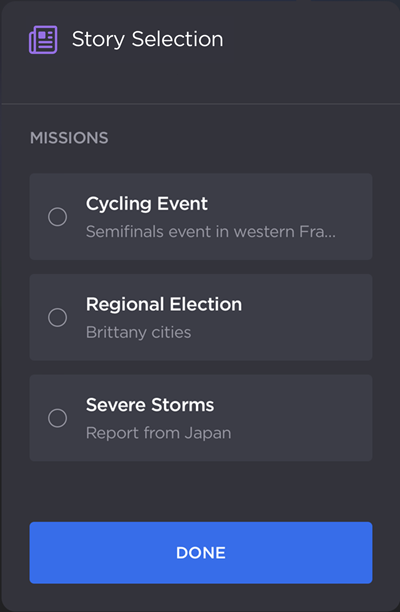
Story Selection Popup
To view and select stories:
Go to the
 Menu screen and tap
Menu screen and tap  Stories.
Stories.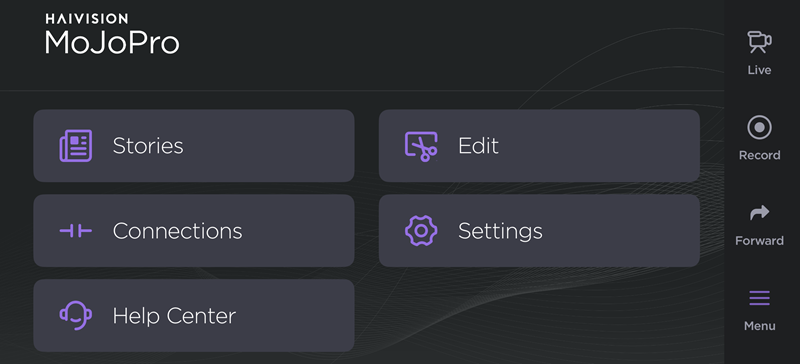
Tap a Story to select it.
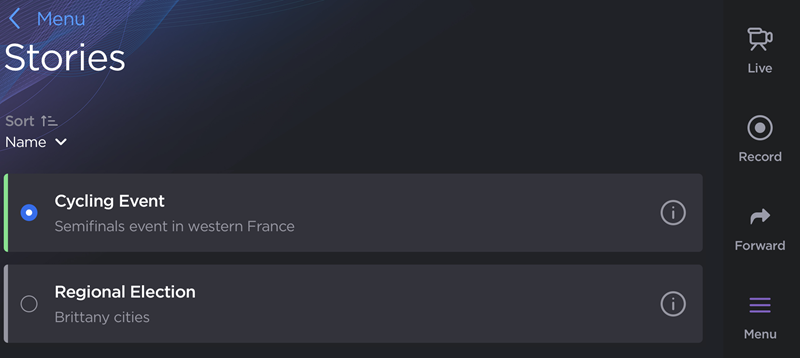
Stories Screen
To view details, tap the
 icon on the Story you wish to view.
icon on the Story you wish to view.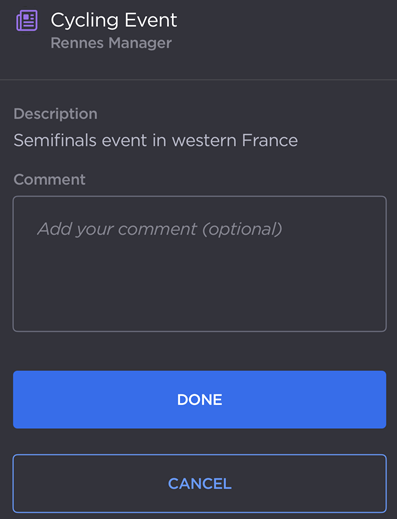
Story Description and Comment Field
From here, you can:
View the receiver from which the Story originates.
View the Story description.
Add a comment.
Tap Done to save your changes. A
 Story icon on the top bar of the Live or Record screen indicates a story has been selected and is active.
Story icon on the top bar of the Live or Record screen indicates a story has been selected and is active.
