Ethernet and Serial Connections (Front panel)
To connect to the unit via the Web interface or SSH, connect an RJ45 Ethernet cable (CAT5) to the Eth 0 connector on the Kraken CR front. Connect the other end of the cable to the network.
To capture CoT or KLV metadata from the serial port, connect the COM port to the serial port of a computer.
Use the RS-232 DB9 to RJ45 Serial adapter (included in the package, shown following) and a standard straight Ethernet cable. For the pinouts, see COM Serial Port RJ45 Pinout and Serial Adapter DB9 Pinout.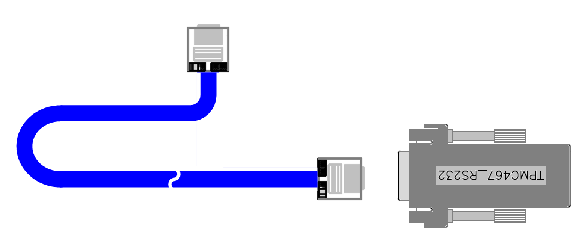
Note
To capture metadata from the serial port, set the terminal parameters as follows to communicate with Kraken:
Baud Rate: 115,200 bps
Data Bits: 8
Parity: None
Stop Bits: 1
Flow Control: None
To directly connect to the Kraken CR console UI:
Connect the Mini DisplayPort to a monitor. Use an HDMI or DVI adapter, if required.
Connect a mouse and keyboard to the USB ports.
Note
The unit is preconfigured to turn On when power is applied.
Power LED Indications | |
|---|---|
GREEN | Kraken CR is On. |
OFF | Kraken CR is Off. |
Power button Usage | |
Soft Shutdown | Depress Power button. |
Hard Shutdown | Depress Power button and hold for 4 seconds. |

