Creating a Proxmox VM from an OVA
To run Kraken under a Proxmox Virtual Environment:
Download the Kraken virtual appliance (.ova) package from Haivision's Support Portal.
Log into your Proxmox Virtual Environment web interface.
Enable imports on your storage location:
In the left sidebar, click Datacenter.
Click Storage, select the storage location, and click the Edit button.
In the content dropdown, ensure that Import is selected:

Import Option
Click the OK button.
Upload the .ova file into your Proxmox Virtual Environment:
In the left sidebar, click the storage location you just edited.
Click Import in the submenu, and click the Upload button.
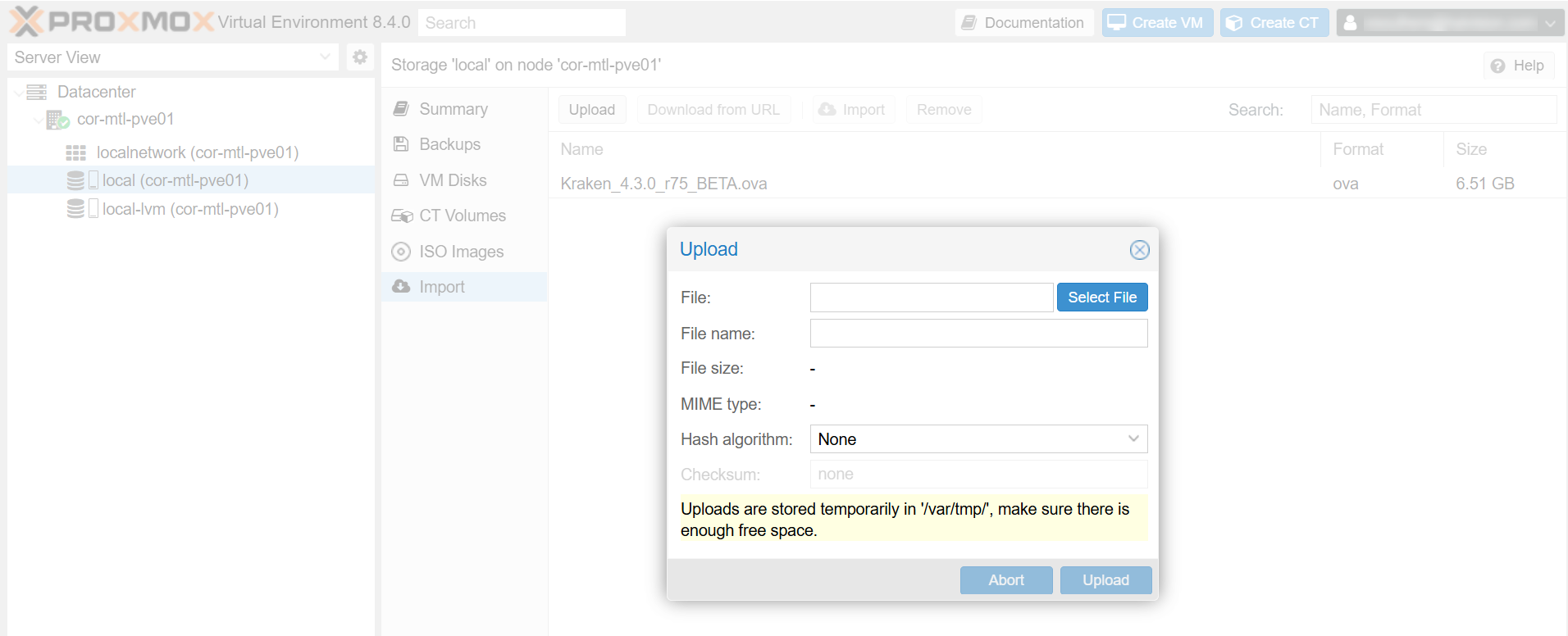
Upload OVA
Select the .ova file to upload and click the Upload button.
When the upload completes, a text summary appears. Close the window.
.png?inst-v=93411b92-ea34-4a68-996f-7a3a570e1b75)
Create a VM from the .ova file:
Double click the imported file and an Import Guest window appears.
In the Default Storage dropdown, select a thin-provision device:
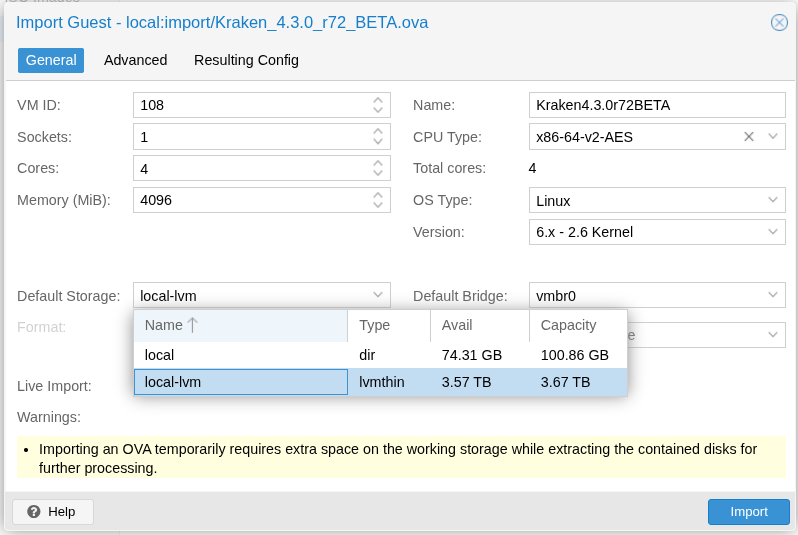
Click the Import button. A status window appears during the import process:
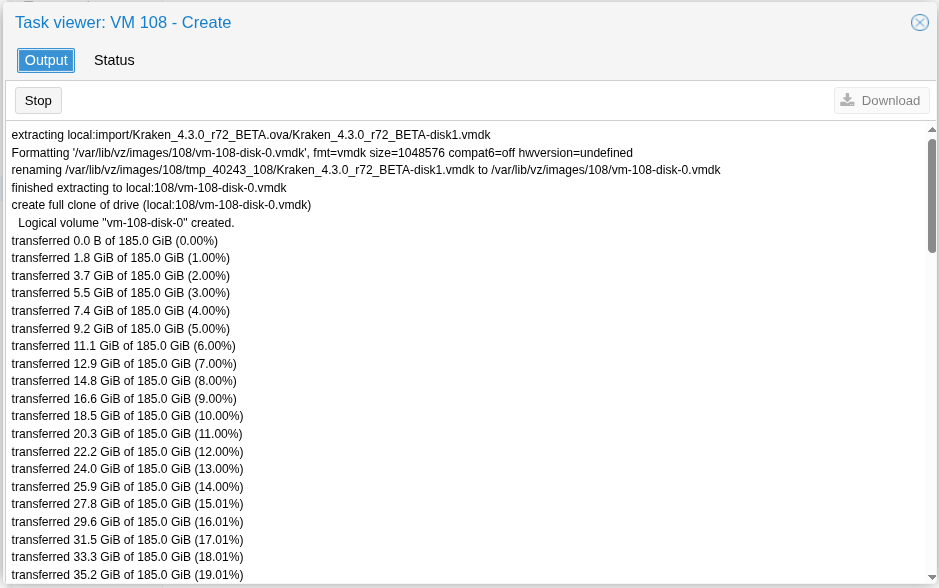
After the import completes, the VM is created and shown in the VM list:
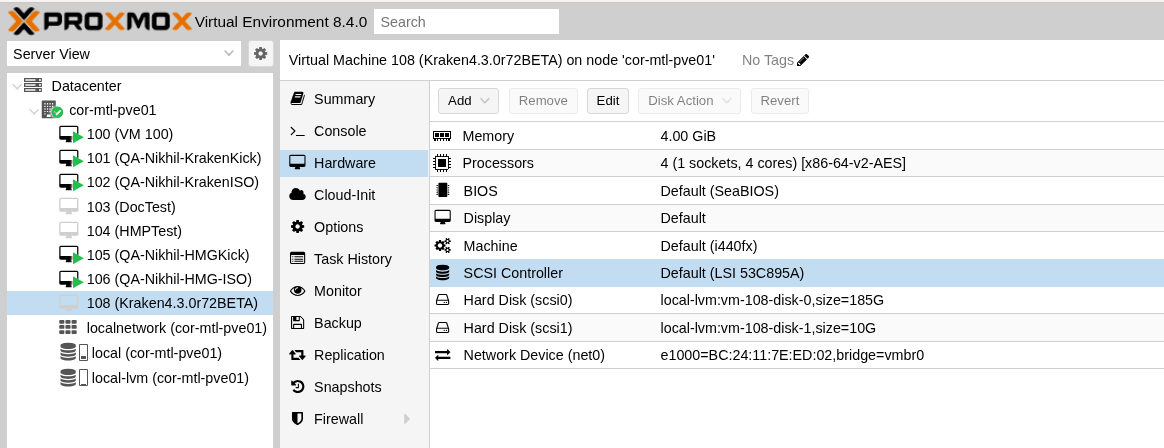
Change the SCSI Controller type. If you do not change the controller type, the VM will fail to boot.
In the sidebar, select the newly created VM.
Click Hardware in the submenu.
Double click the SCSI Controller entry.
In the dropdown, select VirtIO SCSI or VirtIO SCSI Single.
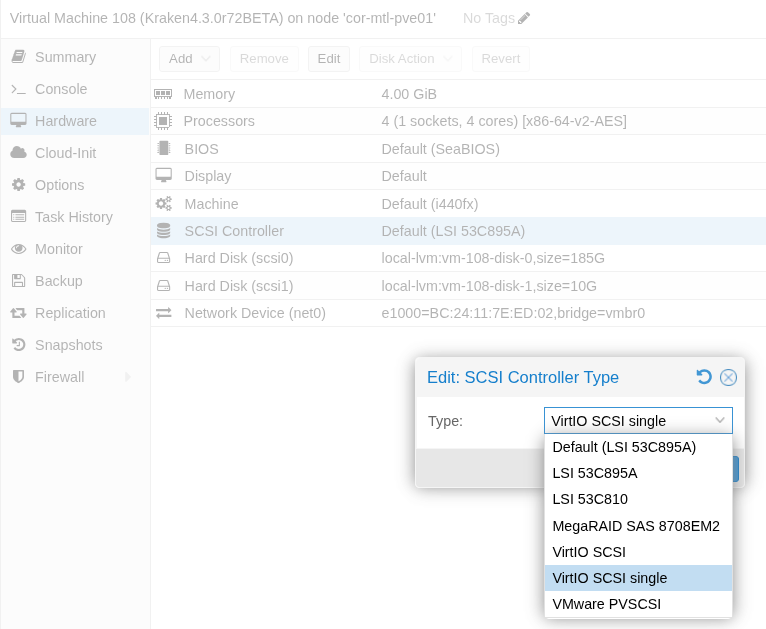
Update the amount of memory and number of processors per the requirements for your Kraken instance. Double click on each entry to change each value. Use the following minimum VM specifications:
4 CPU cores, 4 GB memory, 185GB storage on disk 1, 10GB storage on disk2.
Be aware that the default virtual assets disk size is only 10GB.
Contact Haivision Technical Support before attempting to resize or replace the virtual disk, as this requires access to the Kraken command line interface (to configure the virtual disk devices, LVM, file system, and OS).
Note
Haivision VM images use two disks: Disk 1 is thin-provisioned and set up to grow up to 185GB; Disk 2 is thin-provisioned up to 10GB and should be replaced by your organization's preferred asset storage, NFS mount, or VM storage disk.
Important
Reserve sufficient virtual resources (CPU, RAM, NIC, and HD) to avoid adverse effects to system performance. For improved performance, configure your VM with more CPU cores and a larger memory.
Start the VM
In the left sidebar, select the new VM and click Console in the submenu.
Click the Start Now button.
After a few minutes the Console UI appears. Make note of the IP address assigned to your VM:
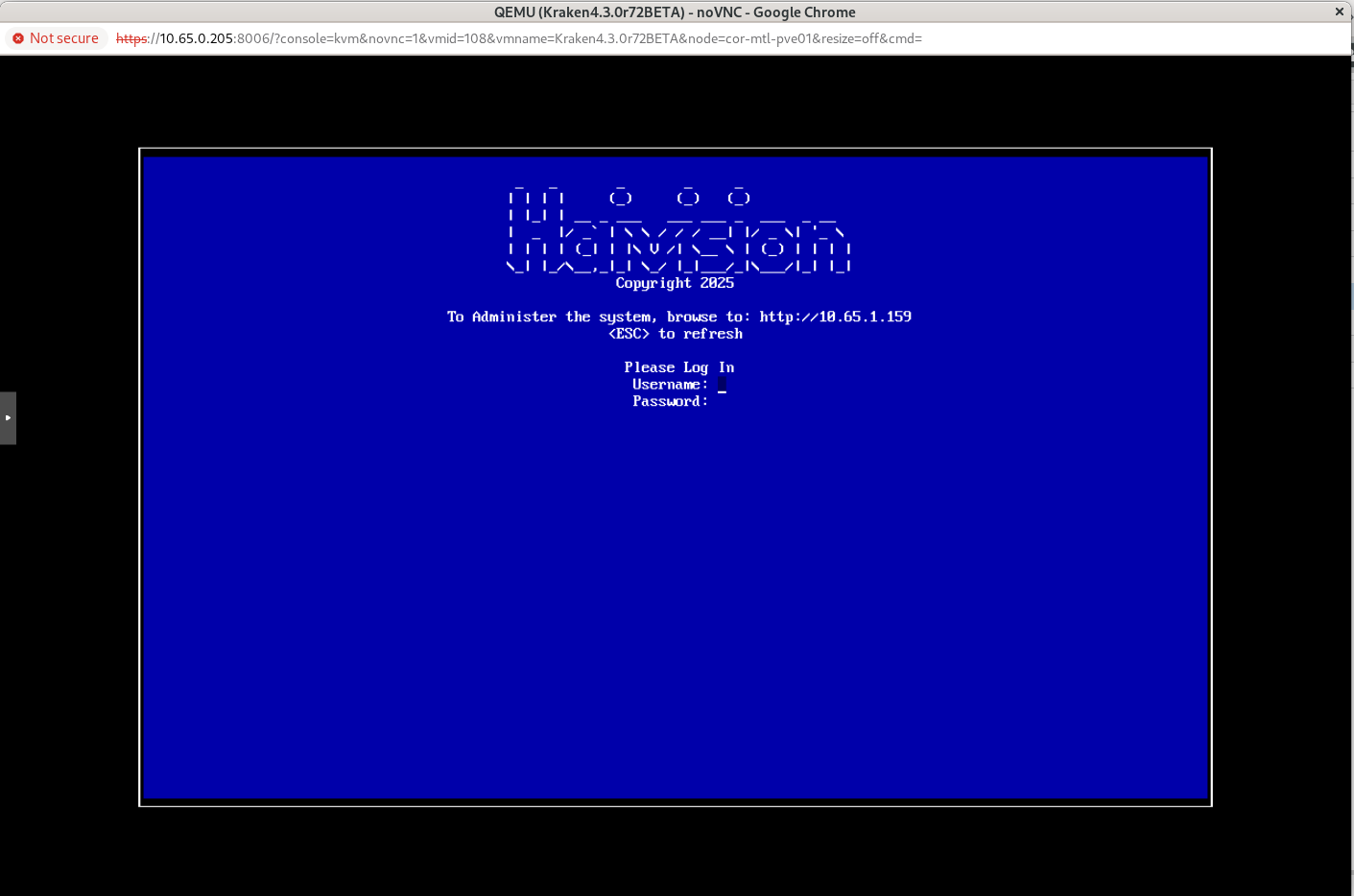
Continue to Signing in to Your Proxmox VM.
For more details on using the Console UI, refer to Using the Console UI with Haivision Hardware.
