Creating a Virtual Kraken Server
Signing in to AWS
- Sign in to your AWS account: https://console.aws.amazon.com
- After you have successfully logged in to the AWS portal, click the AWS Console Home button in the top menu bar.
- From the Console Home, click EC2.
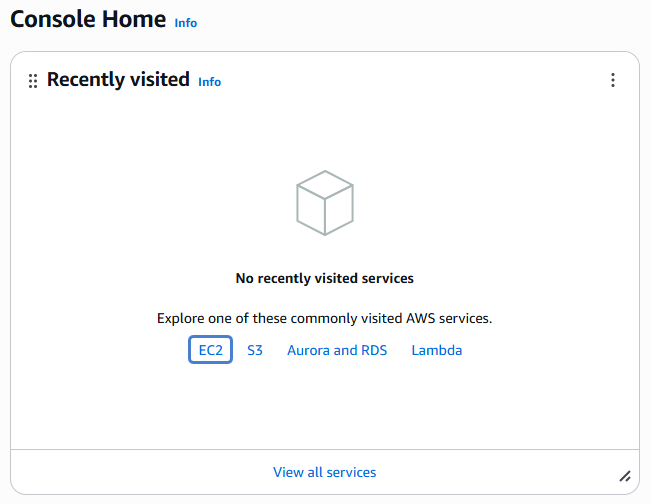
Creating a Virtual Instance
- On the EC2 Dashboard, click Instances on the sidebar,
- Launch Instance.
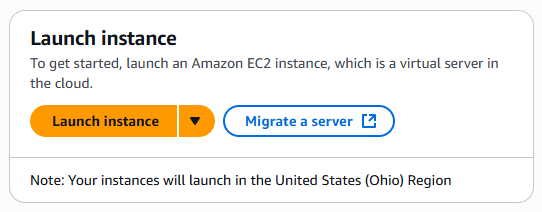
- In the Name and tags section, apply one or more tags (such as a Name) to the server.
- In the Application and OS Images section, click Browse More AMIs.
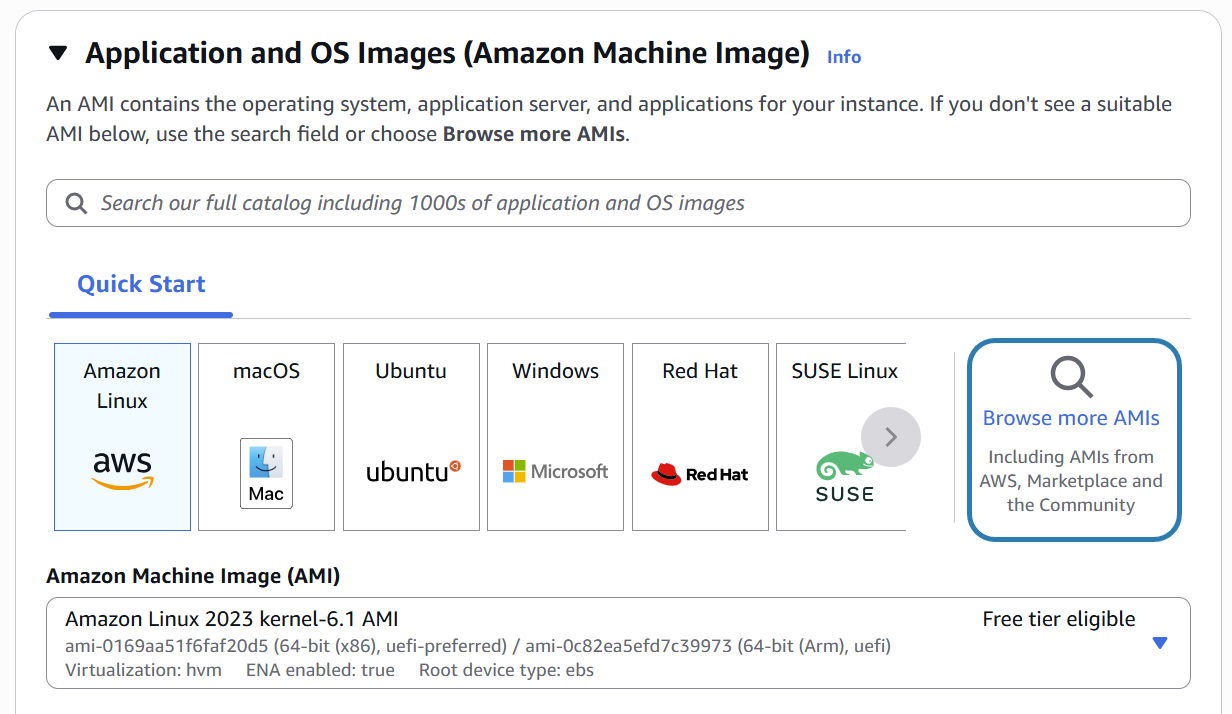
- Select AWS Marketplace AMIs, then type "Kraken" into the search bar and press Enter.
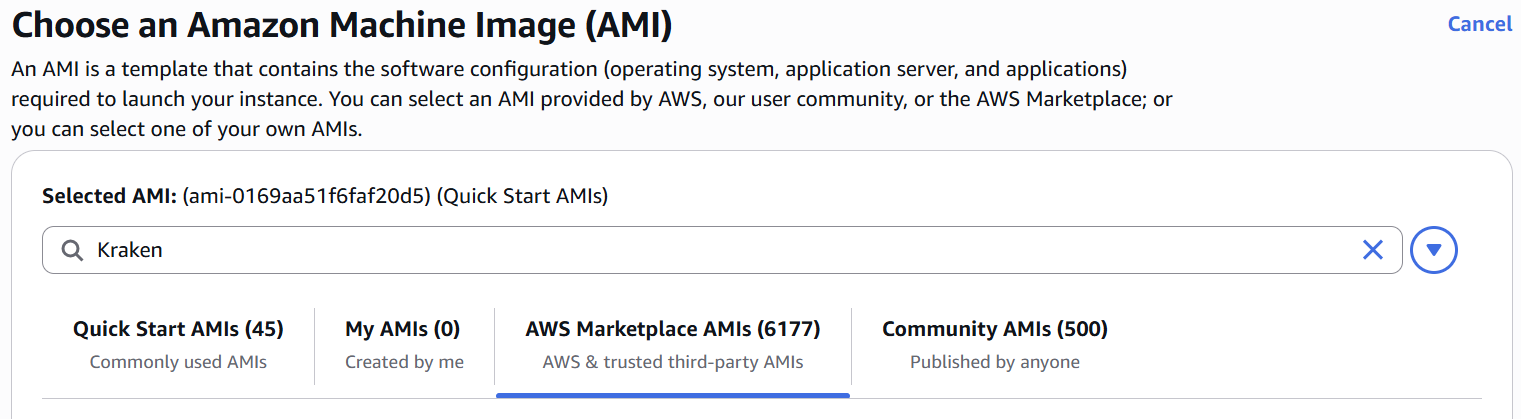
- From the results list, click the Select button on the "Haivision Kraken Transcoder (BYOL)" AMI.
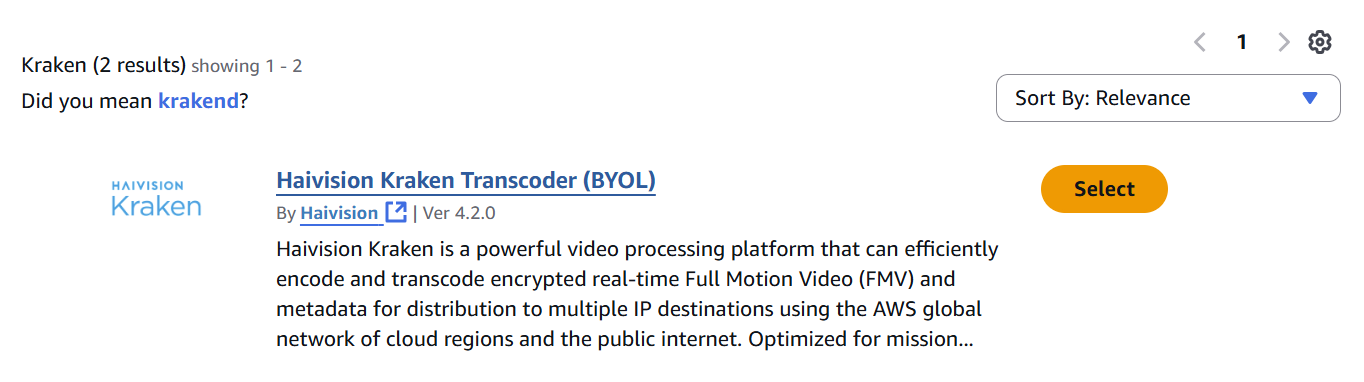
- Review the product and pricing details. If you have already subscribed, click Continue. If you have not yet subscribed, click Subscribe on instance launch or Subscribe now.
Choose an Instance Type. For high bandwidth streams or critical viewing requirements, we recommend using Compute Optimized C5 Instances (e.g. c5.xlarge, c5.2xlarge, etc.) tiers, as they are optimized for compute-intensive workloads and have high-performance network I/O. c5.2xlarge is generally recommended for Kraken AWS.
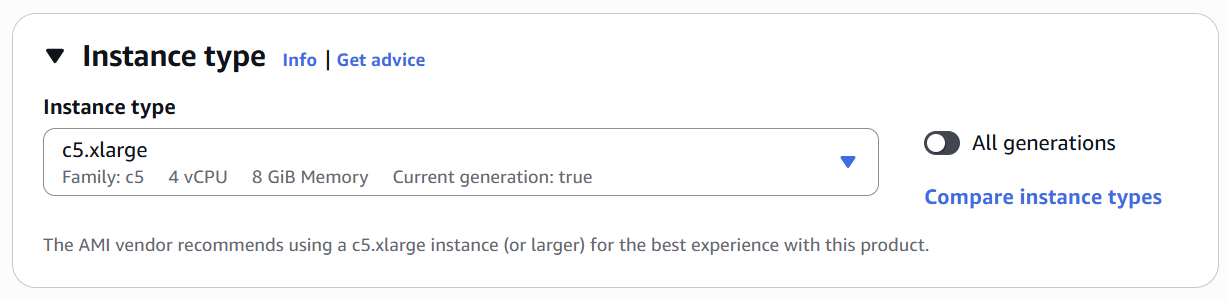
Important
Only instances built on the Nitro system are supported. Please see the following link for a list of compatible instances: https://docs.aws.amazon.com/AWSEC2/latest/UserGuide/instance-types.html#ec2-nitro-instances
Note
We do not recommend using tiers with low CPU resources, because the resulting performance of your server will be inadequate.
From the Key pair section, select or create a public/private RSA key pair that is used to authenticate SSH sessions.
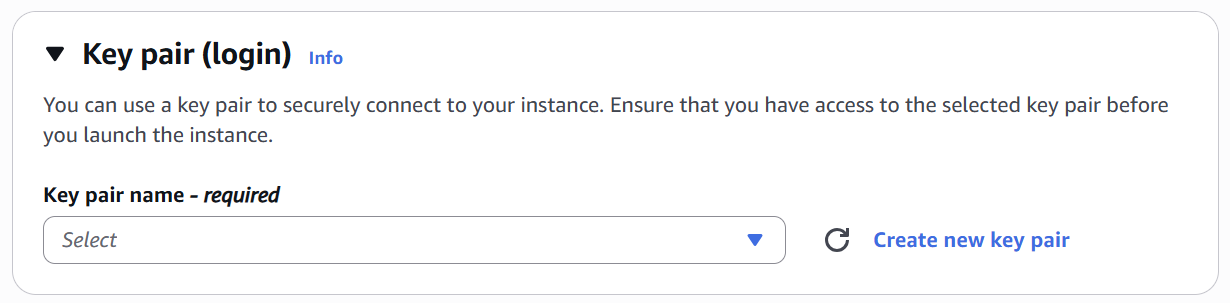
Note
SSH access to the Console UI is only allowed via SSH public key.
- Configure your Network settings
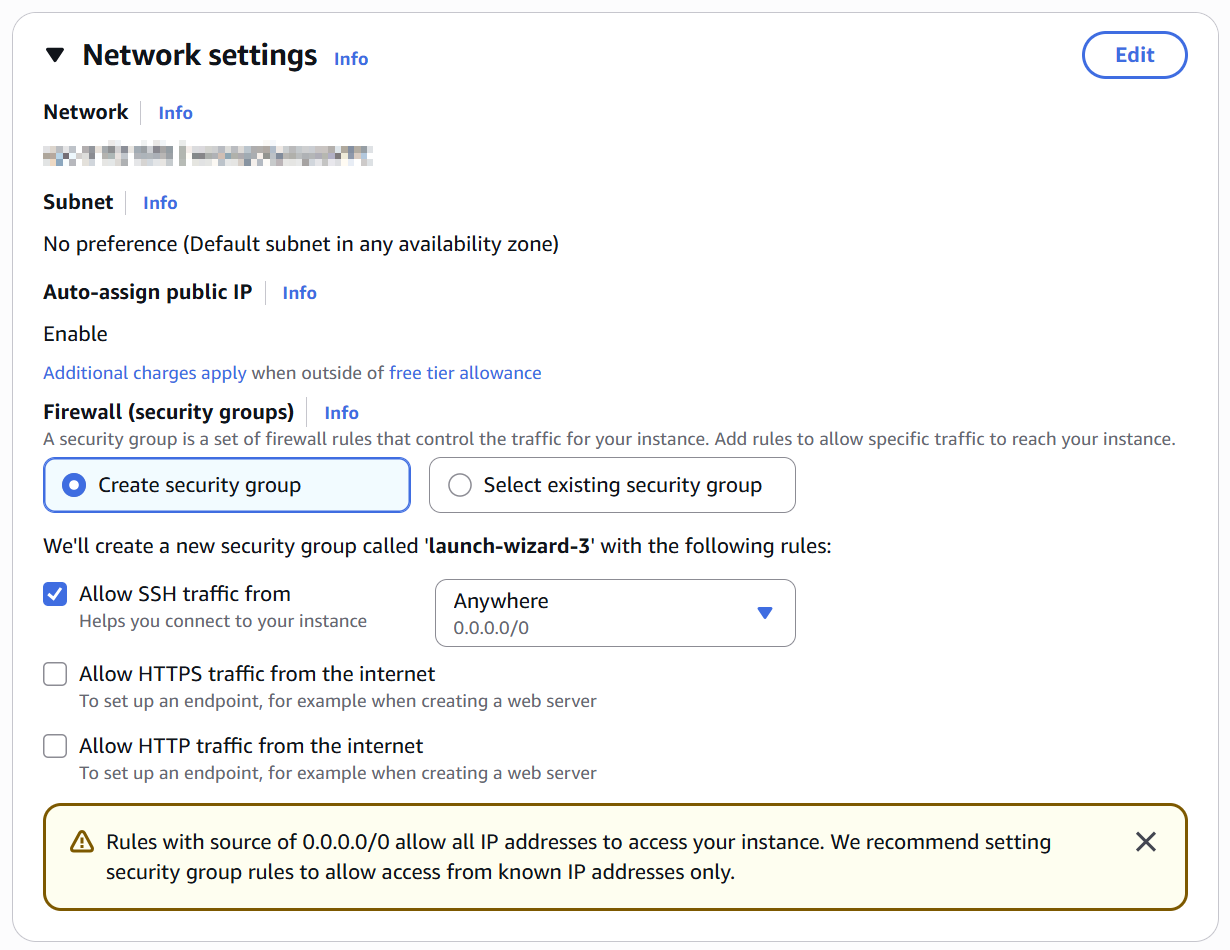
Click Edit to configure your VPC, Subnet, Availability Zone, and Auto-assign IP as desired.
Note
Auto-assign Public IP must be set to 'Enable' to give your server an IP address reachable from any location.
- Create a new security group, or select from a list of existing groups. Type in a Security group name.
Make sure you have the following ports open:- Port 443 for HTTPS access to the web interface
- Port 22 for SSH access to the Console UI interface
- A custom port to allow incoming UDP traffic, such as SRT streams (use Custom UDP Rule). See SRT Access for more information.
- Click Add security group rule.
In the Configure Storage section, the amount of storage space is automatically set to the minimum required storage space for the Kraken instance (1x185GB and 1x10GB).
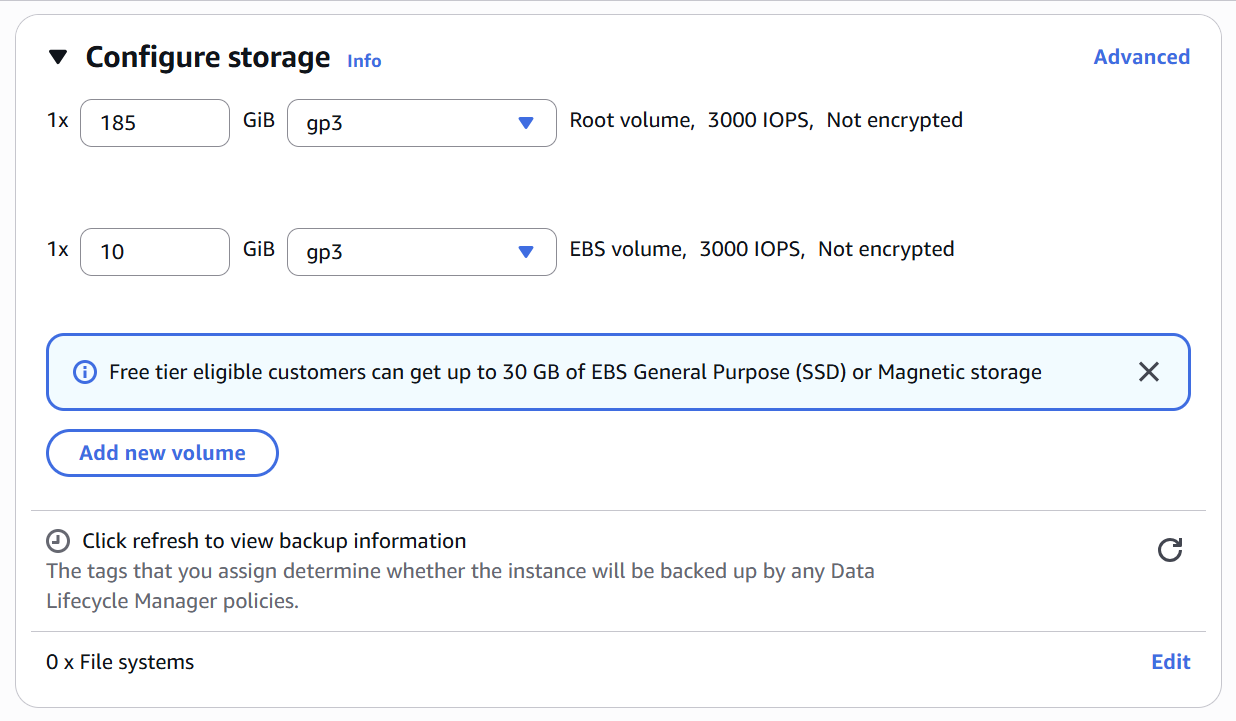
Note
You may wish to enable Delete on Termination to have the storage space automatically removed if you cancel your subscription for the server instance.
To enable Delete on Termination:
- Click Advanced to access the advanced storage settings.
- Expand the EBS Volume(s) you wish to modify.
- In the Delete on termination field, select Yes.
Modify your Advanced details as needed.
- From the Summary section, review your settings, and make any necessary corrections or changes. When you are satisfied, click Launch instance.
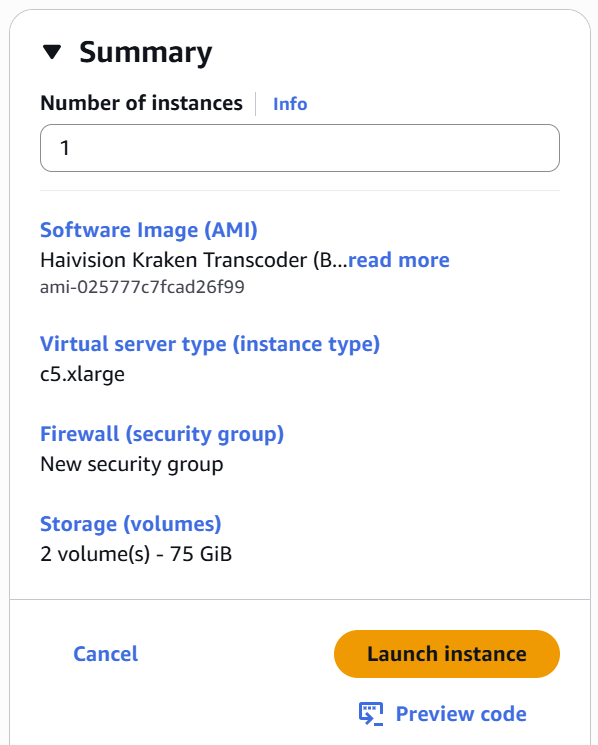
- In a few moments, a Launch Status page appears, informing you that your instance is in the process of launching. Creating your server instance can take up to several minutes. At any time, click Instances on the sidebar to see more details
- After the Instance State changes to "running", reboot the virtual server by; selecting it in the Instances list, clicking the Instance State dropdown menu, and clicking Reboot instance.
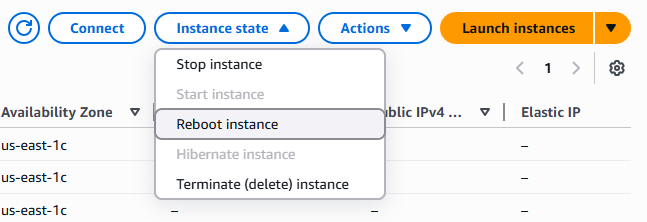
- Confirm rebooting in the confirmation dialog box.
- Return to the AWS Instances page. Check the check box in the row corresponding to your server to open the Instance Summary.
Take note of the Public IP address and Instance ID assigned by AWS to your instance. The Instance ID is the default password for signing into Web Interface.
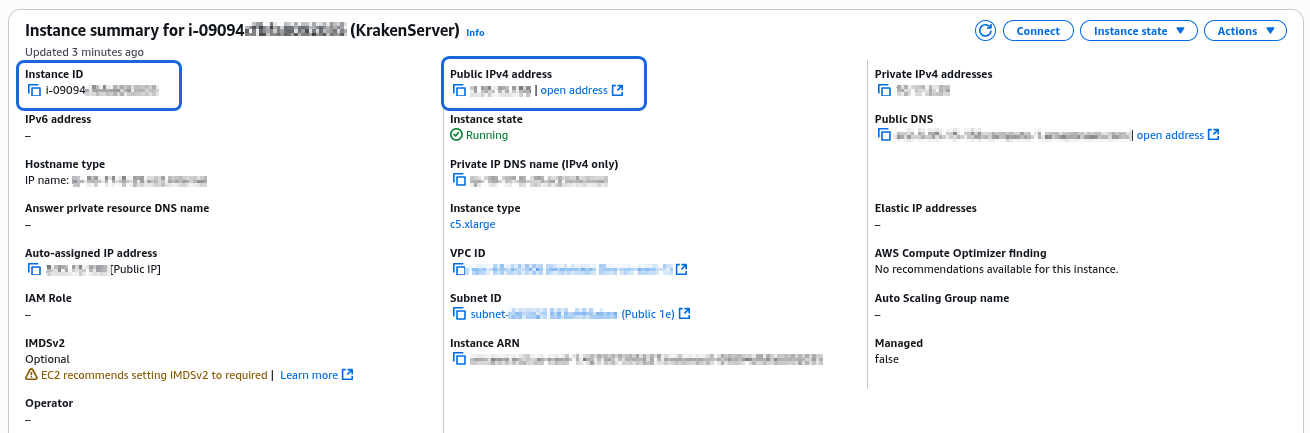
At this point, your virtual server is up and running! Before continuing, you need to license your server. See Licensing Your Server.
