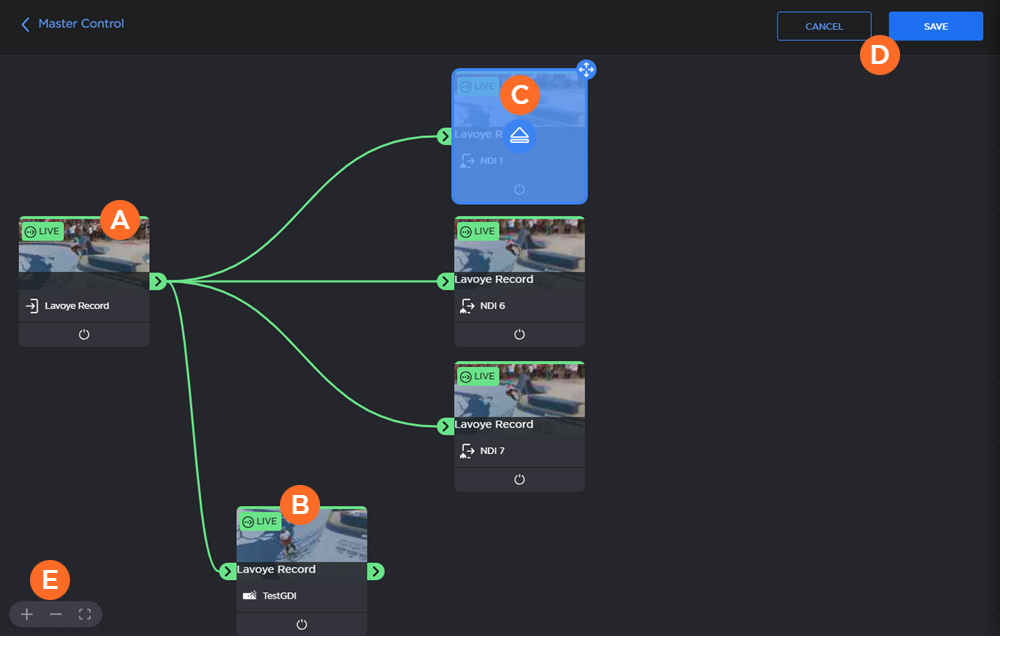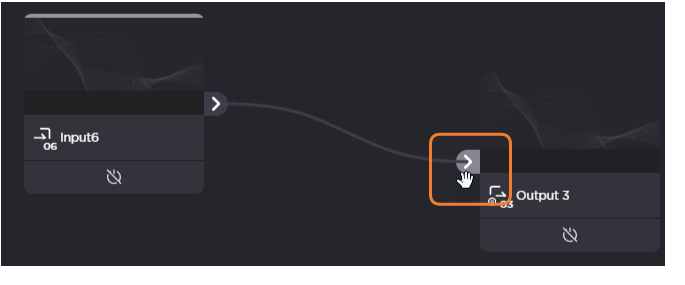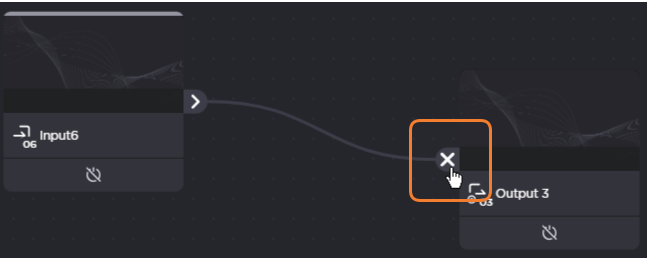Working with Routes
To create a route, you need at least a source and an output (encodes for processing are optional). You then define the route by connecting the various nodes as appropriate to your needs.
The following image shows an example of tiles on a route map (Blue indicates the currently selected tile):
| Source | The only node endpoint |
| Encoder | Due to its processing role, the encoder tile has node endpoints |
| Output (Selected) | The only node endpoint |
| Save and Cancel buttons | |
| Zoom and Zoom-to-Fit buttons | Use the |
Common tasks you may perform on the route map are explained in the following sections.
Removing a Tile
To remove a tile from the map:
Click the tile you want to delete from the map.
Click the
 Eject icon in the center of the selected tile.
Eject icon in the center of the selected tile.
Repositioning a Tile
To reposition a tile:
Click the tile you want to reposition on the map to select it.
Click and drag the tile to adjust its location.
Adding Nodes
To add a node:
Click the
 Nodes (StreamHub) or
Nodes (StreamHub) or  Outputs (Makito Decoder) tab on the sidebar.
Outputs (Makito Decoder) tab on the sidebar.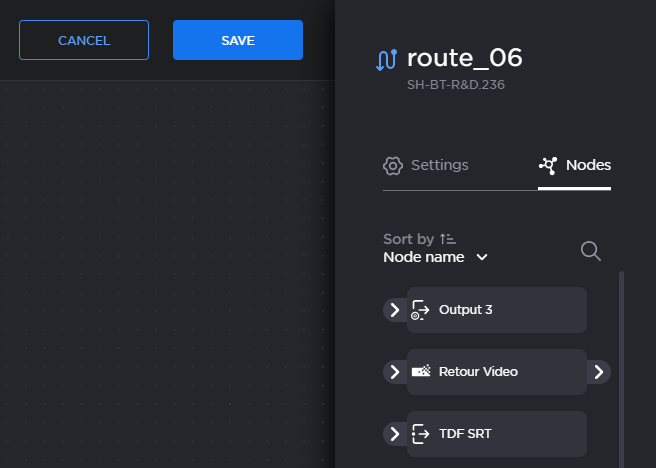
Nodes tab
Click the
 icon to search for a node. You can also use the Sort by drop-down to sort nodes by name or type.
icon to search for a node. You can also use the Sort by drop-down to sort nodes by name or type.Click and drag the desired node onto the route map.
Connecting Nodes
To connect two tiles:
Click and drag a tile's node endpoint
 to where you want to make the connection.
to where you want to make the connection.
Tip
As you drag closer to the desired endpoint, the target endpoint is highlighted to show it is within range for connection.
Release the endpoint you are dragging on the target Endpoint to connect them.
Removing Node Connections
To remove a route connection:
Hover over an endpoint on the connection you want to remove.
When the endpoint transforms to an X, click the X to remove the connection.
Enabling a Tile
To enable a tile's node, click the
 icon in the center of the unselected tile.
icon in the center of the unselected tile.
The power icon changes to ![]() and the node descriptors turn from grey to white.
and the node descriptors turn from grey to white.
Note
A route can be created even if the source is not Live.