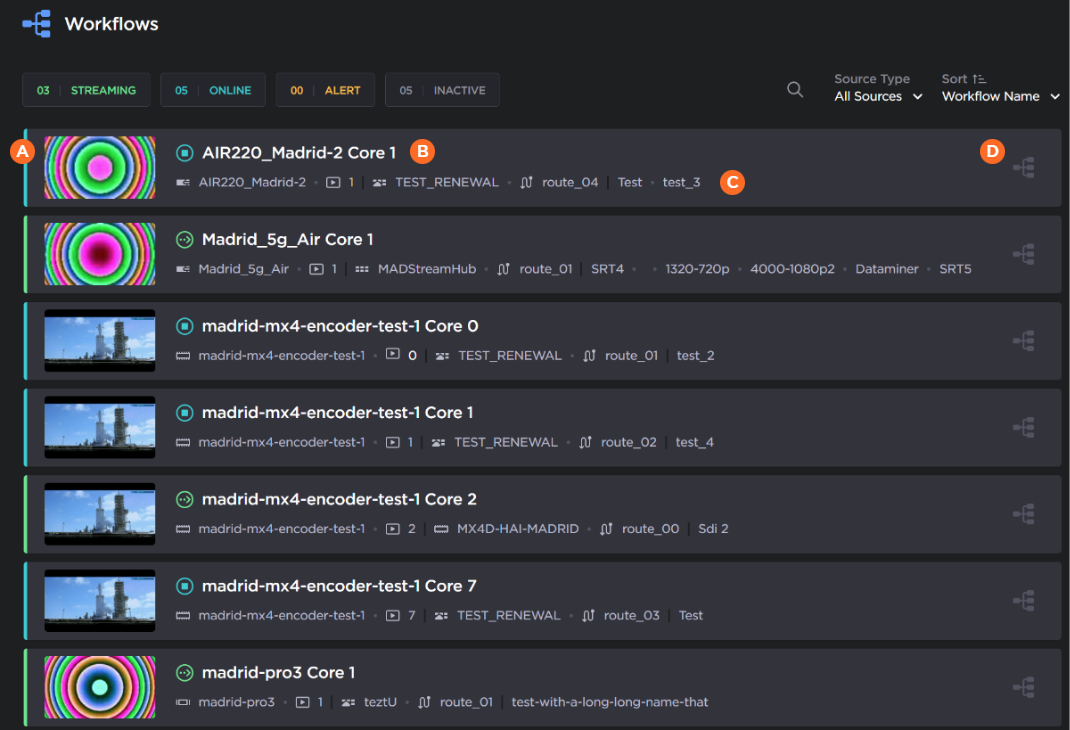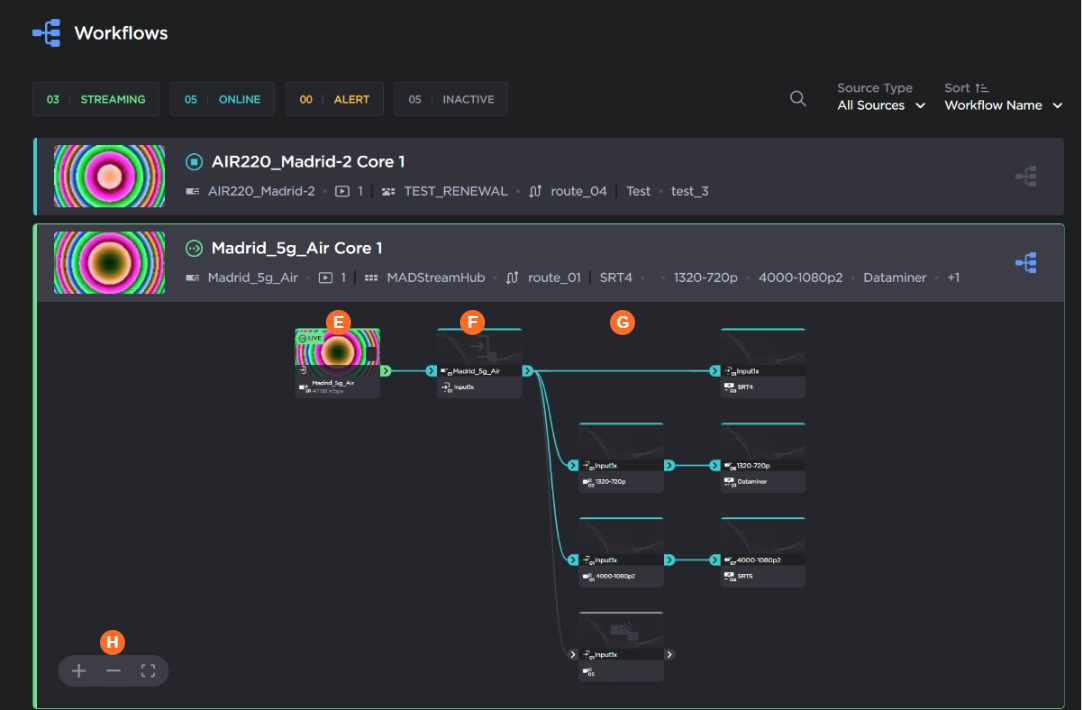Viewing Your Workflows
The Workflows section of Haivision Hub 360 allows you to view all streaming and booked routes created in Hub 360. By expanding each route you can view a graphical representation of the flow of your video streams through your connected appliances.
Note
The route details supplied on this screen are read-only and connect be changed. To update any routes, use the Master Control screen.
To open the Workflows screen, click Workflows in the sidebar. A listing of all currently streaming and booked routes is shown:
| The status of each stream (streaming, online, alert, or inactive) is indicated by the color next to each stream, which correlates to the status filters above the listing. |
| Indicates the name of the stream. This is an automatically generated name (source appliance name plus core and core number) and cannot be changed at this time. |
| Lists the various details of the stream (source appliance, source core number, destination appliance, route name, output name, etc.) |
| The |
To expand the details of a route, click the ![]() icon next to the route. A graphical representation of the route appears:
icon next to the route. A graphical representation of the route appears:
| Source appliance tile. |
| Destination appliance tile. |
| Destination encoder and output tiles. |
| Zoom and Zoom-to-Fit buttons – Use the |