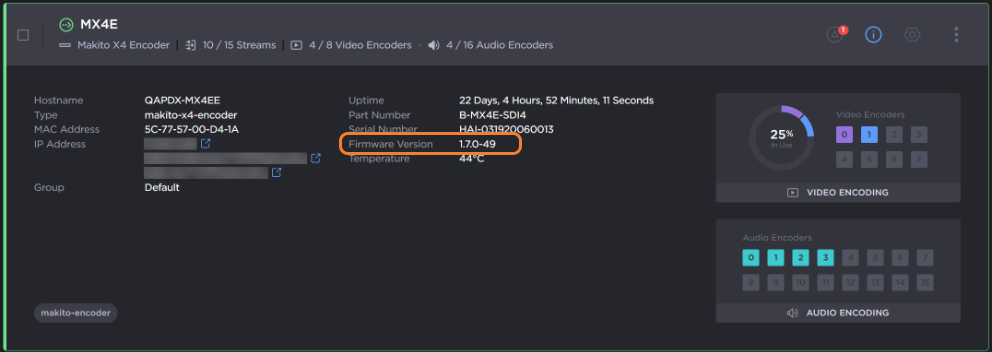Upgrading an Appliance
Currently, Makito and transmitter (Air, Pro, Rack, Falkon) appliances can be upgraded directly from Haivision Hub 360.
Note
Prior to upgrading, ensure the device is not streaming or a Live is not underway.
To upgrade the firmware on these devices:
Click Appliances in the sidebar.
Click the
 icon next to the appliance you wish to upgrade and note the current version number.
icon next to the appliance you wish to upgrade and note the current version number.Click the
 icon next to the appliance you wish to upgrade and click Update Firmware.
icon next to the appliance you wish to upgrade and click Update Firmware.
Tip
You may upgrade multiple appliances at the same time by checking the checkboxes next to each appliance and clicking the Update Firmware button. The selected appliances must be of the same type and model for the Update Firmware button to be enabled.
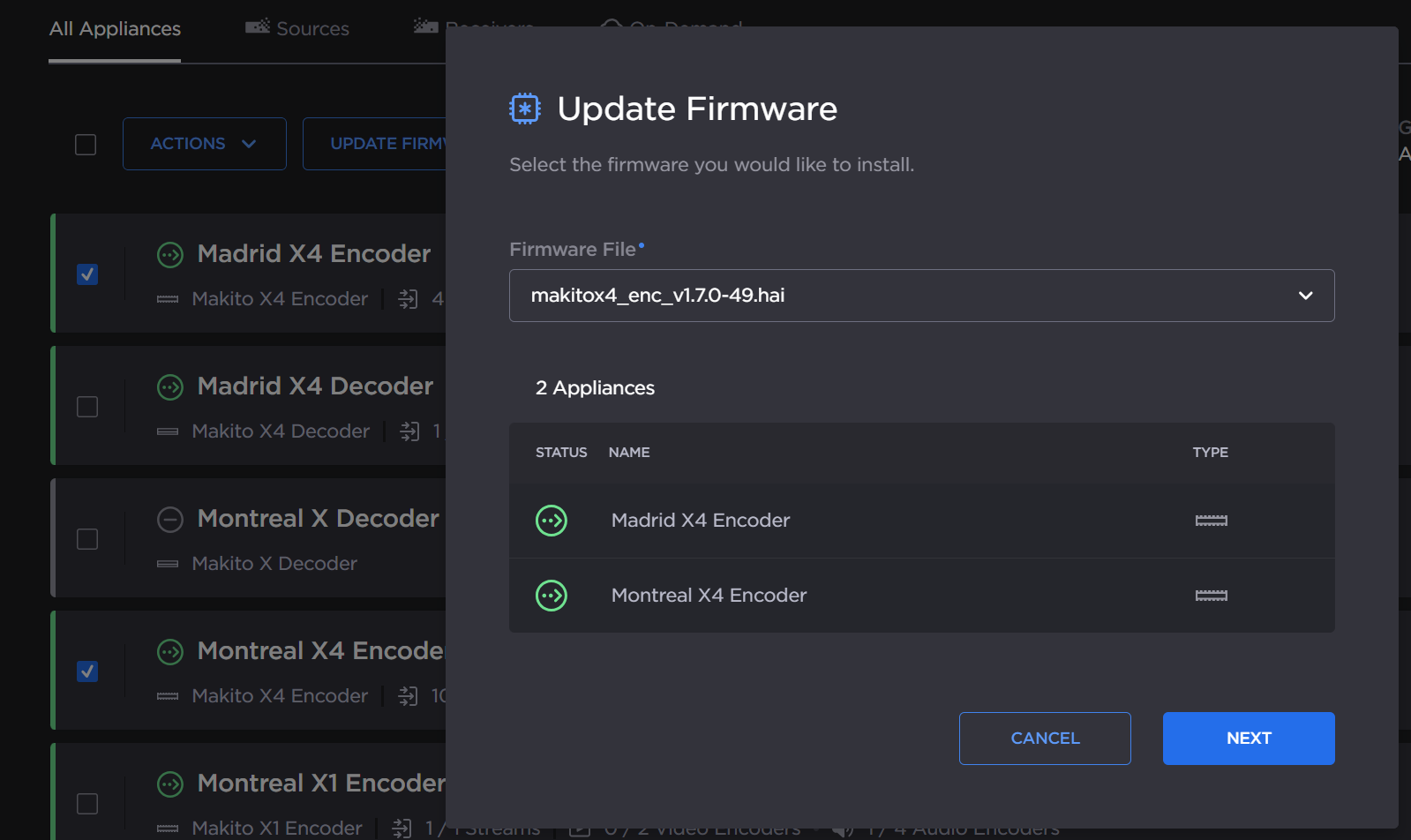
Update Firmware Multiple
In the dialog box that opens, select the desired firmware file from the dropdown.
Note
Ensure that you select a newer version than the current version number noted in step #2.
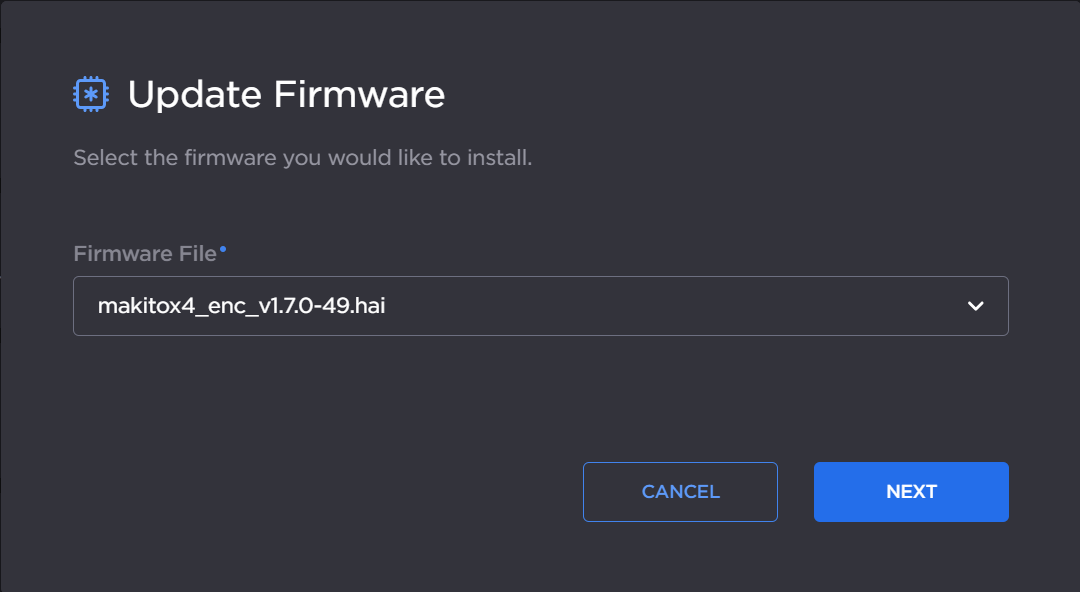
Update Firmware
Click the Next button.
Confirm the upgrade by clicking the Update Firmware button.
For Air, Pro, Rack, and Falkon devices, additional steps are needed:
The upgrade must be confirmed in the transmitter web interface. Access the interface by clicking on the link given in the status message:

Transmitter Details
In the Transmitter UI, click the Confirm button to confirm the update.
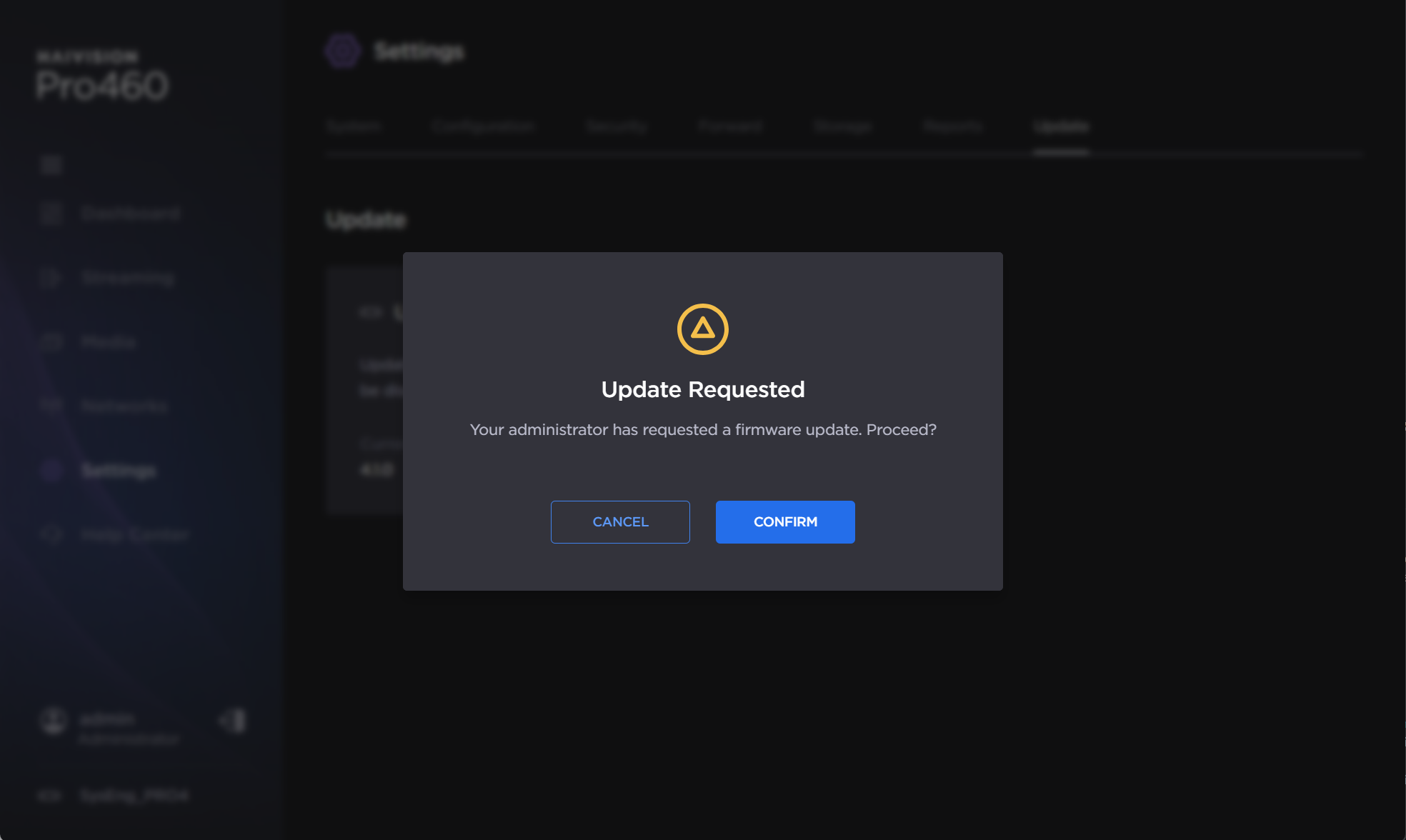
Transmitter UI Confirmation
When the installation completes, you must reboot the transmitter. Click the
 icon and click Reboot.
icon and click Reboot.
Transmitter Install Complete
Note
The upgrade process takes several minutes and the appliance will reboot.