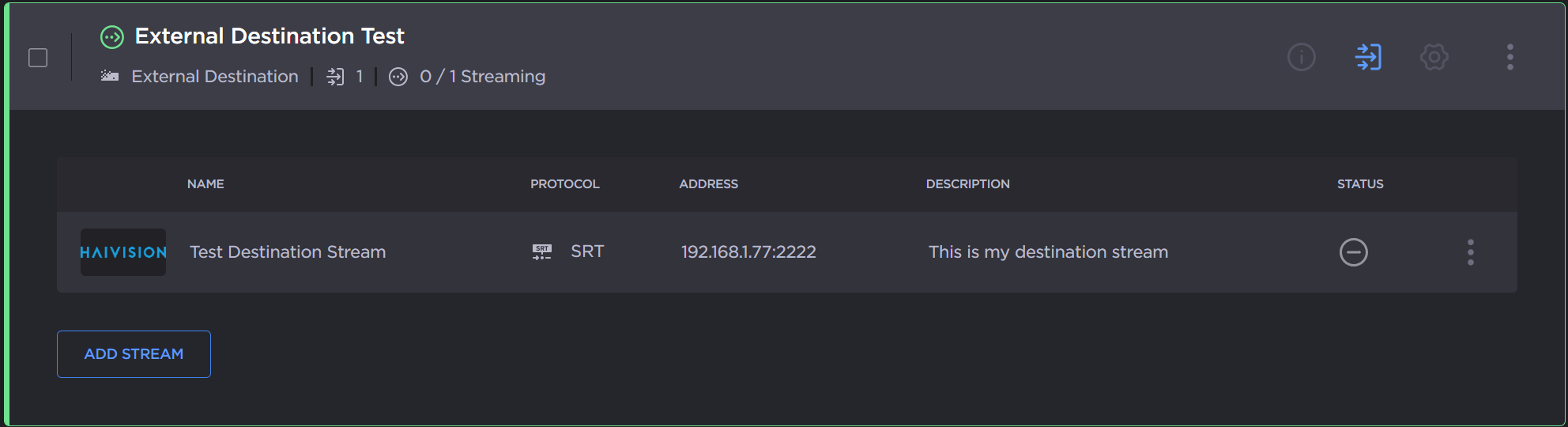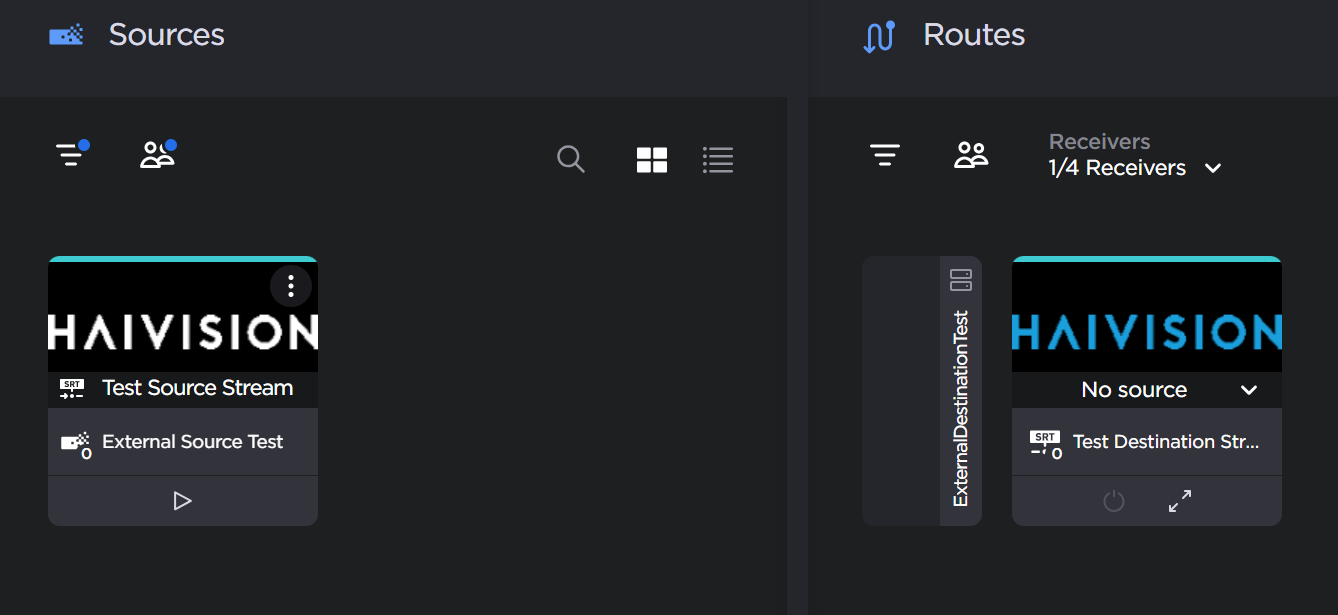Adding and Editing Streams on External Appliances
To add or edit streams on external sources or destinations:
Click Appliances in the sidebar.
Click the
 icon next to the external source or the
icon next to the external source or the  icon next to the external destination whose streams you wish to add or edit.
icon next to the external destination whose streams you wish to add or edit.
The stream panel opens:
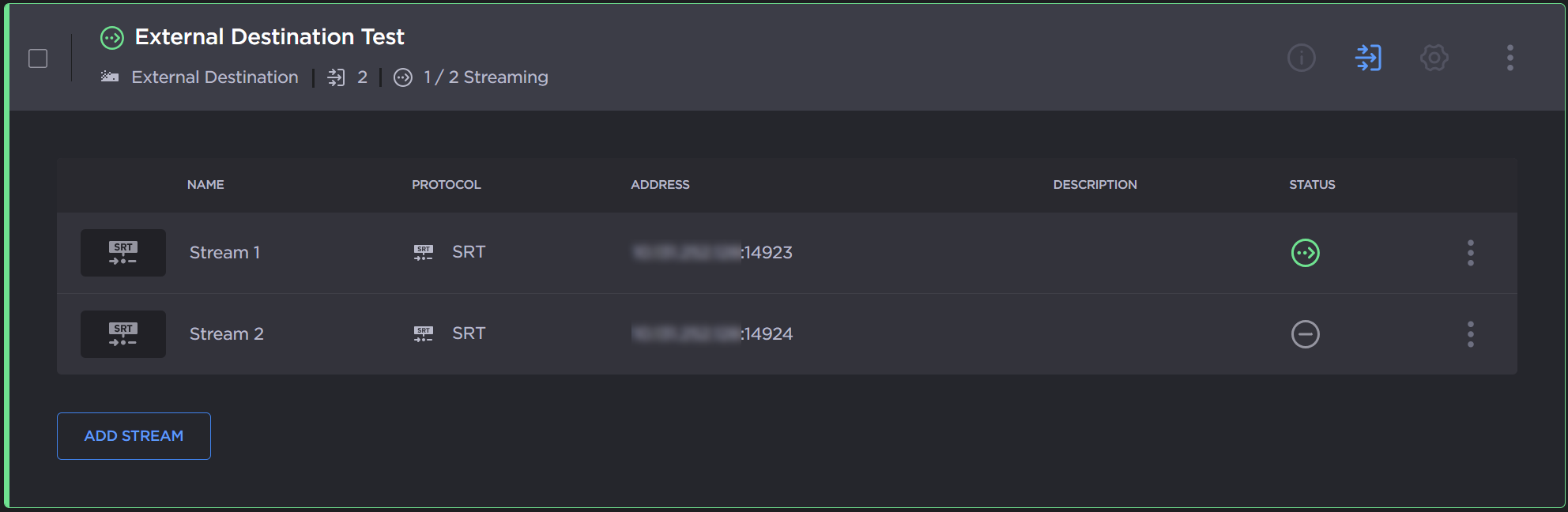
Streams List
To add a stream:
Click the Add Stream button.
Enter the required information:
Protocol: Currently, only SRT streams in listener mode are supported, i.e. caller mode from the perspective of the endpoint/device managed by Hub 360.
Name
IP Address
Port
Optionally, add a description, custom thumbnail, or SRT stream password.
Tip
Use the custom thumbnail to easily locate your stream on the Master Control screen. Else, a generic SRT thumbnail is used for each stream.
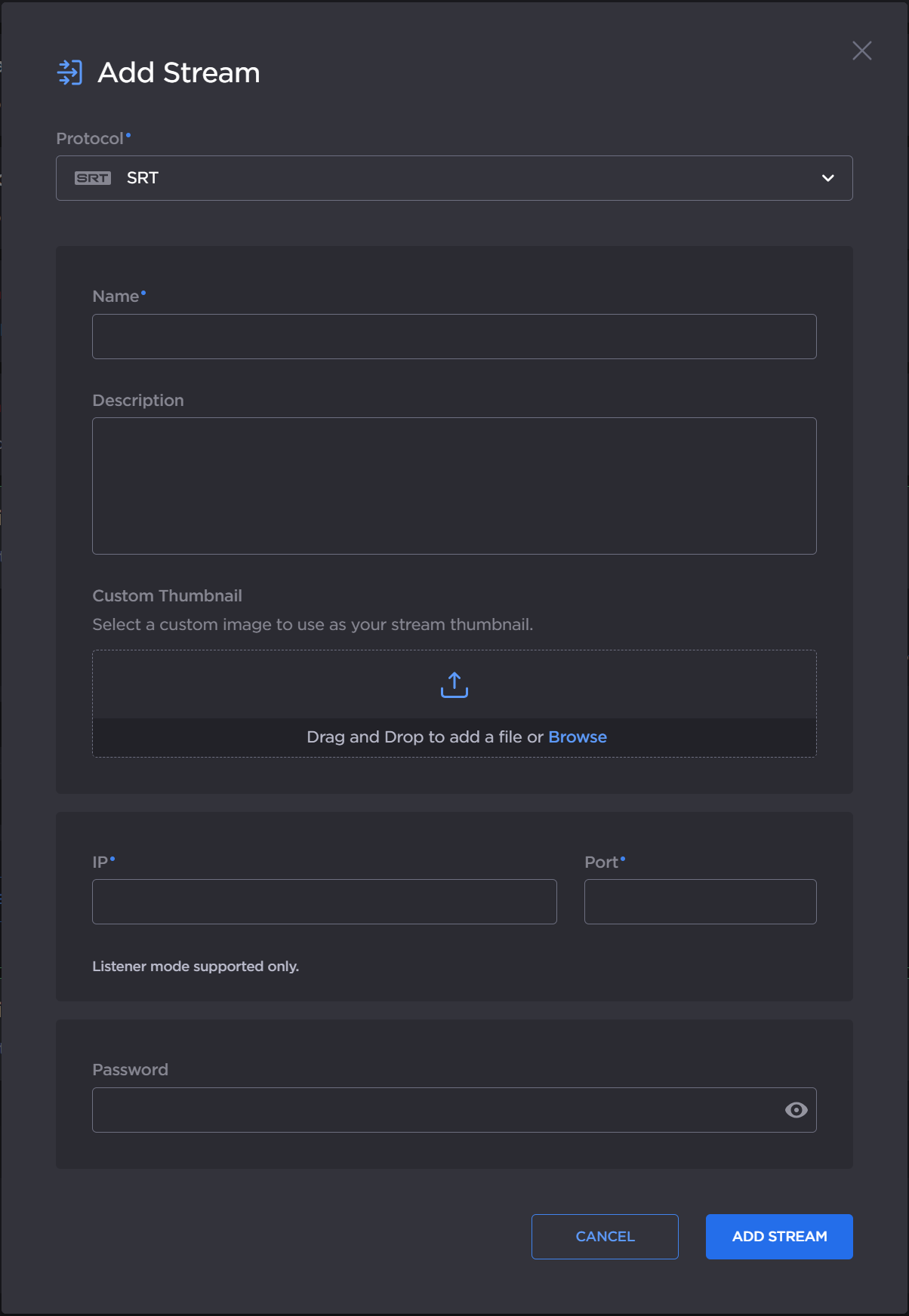
Edit Stream Dialog
Click the Add Stream button.
The new stream is added to the streams list and is available on the Master Control screen.
Note
In the Master Control screen, each external SRT stream can only be routed to one appliance managed by Hub 360.
To edit a stream:
Find the stream in the list and click the
 icon next to the stream you wish to edit and click
icon next to the stream you wish to edit and click  Edit.
Edit.Edit the settings as desired.
Click the Edit Stream button to save the new settings.
The new settings are reflected in the stream list.
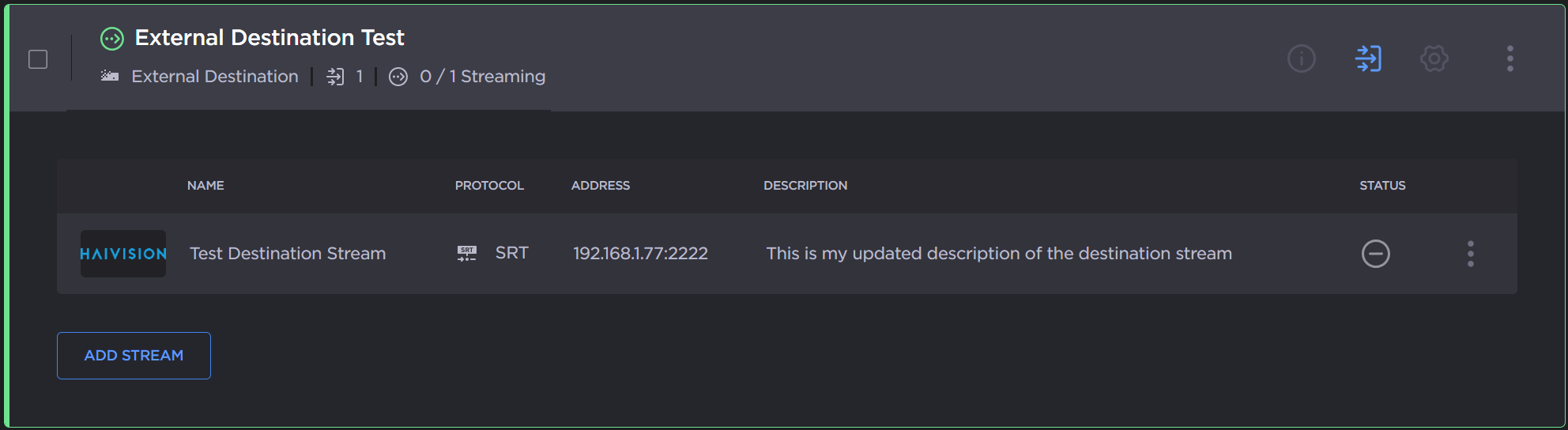
Updated Destination Stream
To delete a stream:
Find the stream in the list and click the
 icon next to the stream you wish to delete and click
icon next to the stream you wish to delete and click  Delete.
Delete.Click Delete Stream to confirm.
The chosen stream is removed from the stream list.