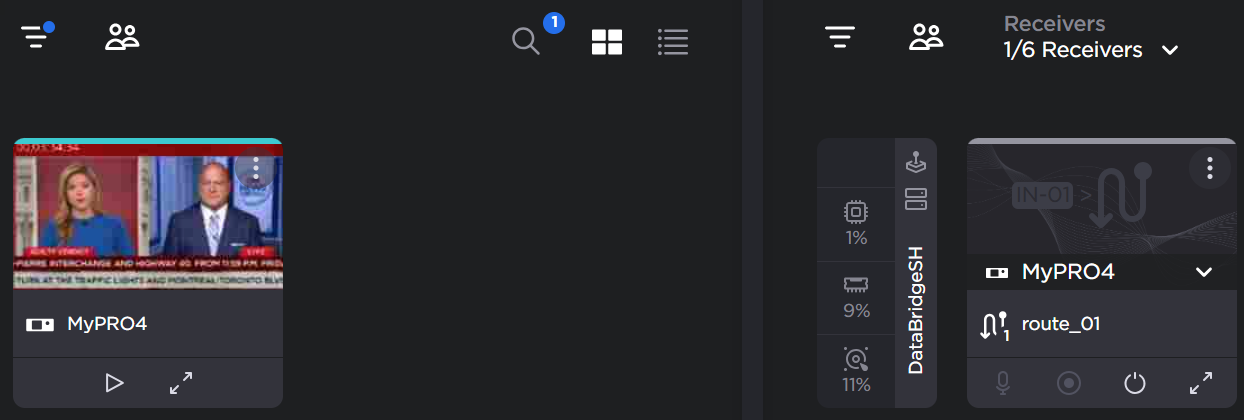Using Data Bridge Connections in Hub 360
Hub 360 supports your field units using data bridge mode. To manage these routes on Hub 360:
Ensure data bridge is enabled on your field unit:
In the field unit’s sidebar click
 Settings.
Settings.Scroll to the Data Bridge section, ensure the Hub 360 Destination Profile is selected in the dropdown and enable the Data Bridge toggle:
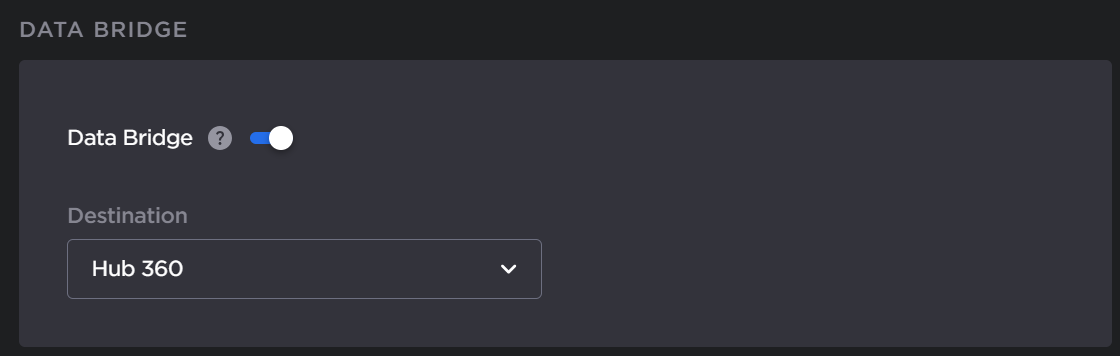
Create the route to your desired StreamHub in Hub 360:
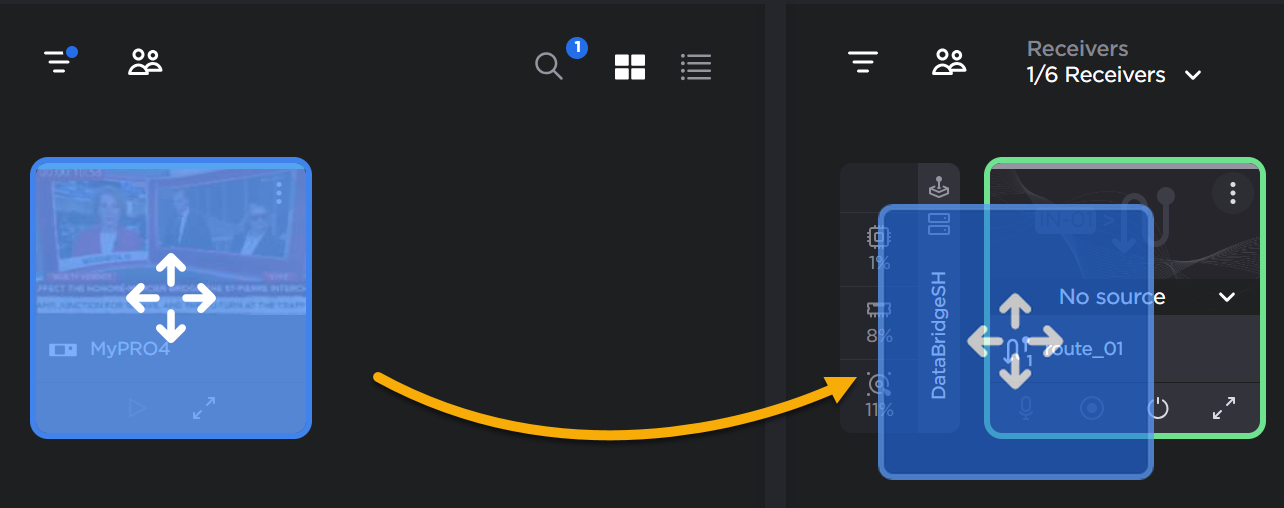
Start the Live and a
 Data Bridge icon appears in the source and route tiles to indicate the data bridge connection between your field unit and StreamHub has been created:
Data Bridge icon appears in the source and route tiles to indicate the data bridge connection between your field unit and StreamHub has been created: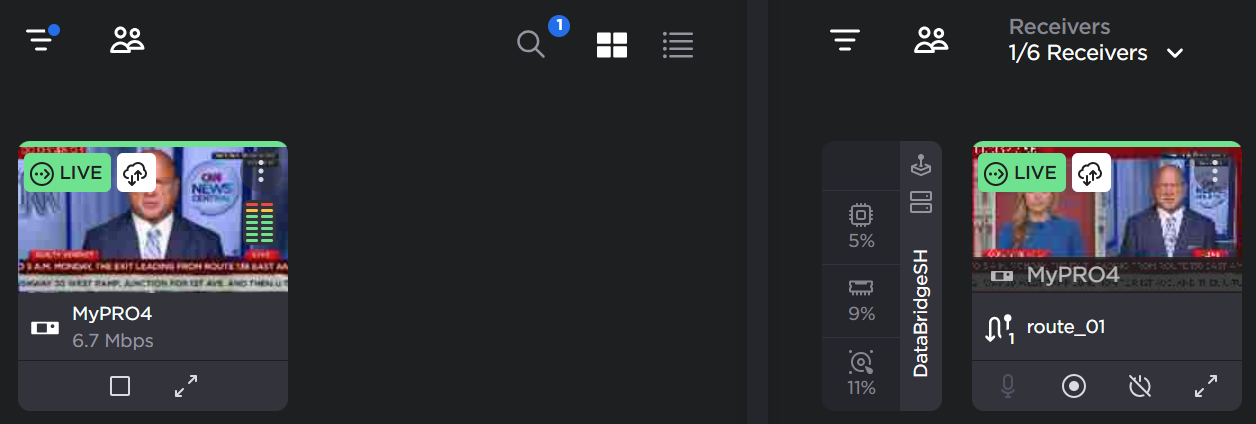
When you stop the route, the StreamHub input indicates the data bridge connection is reserved. The dropdown to change the source from the route tile is disabled.
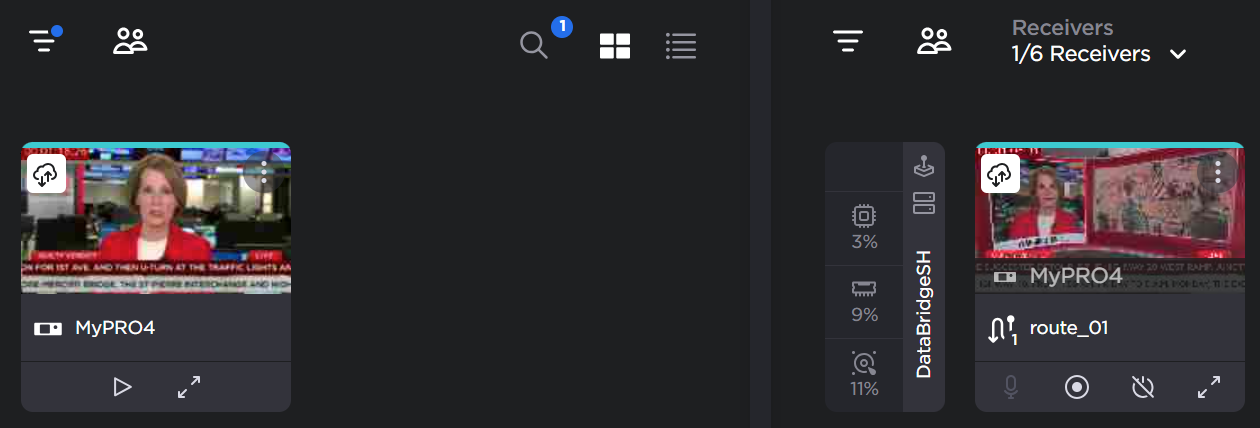
And drag-and-drop is blocked:
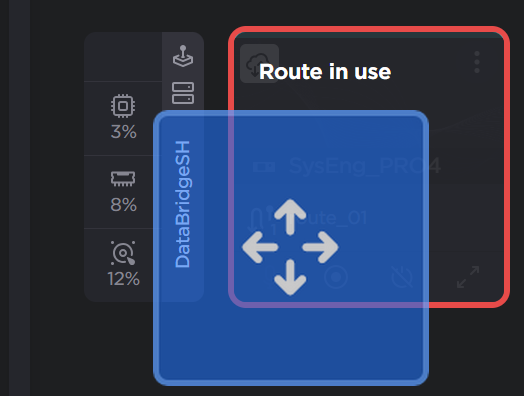
If Data Bridge is disabled in the field unit, the icons disappear and the StreamHub input may be reassigned: