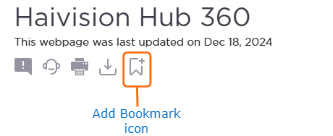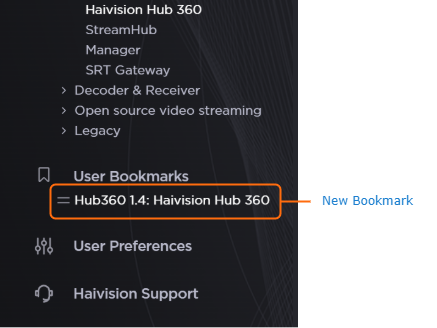Bookmarking your Favorite InfoCenter Pages
Our custom bookmarks feature allows you to save and organize important pages for quick access. Follow the steps below to learn how to add, manage, and remove bookmarks.
Note
Bookmarks are stored locally in your browser’s storage and do not sync across devices. You will need to manually bookmark pages on each device.
Adding a Bookmark
You can save up to 15 bookmarks at a time. If you reach the limit, the new bookmark replaces the first in the list.
Navigate to the page you want to bookmark.
Click the
 icon located under the page title.
icon located under the page title.
Tip
If the bookmark icon appears highlighted, the page is already bookmarked.
A dialog appears allowing you to customize the default bookmark title. Also, the current URL appears. Click the Add button.
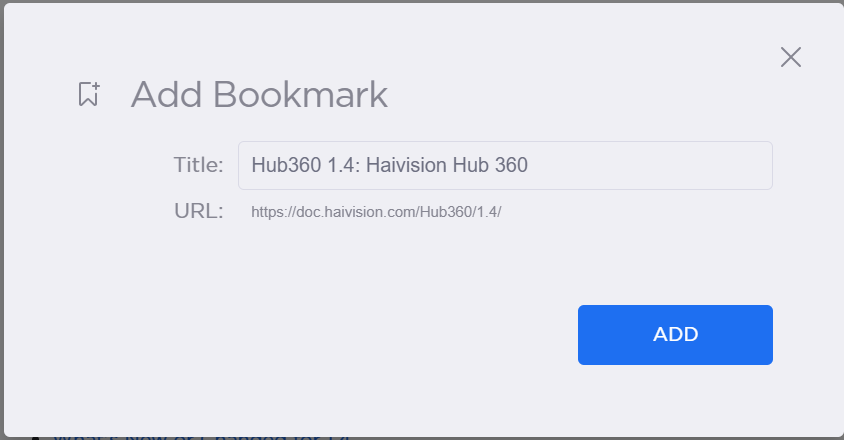
The bookmark will be saved and added to your bookmarks list.
Viewing Your Bookmarks
If they don't already appear, click User Bookmarks in the sidebar to expand the section.
Your saved bookmarks will be displayed as a list.
Click any bookmark in the list to quickly navigate to that page.
Editing a Bookmark
If they don't already appear, click User Bookmarks in the sidebar to expand the section.
Hover your mouse over the bookmark you want to remove and click the
 icon next to the bookmark.
icon next to the bookmark.The Edit Bookmark dialog appears. Make the desired change to the Title of the bookmark.
Click the Save button. The bookmark title is updated.
Removing a Bookmark
If they don't already appear, click User Bookmarks in the sidebar to expand the section.
Hover your mouse over the bookmark you want to remove and click the
 icon next to the bookmark.
icon next to the bookmark.Click the
 icon that replaces the
icon that replaces the  icon to confirm deletion.
icon to confirm deletion.The bookmark will be removed from your list.
Note
Once removed, a bookmark cannot be restored.
Managing Your Bookmarks
Sorting: Bookmarks can be reordered by clicking and dragging the
 drag handle next to each bookmark.
drag handle next to each bookmark.Persistence: Your bookmarks are stored locally in your browser, meaning they won’t be lost when you refresh the page or close the browser.
Cross-Device Compatibility: Since bookmarks are stored locally, they are not shared across different devices or browsers.
Troubleshooting & FAQs
Can I edit a bookmark’s name?
Yes, you now can! Please see the above section, Editing a Bookmark.What happens if I clear my browser data?
Clearing local storage will permanently remove all saved bookmarks.
Now that you know how to use the bookmarks feature, start saving your most important pages for easy access!