Trimming Videos
When playing back a video, you can use the trim feature to clip segments out of full videos. For example, you can adjust the start and stop points to trim unwanted material. Trimming a video creates a new copy; trim points are not saved on the original video. You (i.e., the creator) own the video; existing access permissions are not carried over, but existing metadata is copied.
Thumbnail previews are shown as you move the trim handles.
Note
The scrub handle and trim handles can be positioned independently and do not affect each other.
To trim a video:
With a video open, click the
 icon and select Trim Controls.
icon and select Trim Controls.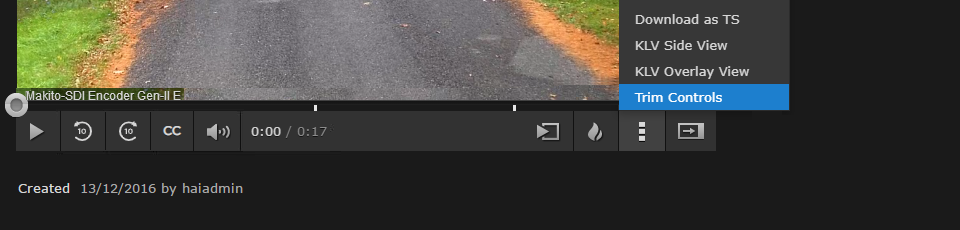
Trim Controls Button
The progress bar switches to Trim mode.
Move one trim handle to the desired start point.
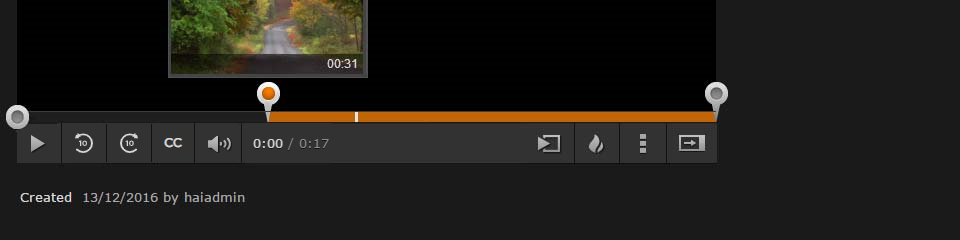
Trim Handle Start Point
Move the other trim handle to the desired stop point.
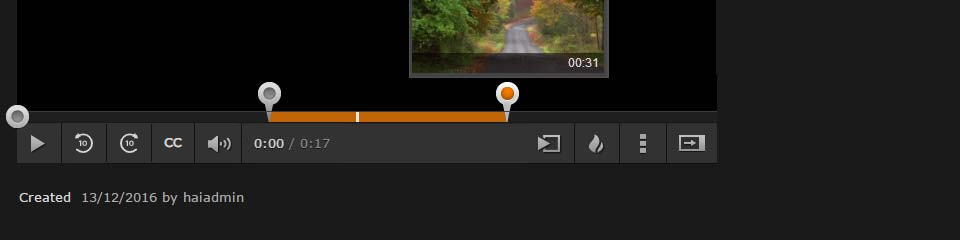
Trim Handle End Point
Click the
 icon and select Trim Video.
icon and select Trim Video.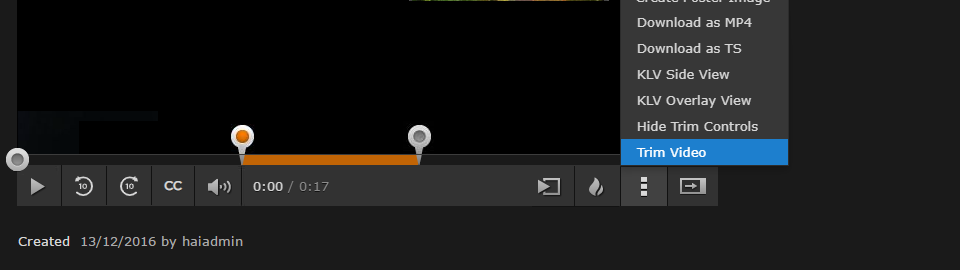
Trim Video Selection
The new trimmed video is added to the Videos list.
