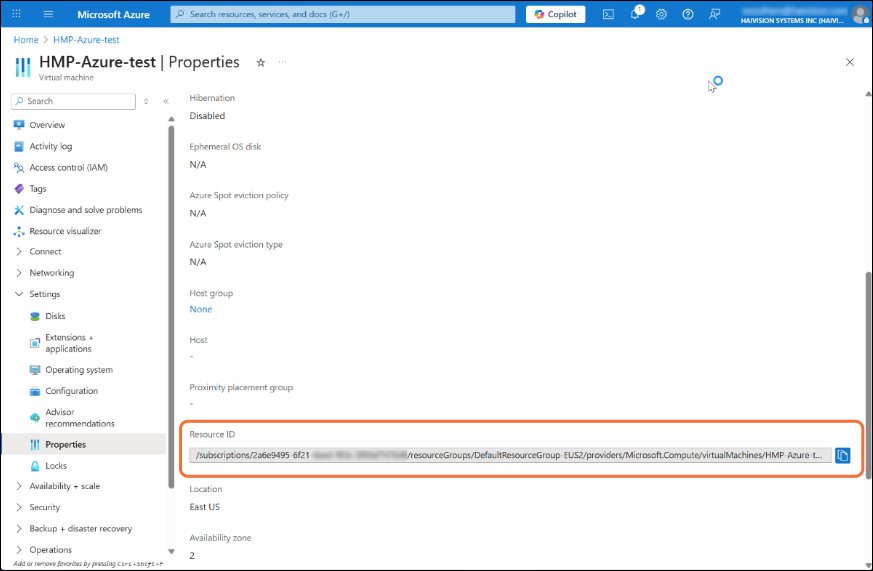Licensing Your Server
Without a valid license key, you can sign in and start configuring your virtual HMP. However, some essential functionality requires a license (creating video sources, recordings, connecting to an SSO server, etc.).
To obtain a license:
On the left pane of the Virtual Machine, scroll down under Settings and click Properties.
Click the
 icon next to the Resource ID to copy it to your clipboard.
icon next to the Resource ID to copy it to your clipboard.To request a license for your product:
Log in to the Haivision Support Portal.
After logging in, click License Requests.
Click the New button.
Select the appropriate device type and click the Next button.
- Fill in the form with the appropriate information, and click Save.
Your license request is submitted and you will be contacted by a Haivision representative shortly with a license key for your product.
Note
The license you receive is bound only to the HMP instance corresponding to the Resource ID you submit.
After you receive your license, sign in to your server. Navigate to the Administrator’s Licensing screen by clicking
 > Administration > System Settings > Licensing.
> Administration > System Settings > Licensing.Browse or drag the license for your server into the License Update field.
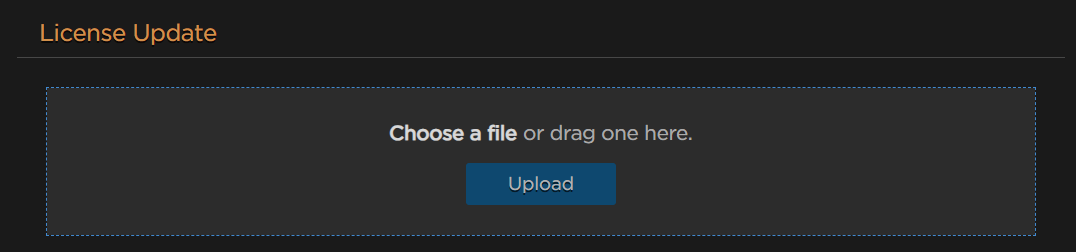
License Update
Click Upload.
Your virtual server is now licensed and available. For more information on licensing, please refer to the User's Guide.