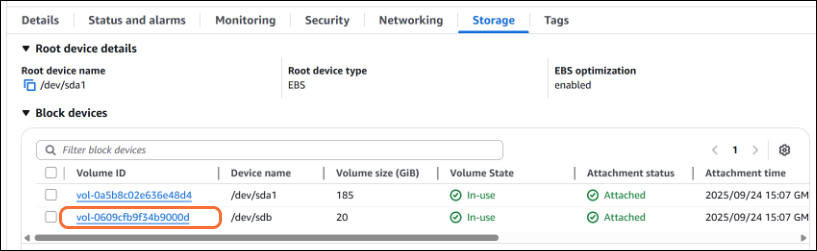Expanding Disk Sizes
By default, the second disk assigned to the /assets partition is configured with a capacity of 20 GB. This disk is used to store HMP stream recordings and to manage software updates, including the upload and extraction of update bundles. If the disk begins to run low on available space, you may expand the size of this disk:
From the Instance Details screen, click Instance State > Stop Instance to shutdown your virtual server.
Click the Storage tab, and click the Volume ID of the disk you wish to expand.
Select the checkbox in the list, and click Actions > Modify volume.
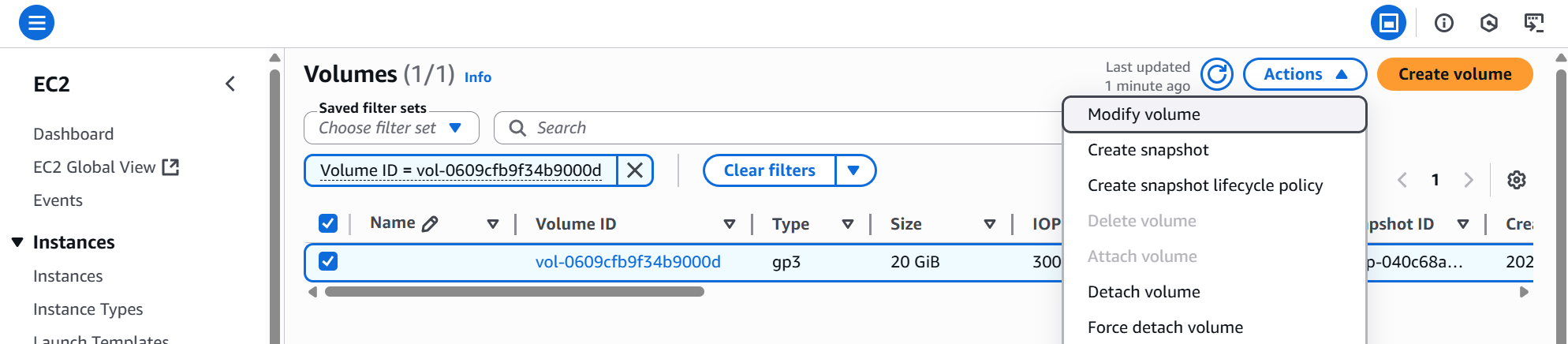
Modify Volume
Change the size (and other options) as needed, and click Modify.
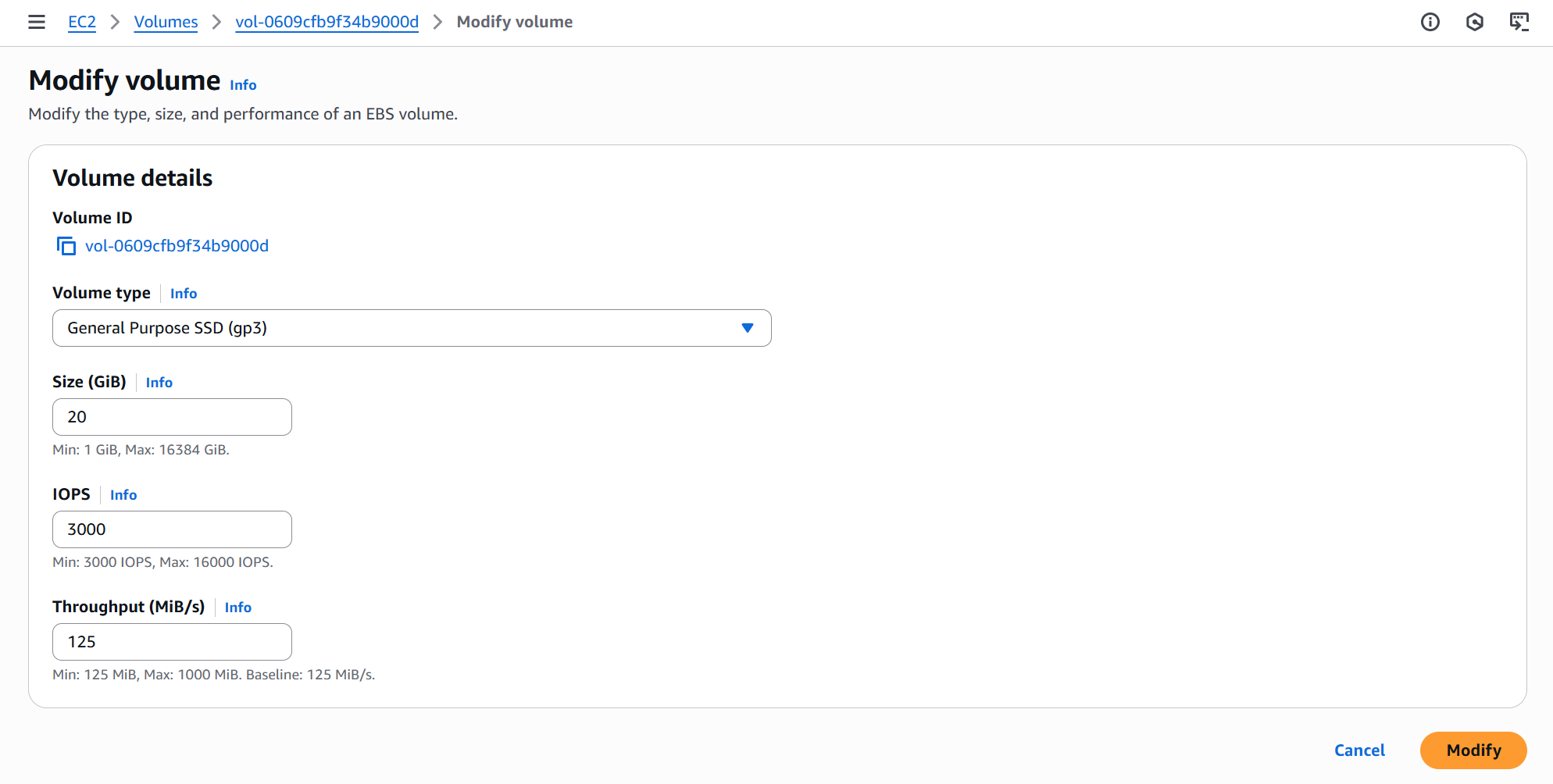
Volume Details
Wait for the disk size expansion to complete.
Go back to the instance details and click Instance state > Start instance.
Sign into the HMP interface and verify the new “Video Storage” size is reflected. Click > Administration > Reporting > System Activity.
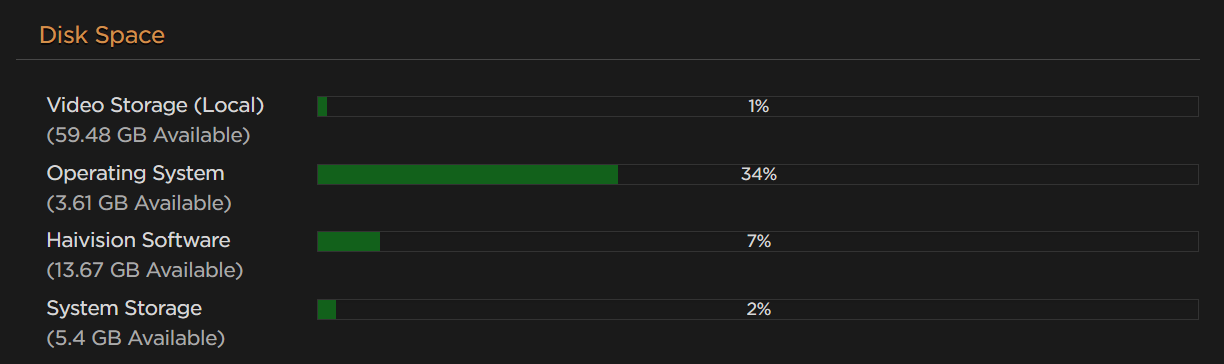
Disk Space
Note
To prevent data loss, you cannot reduce the disk size.