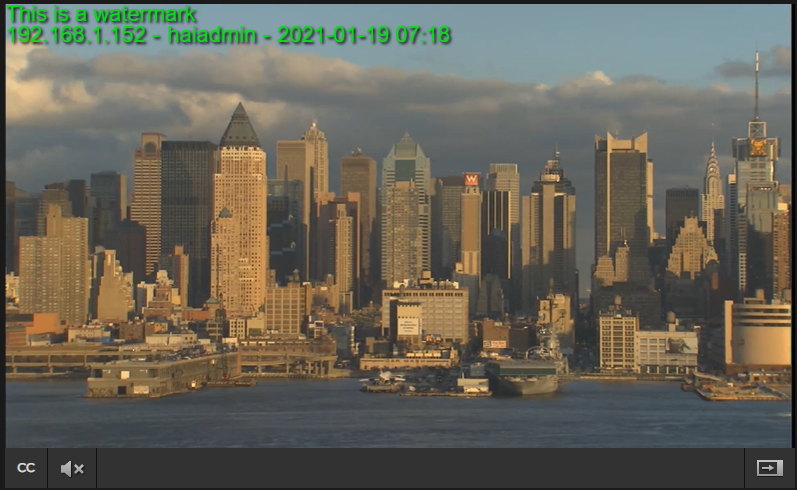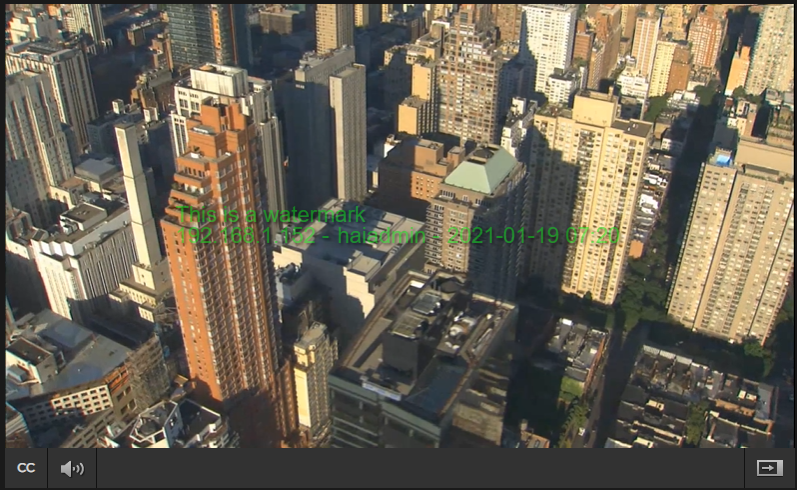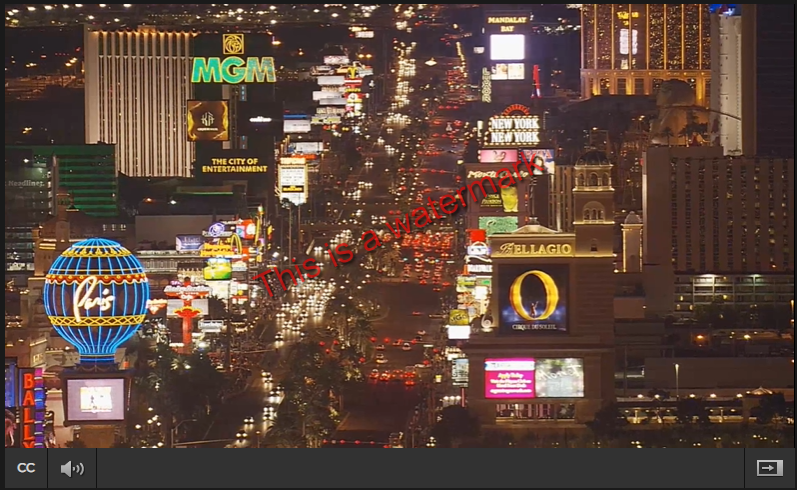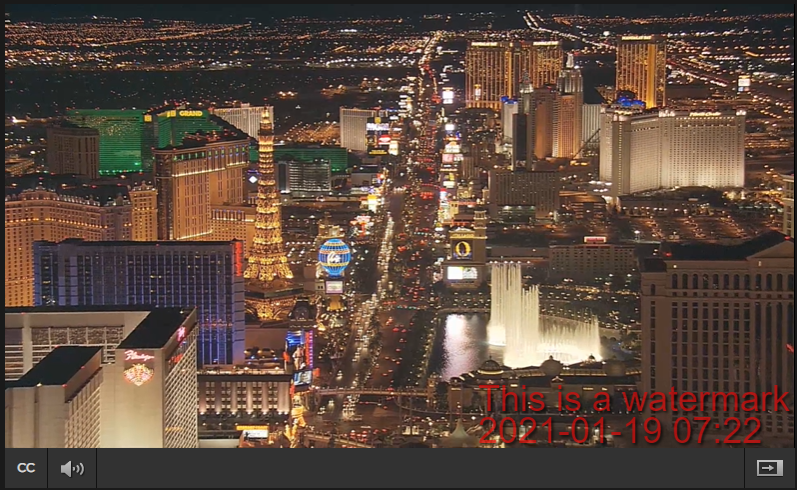Creating a Watermark for a Video
Depending on your role permissions, you can create a watermark for your content to appear in the player.
Note
Watermarks do not appear in Layouts sent to Haivision Play 2000/4000 STBs.
Watermarks do not appear on Haivision Play 1000 STBs or Apple iPad browser.
To create a watermark for a session, video, or source:
On a list such as the Videos list (shown in the following example), select an item (hover the mouse over the item and click the
 icon). Click Edit on the action bar.
icon). Click Edit on the action bar. 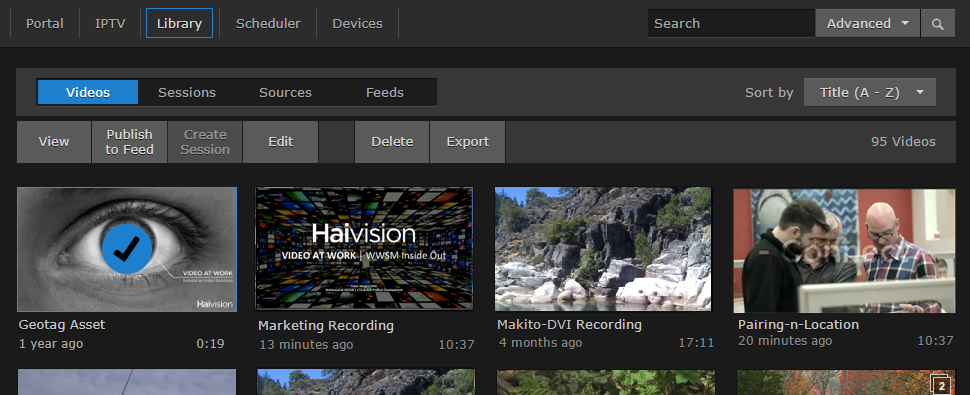
Selected Video
Or hover the mouse over the item and click the
 icon.
icon.On the Information pane, click the Advanced tab. From here you can:
Enable, add, position, and format the watermark.
Append the username (short name when configured for JIT user provisioning), IP address, or data/timestamp that the session/video/source starts to be watched.
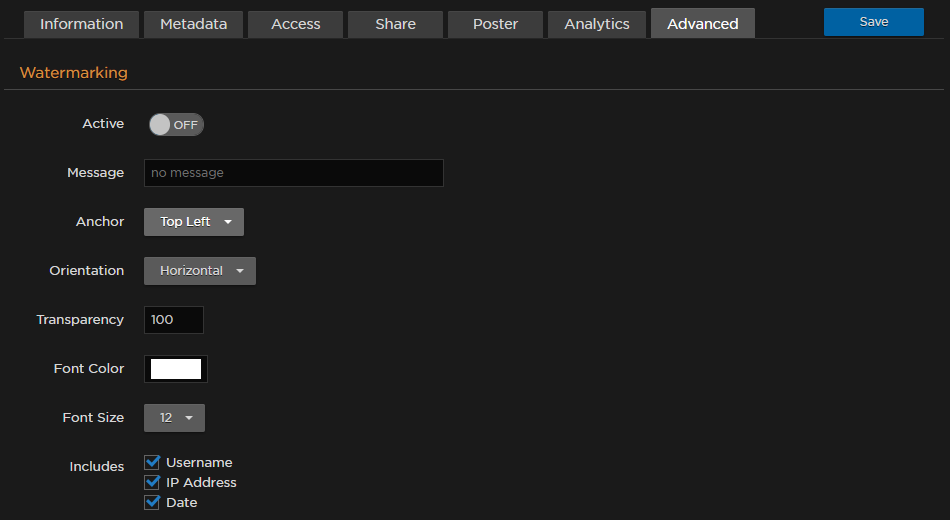
Advanced pane
Click the Save button.
When viewing the content in the browser, your watermarks appear depending on your chosen settings. Sample watermark options are shown in the following images.
Note
The message text is forced to one line. Therefore, if your message text is too long, the chosen font size may not be used.
The watermark is not embedded in the content. Therefore, if a watermark is defined for a source, it is not reflected in the session that uses that source or a video recording from that source.