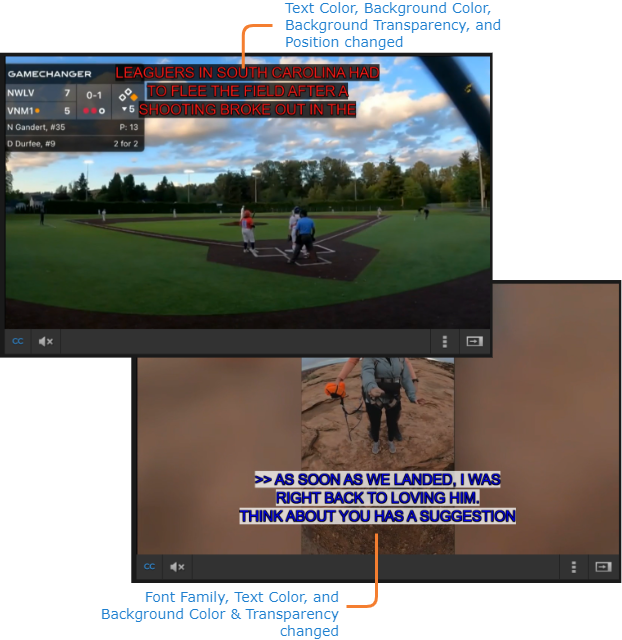Customizing the Closed Captioning Display
You can customize the display of captions in the video player:
- While viewing the video, click the

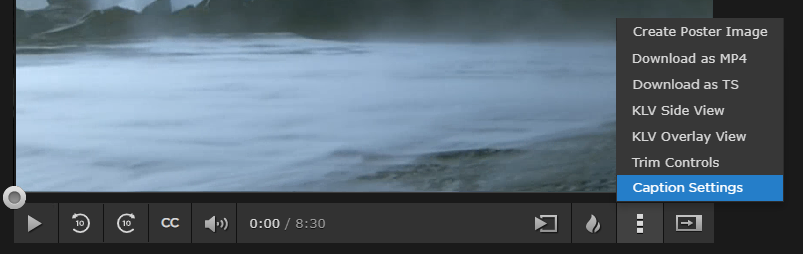
- A dialog box appears, allowing you to adjust various caption settings:
- Use the dropdown menus to select the font family, text color, and background color.
- Adjust the background transparency using the slider.
- To change the caption position and adjust the font size, check the override checkbox to reveal those settings.
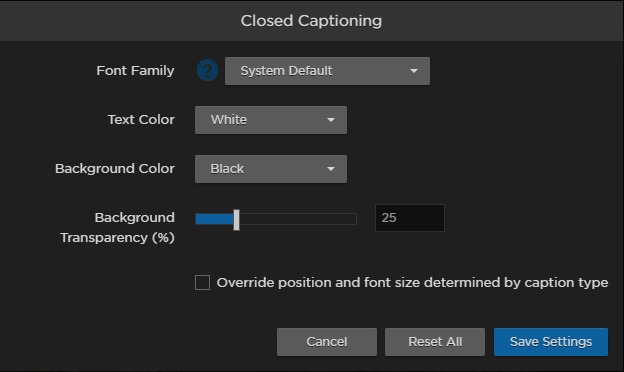
- Click the Save Settings button to apply your changes.
The settings are applied to the current video and any future videos you view. Sample caption settings are shown below:
Resetting the Caption Settings
- While viewing the video, click the

- Click the Reset All button to revert to the default settings defined by your administrator.