Pairing SRT Gateway with Haivision Hub 360
Haivision Hub 360 allows you to remotely manage your Haivision SRT Gateway. As of SRT Gateway version 4.2, from Hub 360 you can remotely license your Gateway, update your Gateway's firmware, and access the Gateway interface securely using an SSH tunnel without needing to sign into the Gateway interface. For more information on using these features in Hub 360, see the Hub 360 documentation.
Note
Pairing with Haivision Hub 360 is not available with Haivision Media Gateway.
To pair SRT Gateway with Hub 360:
Setup your browser so that one tab is logged into Hub 360 and another is logged into your SRT Gateway.
In your Hub 360 browser tab, acquire the Hub 360 passcode:
In the sidebar, click Appliances.
Click the Add Appliance button.
In the pairing dialog that opens, select SRT Gateway in the dropdown and click the Copy Passcode button to copy the pairing passcode.
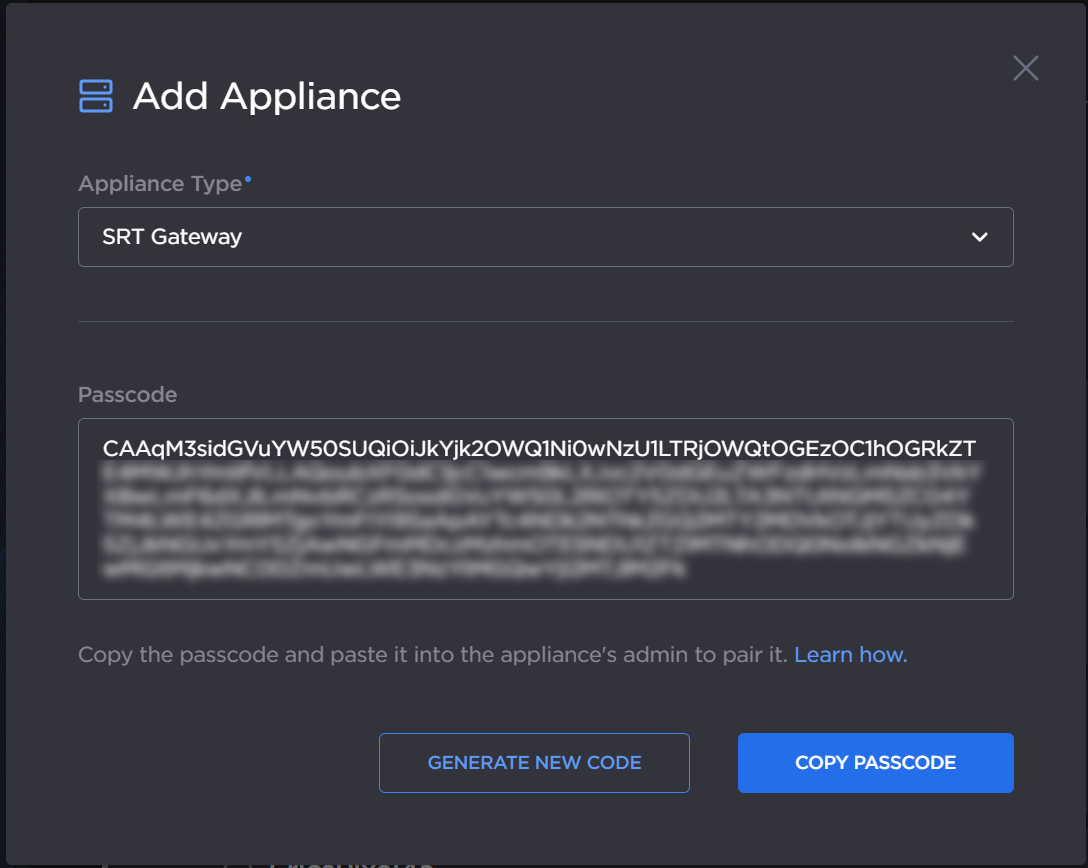
Hub 360 Passcode
In your SRT Gateway browser tab, apply the passcode on SRT Gateway:
In the sidebar, click Settings.
Click the Services tab.
Enable pairing by clicking the toggle under Status to Enabled.
In the Haivision Hub 360 section, paste the passcode.
The hostname and port fields are automatically populated from the passcode details.
Click the Pair button.
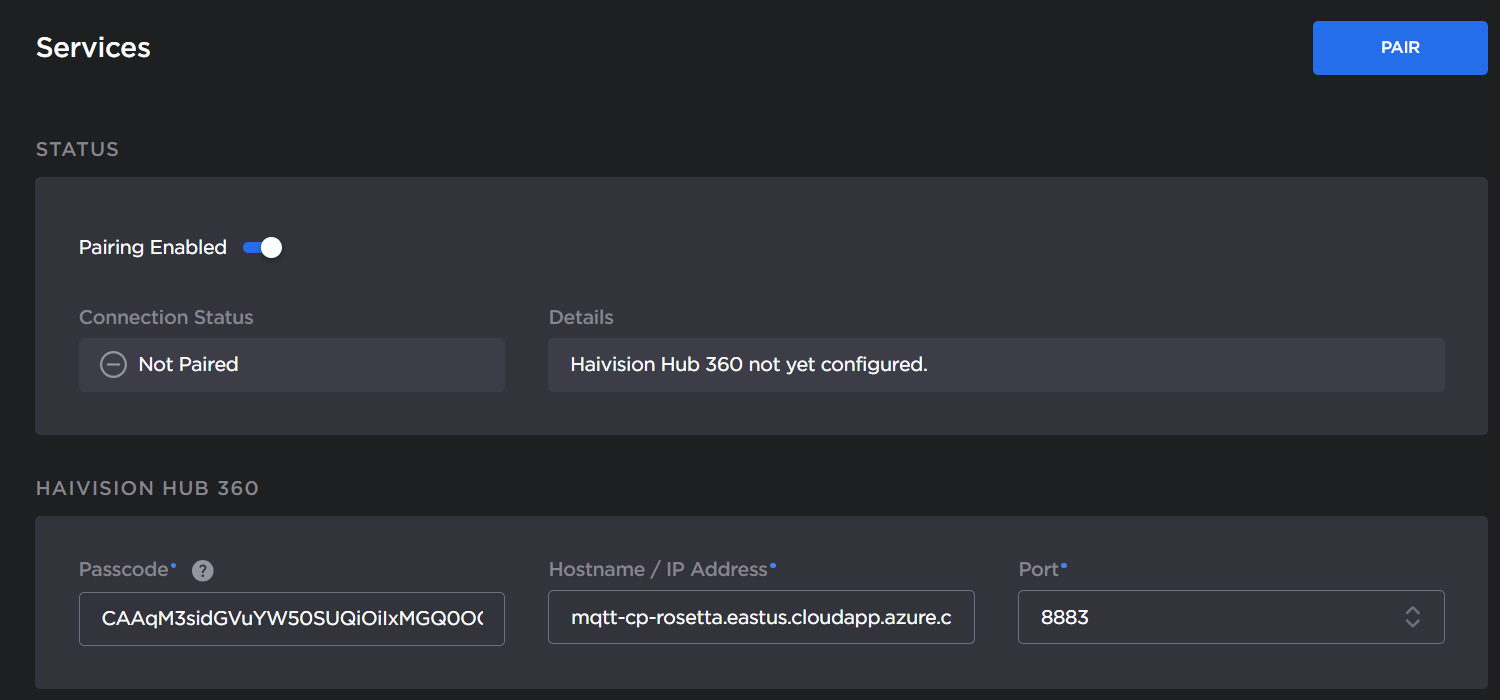
Hub360 Pairing Settings
After a few seconds the Pairing Status shows Connected:
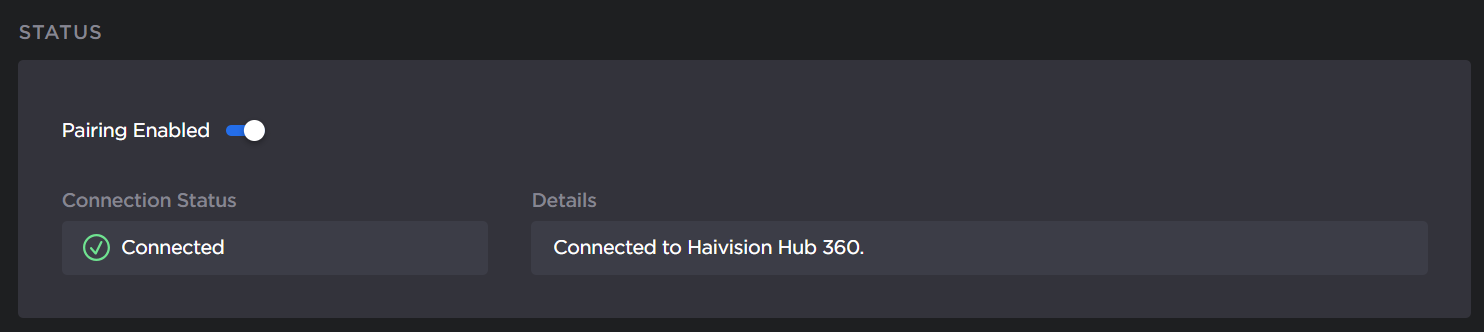
Connected Pairing Status
On Hub 360, your SRT Gateway appears in the list of Appliances:
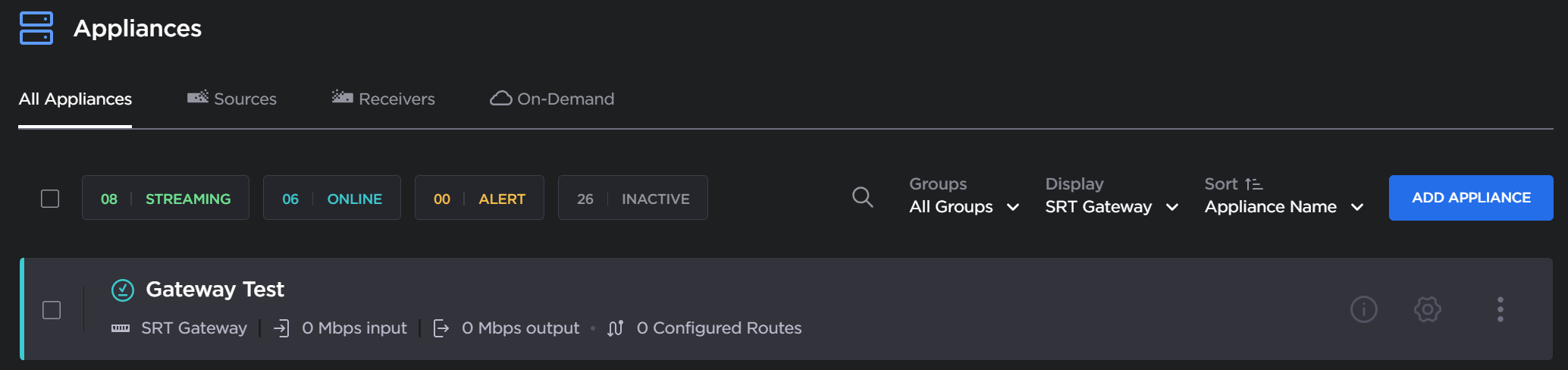
SRT Gateway in Hub 360
Tip
The SRT Gateway's hostname as defined in the Network screen is used as the Name of the device in Hub 360.
You can now use Hub 360 to manage your SRT Gateway.
Unpairing from Hub 360
To unpair your SRT Gateway from Hub 360:
In the sidebar, click Settings.
Click the Services tab.
Click the Unpair button at the bottom of the screen.
Tip
You can also unpair the SRT Gateway from the Hub 360's Appliances screen.
