Generating a Certificate Signing Request
To generate a Certificate Signing Request (CSR):
In the sidebar, click Security.
Click Certificates in the navigation toolbar.
The Certificates page lists all generated certificate signing requests. The active certificate is indicated with a green check.Click the Generate button.
On the Generate Certificate dialog that appears:
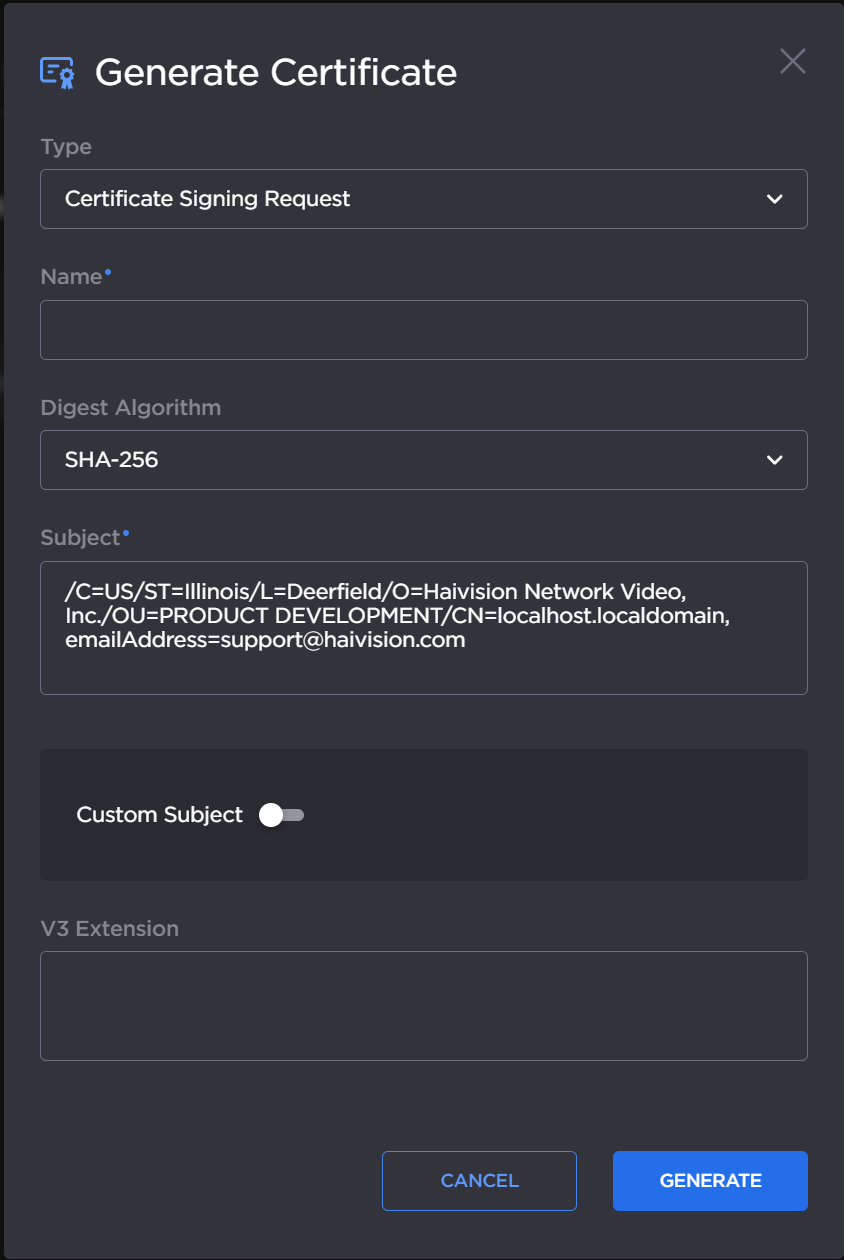
Generate Certificate or Private Key Dialog
Ensure the Type is Certificate Signing Request and fill in the remaining fields. See Certificate Settings.
Enter a name for the certificate.
To change the Subject, enable the Custom Subject toggle and enter information about the device that the Identity Certificate represents. For more information, see the Subject entry in Certificate Settings.
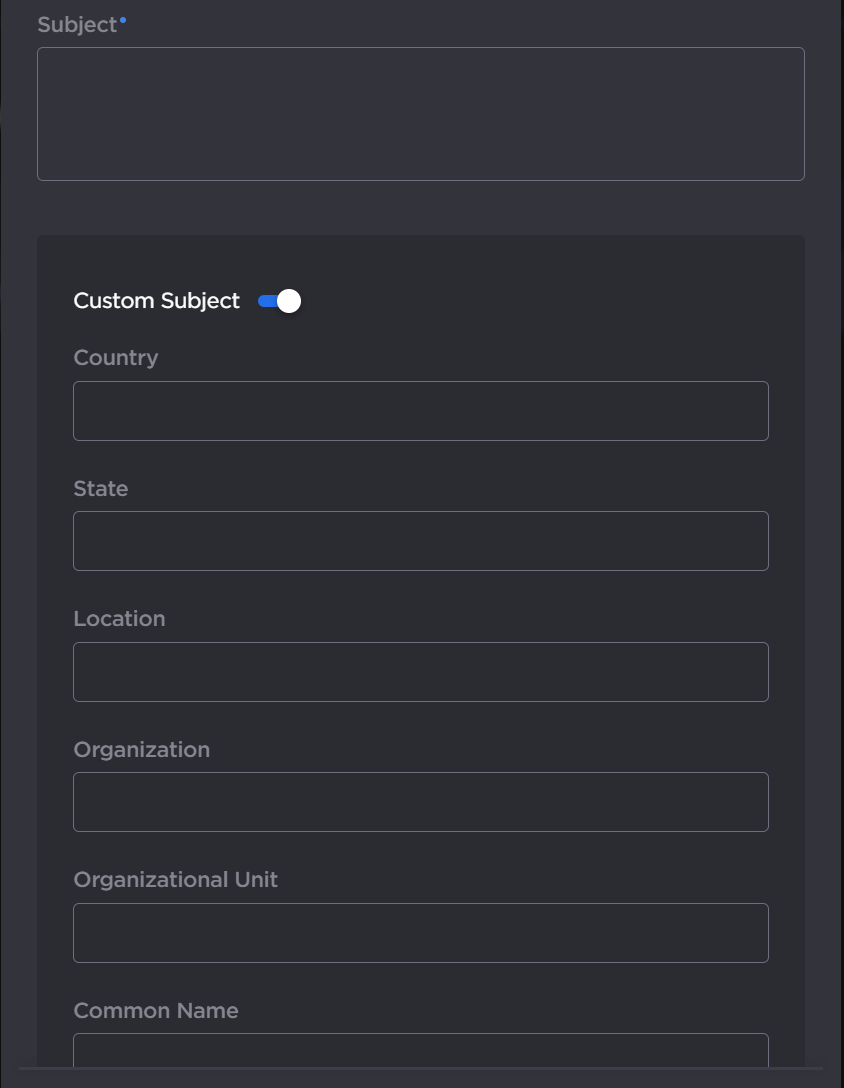
Click the Generate button.
Returning to the Certificates list, next to the generated CSR click the
 icon >
icon >  View to open the file in another window. Copy the contents (including both beginning and ending delimiters) and paste it into your Certificate Authority (CA) application.
View to open the file in another window. Copy the contents (including both beginning and ending delimiters) and paste it into your Certificate Authority (CA) application.
The CA returns an intermediate certificate (trust chain) and signed certificate (CRT). See Importing and Activating a Certificate to import the returned certificates.
Tip
Keep in mind that there is a difference between importing a new certificate (that was generated externally) and importing a newly signed certificate whose request was previously generated and exported for signing.
