Exporting and Importing Configurations
The Configuration screen allows you to export the current configuration as a preset file with .hmg extension. It also allows you to import an exported preset file.
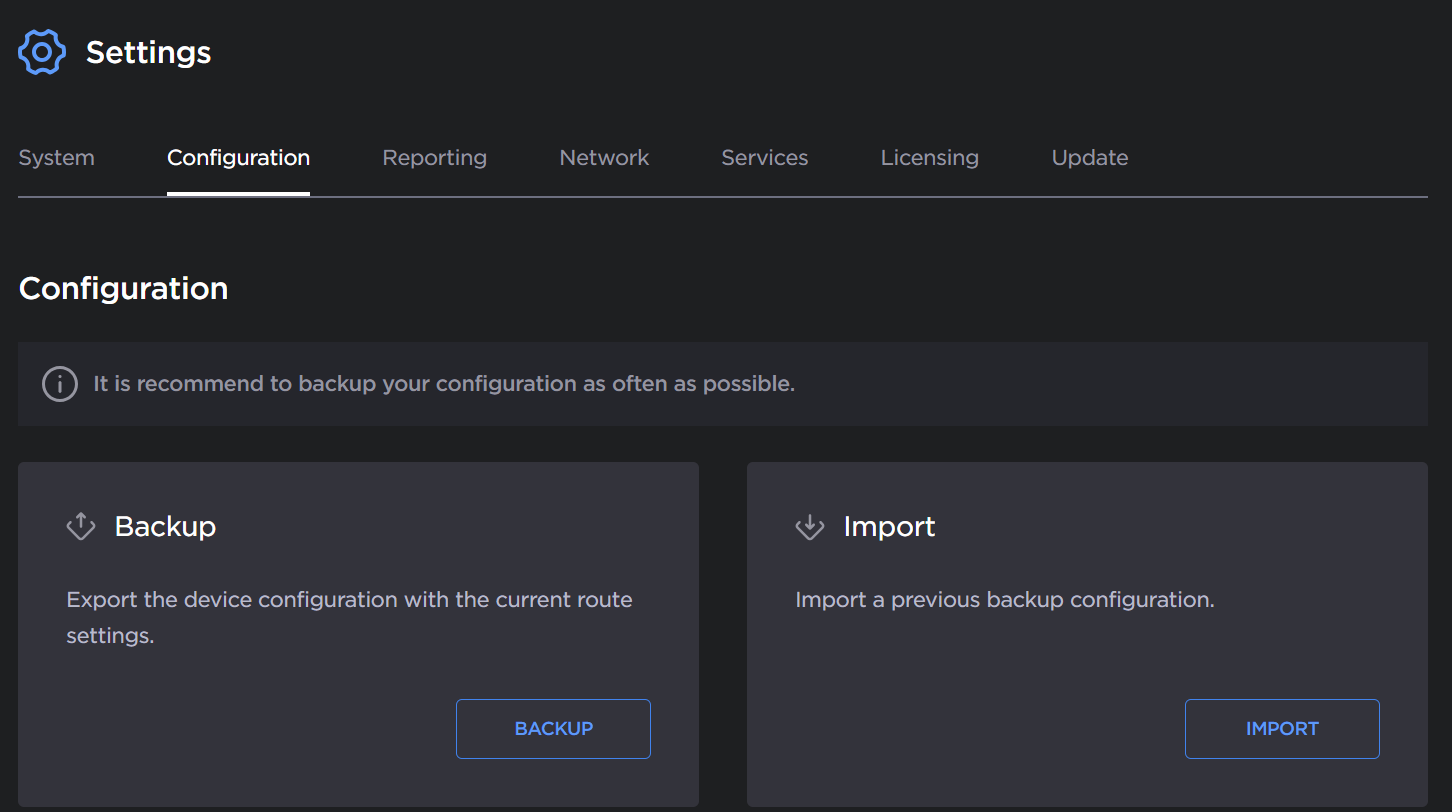
Exporting Current Configuration
To export a configuration:
In the sidebar, click Settings.
Click Configuration in the navigation toolbar.
Click the Backup button.
The browser downloads a .hmg file.
Importing a Configuration
To import a configuration:
Important
Importing a configuration overwrites existing routes on the system.
In the sidebar, click Settings.
Click Configuration in the navigation toolbar.
Click the Import button.
Drag and drop or click Browse to select an .hmg preset file containing the route's configuration that you want to apply to the current system.
After a file is selected, a warning message appears reminding you that all existing routes will be replaced.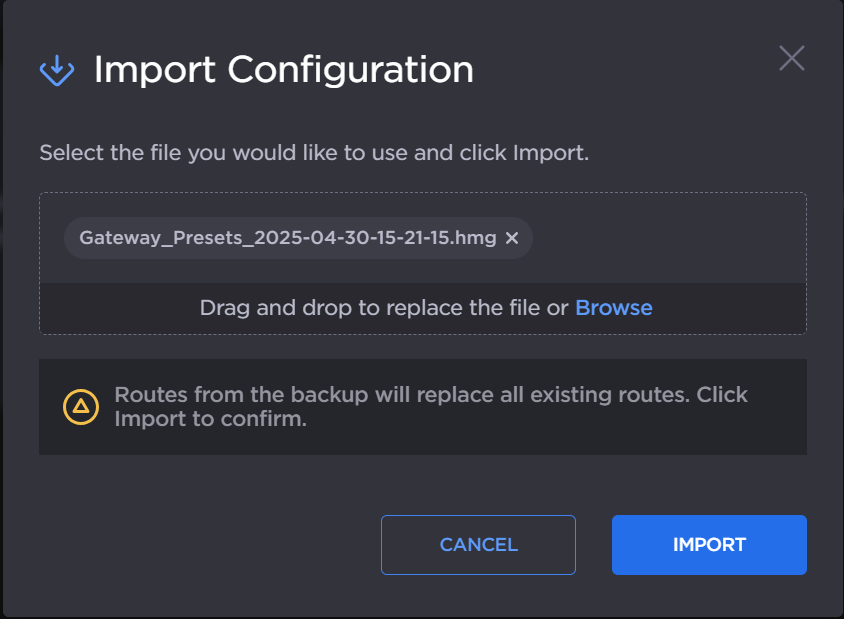
Click the Import button to start importing.
After the upload is complete, the file is validated for the following:
Correct file extension (.hmg).
Correct JSON format.
Contains at least one route configuration.
A route must have a source.
Route name, source name and destination name are required and route name must be unique.
If an error occurs, an error message is displayed. If validation passes, then it starts applying the new configuration.
When complete, a message appears showing the number of routes created.
