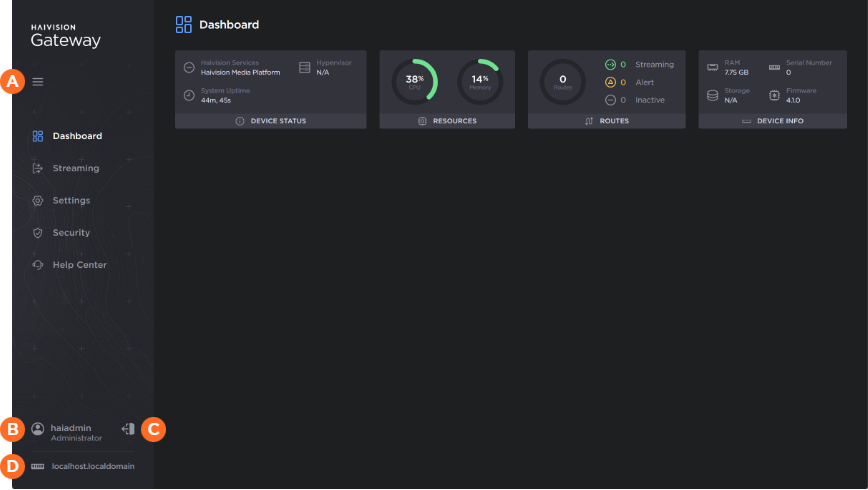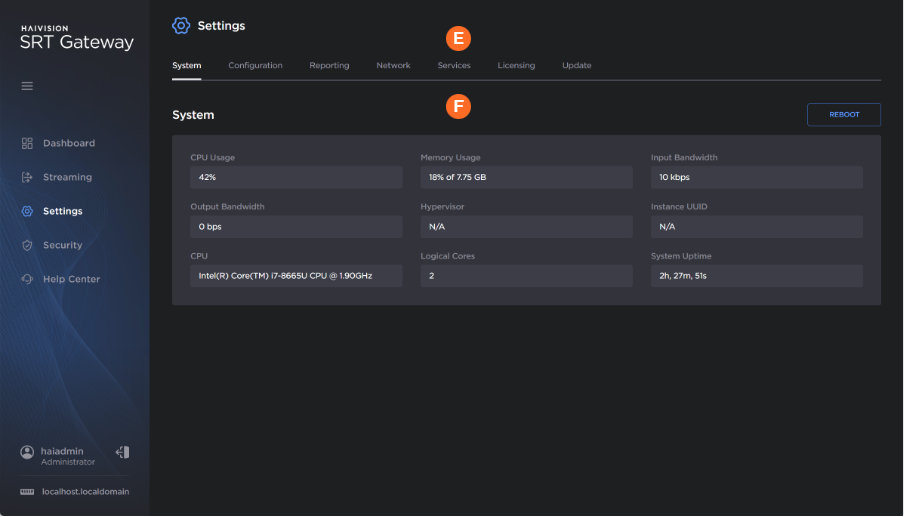Basic Layout and Elements
The Web interface contains a sidebar and a main screen area, giving you a consistent experience as you navigate different pages.
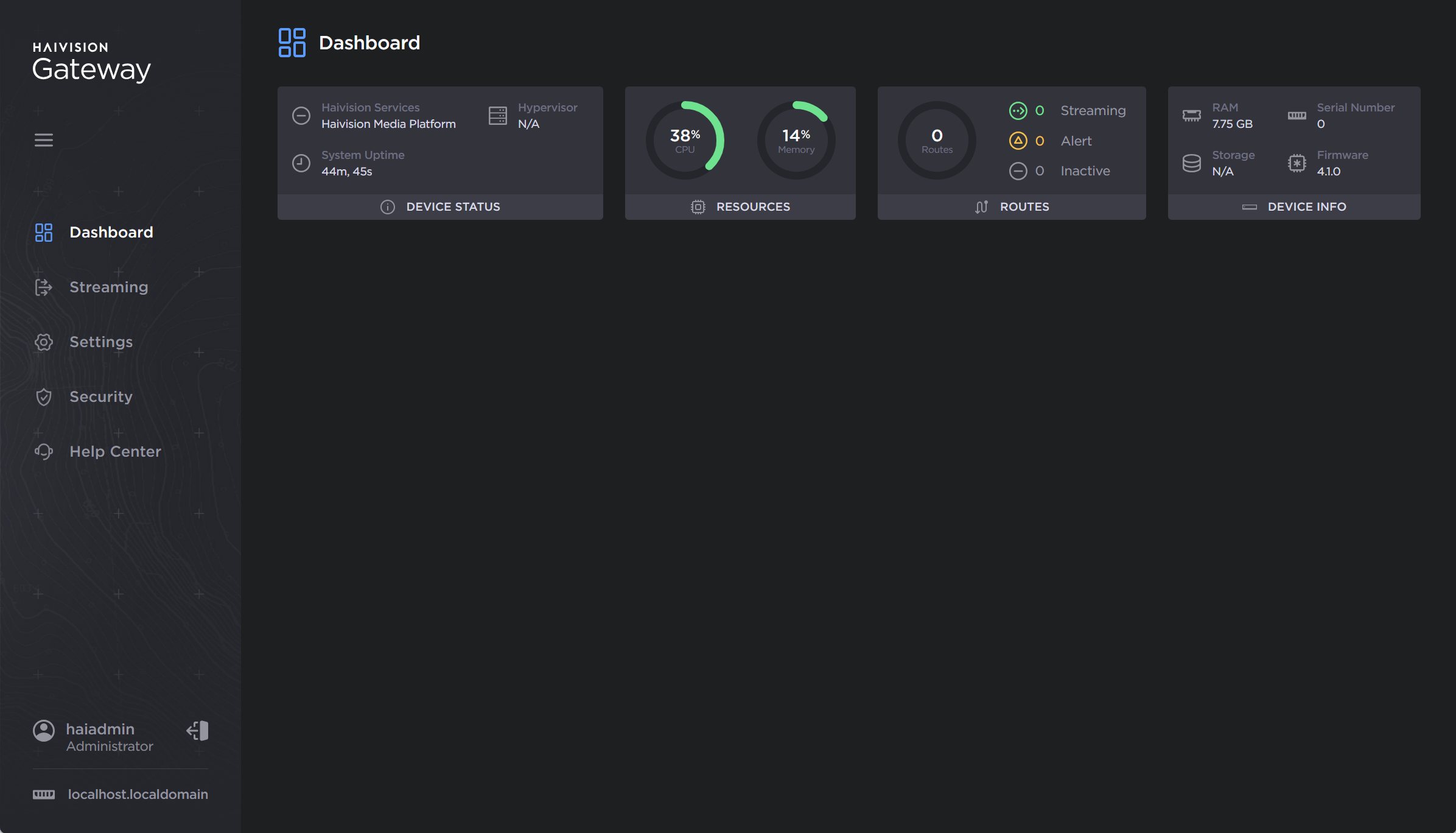
Sidebar
The available items in the sidebar depends on the account you are signed into. The sidebar provides access to the following screens:
Dashboard screen — Default screen when you first sign in, giving you an overview of your system.
Streaming screen — Allows you create and manage routes and their source/destination nodes.
Settings screen — Provides access to system configuration tasks (e.g., status, licensing, updating, and network configuration).
Security screen — More security related settings (e.g., account passwords, certificates, and security policies).
Help Center screen — Opens a screen to view various support related information.
Other items in the sidebar are labeled and described in the following table and image.
| Expand/Collapse Menu Button | Clicking the |
| Current User | Identifies the user who is currently signed into the system. |
| Sign Out | Clicking |
| Hostname | Identifies your gateway by the configured hostname. You may change the hostname in the Settings > Network page. See Configuring the Network for details. |
Main Screen Area
The content of each of the screens varies. However, a few components are shared.
| Navigation Toolbar | Selects the category of the currently selected administration group shown in the sidebar. |
| View Pane | The view pane displays the appropriate items, fields, or status information for the currently selected screen. |