Administration Screens
If logged in as an administrator, the Settings and Security screens allow you to configure various options for your Haivision Media Gateway/SRT Gateway. The options on each of the administration screens are grouped into categories listed in a toolbar at the top of the screen. The currently selected category is indicated as bold and underlined. The view pane displays the appropriate fields or items for your chosen category. Likewise, selections made in the view pane may also alter the available fields or options in the view pane. For example:
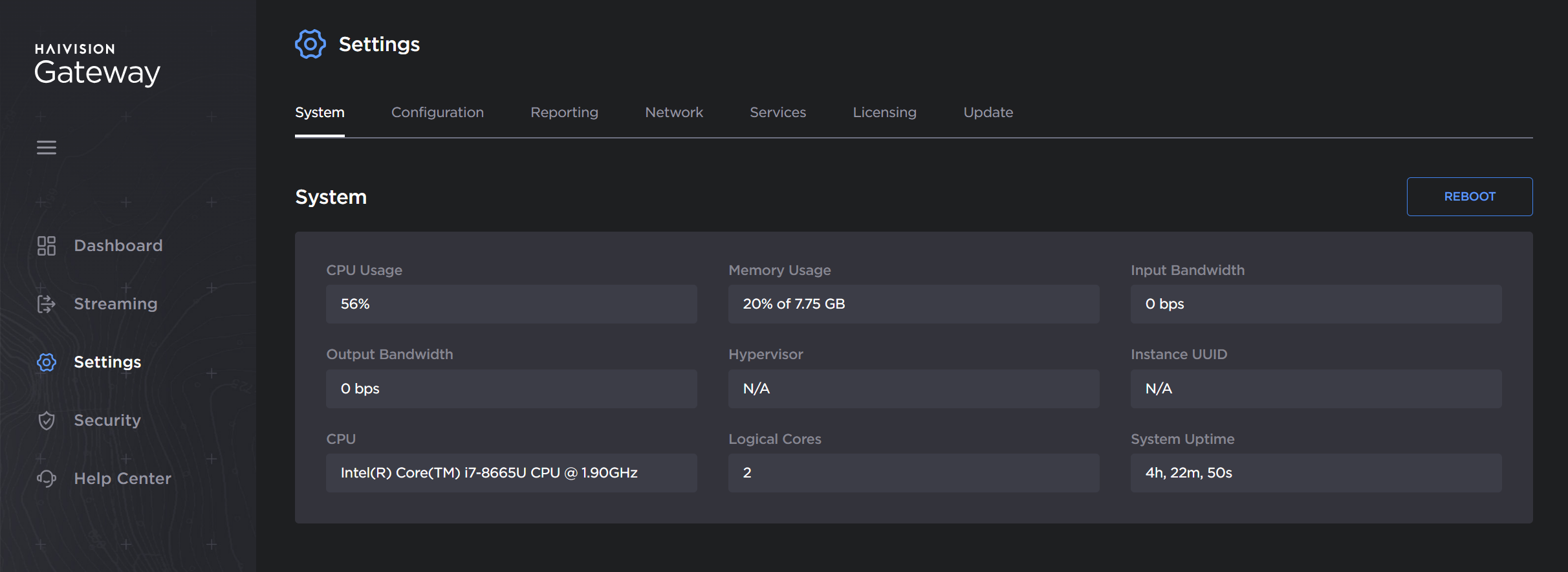
To navigate to the administration screens, click either Settings or Security in the side menu. The available sections and subsequent screens are:
Administration Screen | Available Screens |
|---|---|
Settings | System — Provides quick statistics on the system (CPU/memory usage, bandwidth, and hardware information). |
Security | Accounts — Identifies the current roles (administrator, operator, and observer) on the system and the members for each. Allows you to change the user passwords. |
