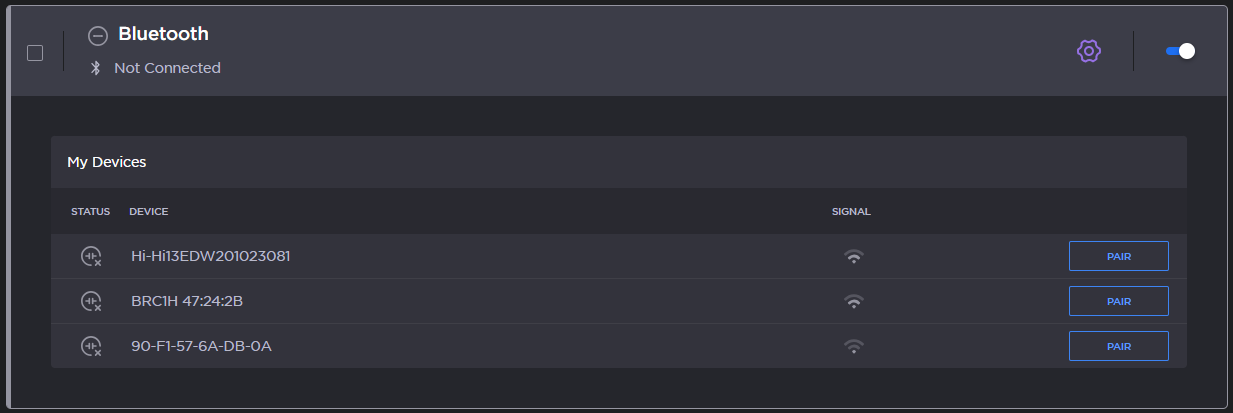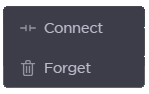Using Bluetooth
External audio inputs can be added via Bluetooth to be used with the intercom. For more information on the intercom, see FKN_Using the Intercom.
To configure Bluetooth from the Unit Panel or from the Web Interface, see the tabs below.