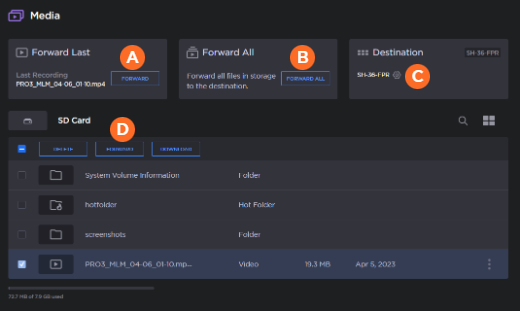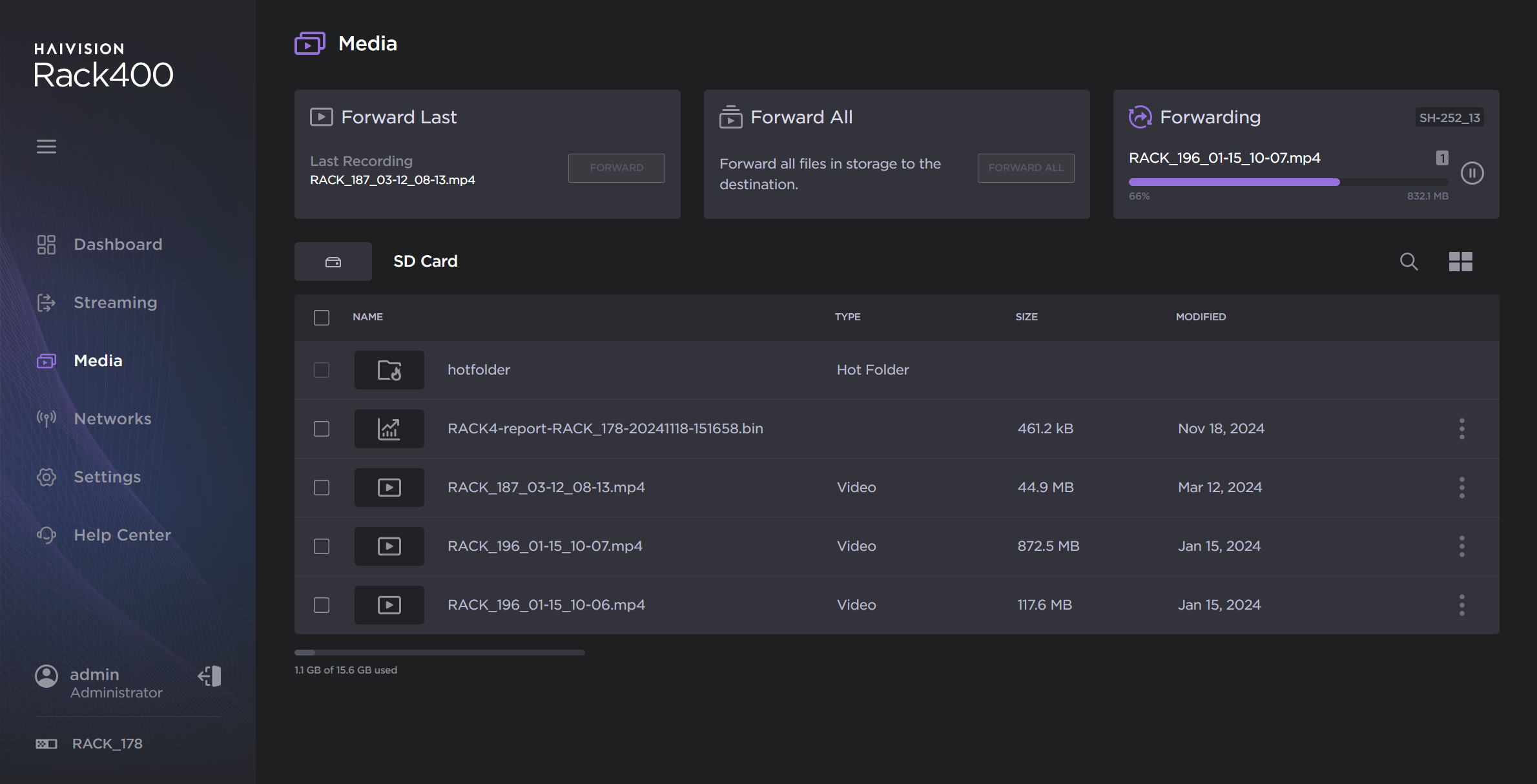Starting a Forward
You can choose to forward the last record, a selection of records, or all files from the Unit Panel or from the Web Interface. See the tabs below.
Note
Ensure a mass storage device, such as an SD card or a USB memory stick, is connected to the unit.