On the Dashboard in the Networks section, click the  icon in the Wi-Fi entry.
icon in the Wi-Fi entry.
In the Mode section, if not selected, select Client.
Click the Scan button.
Surrounded networks are scanned and listed.
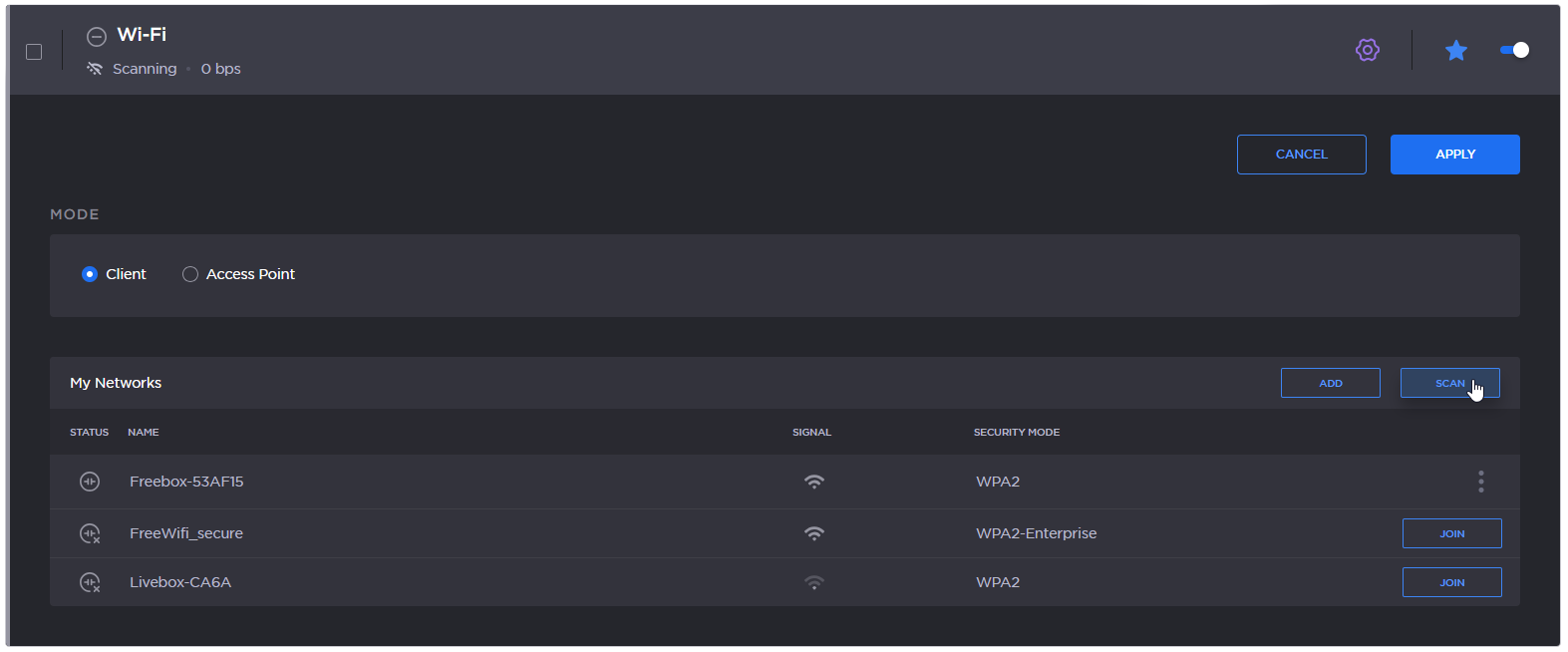
WiFi networks scan results
Select the desired network among the list by clicking the Join button.
Enter the password and click the Join button.
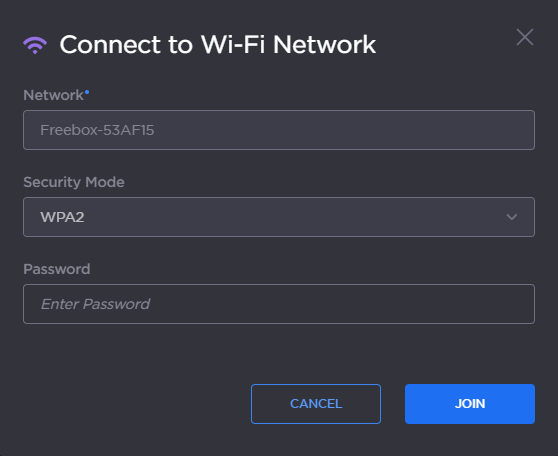
Wifi password
After successfully joining the network, the connection status appears in the Wi-Fi network entry.

Wifi Connected