On the Dashboard in the Networks section, click the  icon in the Wi-Fi entry.
icon in the Wi-Fi entry.
In the Mode section, if not selected, select Client.
Click the Add button.
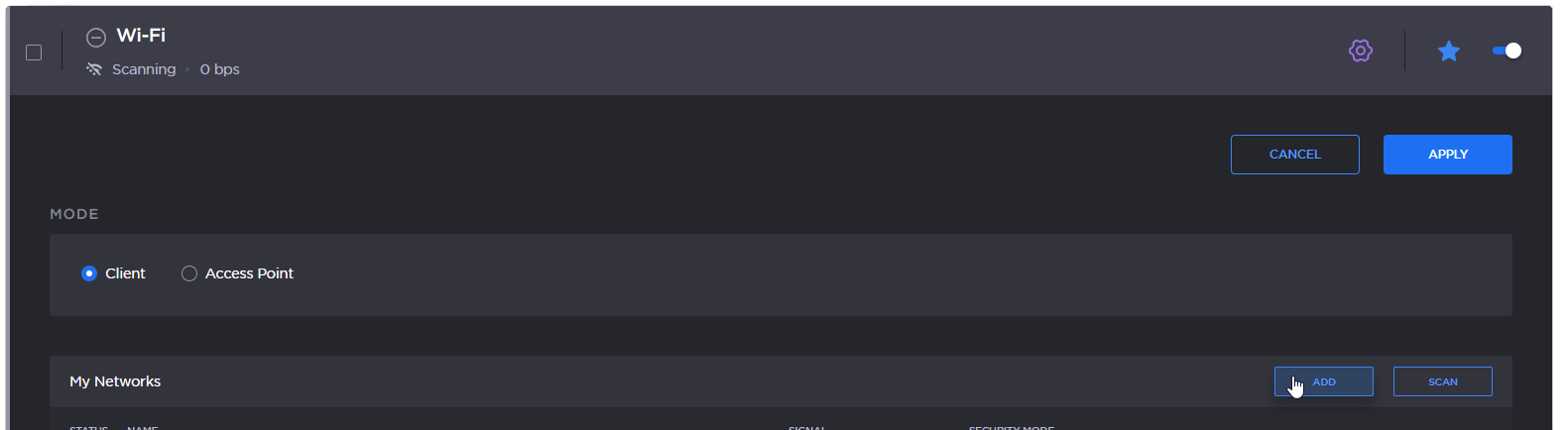
Wifi Add button
Enter the Network name.
Select a Security Mode, and enter the information as required for the selected mode (Username / Password / Security Certificate(s) / Private key).
Click the Join button.
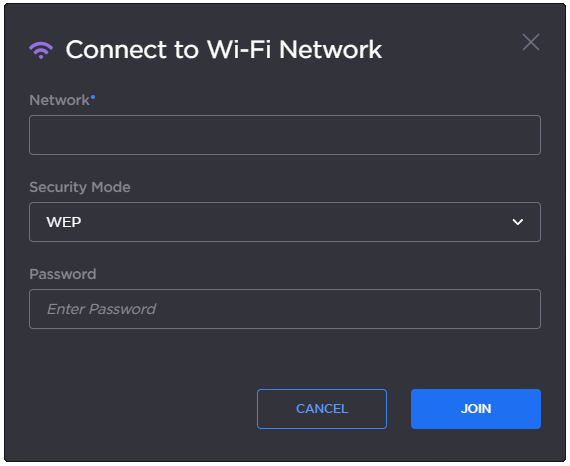
Wifi network details
After successfully joining the network, the connection status appears in the Wi-Fi network entry.

Wifi connected