To add a Record Profile from the Unit Panel or from the Web Interface, see the tabs below.
Unit Panel
From the Home menu, tap  >
>  .
.
Tap  .
.
Tap the Profile Name field.
Use the keyboard to enter the new profile name.
Tap  to confirm.
to confirm.
Tap the File Format field and select Transport Stream or MP4 format.
Tap  to configure the Record Profile settings:
to configure the Record Profile settings:
Video Settings (Encoder Type, Bitrate, Chroma Subsampling). When recording, the video is encoded in CBR mode using the source resolution.
Audio Settings (Encoder Type, Channel Layout, Bitrate)
Tap  to save the new Record Profile settings.
to save the new Record Profile settings.
Web Interface
In the sidebar, click Streaming > Record.
Click the Add Profile button. The Add Record Profile dialog opens:
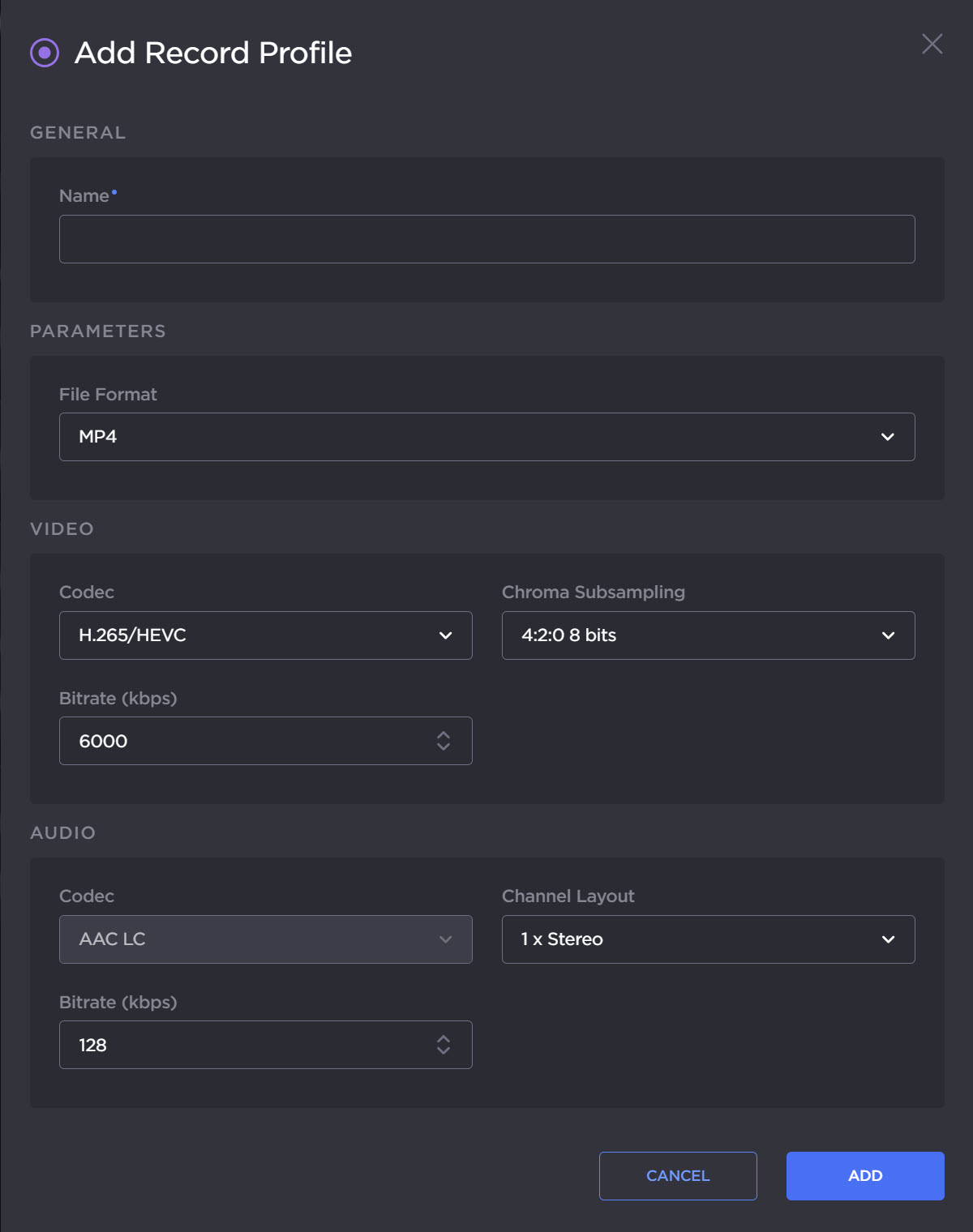
Add Record Profile
Enter a profile name in the Profile Name field.
Choose the File Format (Transport Stream or MP4).
Choose the video Codec.
Select the Chroma subsampling.
Set the video Bitrate.
Select the audio Channel Layout.
Set the total audio Bitrate.
Click the Add button.