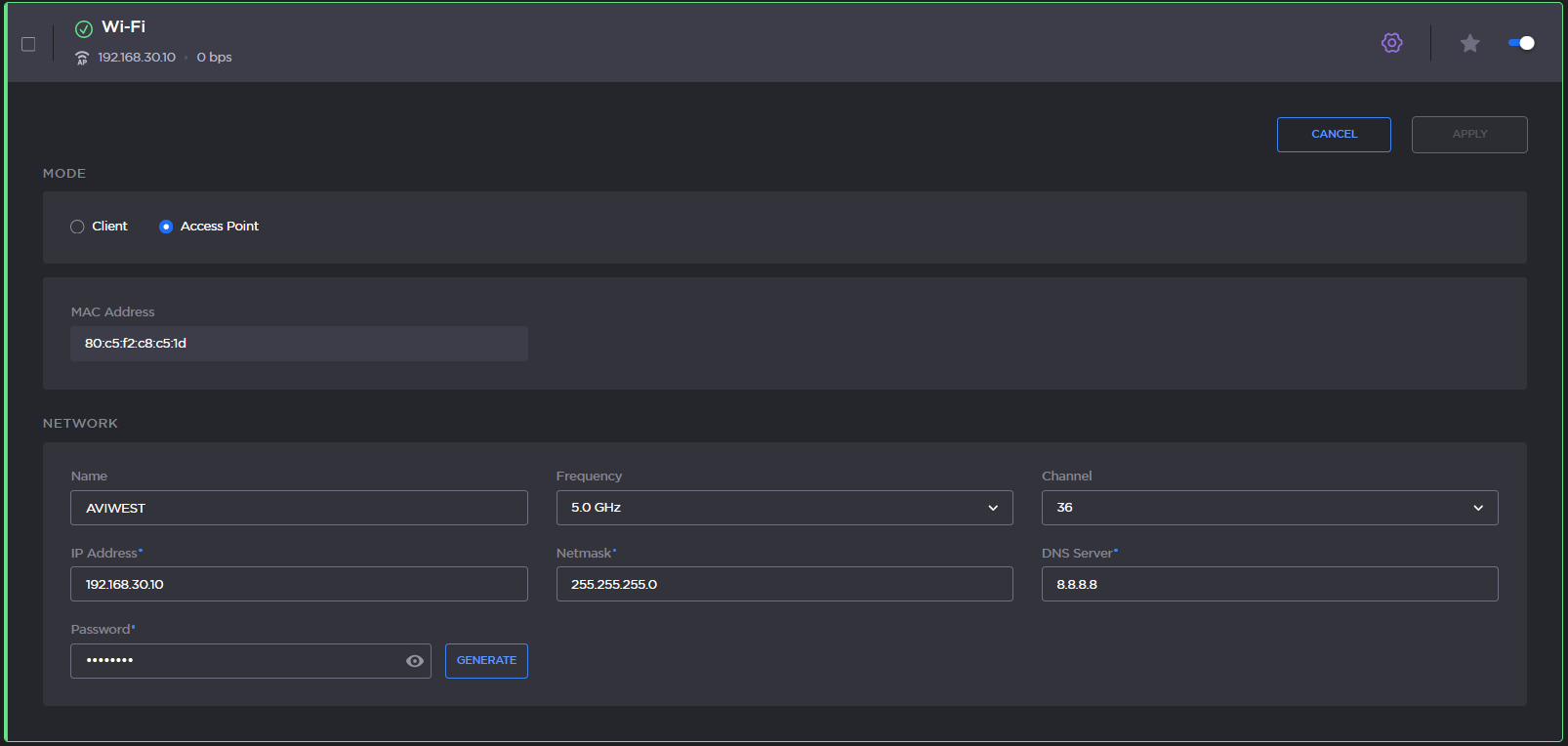By default, the Wi-Fi network is disabled. Enable it first as described in Enabling/Disabling the Wi-Fi Interface.
When configured in Wi-Fi access point mode, the unit can be controlled remotely from a smartphone, tablet or laptop.
See the sections below to configure the Wi-Fi access point.
Unit Panel
From the Home screen, tap  until you reach the Networks screen.
until you reach the Networks screen.
Tap the Wi-Fi line.
Tap  to scroll down to display the Mode line and tap it.
to scroll down to display the Mode line and tap it.
In the Mode menu, tap Access Point.
Tap  to confirm.
to confirm.
Tap Settings to define the Wi-Fi parameters:
Network Name | Automatically formatted as follows: "Falkon X2-" followed by the unit hardware ID. |
Frequency Band | Select 2.4GHz or 5.0GHz
Note In Access Point mode, 5GHz band is not available for Armenia, Belarus, Kazakhstan, Kyrgyzstan, and Russia.
|
Channel | Select the channel used (dynamic list according to the frequency band). |
Password | By default: Password |
IP Address, Netmask, DNS server address | Enter desired values. |
Tap  to confirm.
to confirm.
An icon indicates that the Wi-Fi Access Point is configured:
Web Interface
On the dashboard in the Networks section click  in the Wi-Fi entry.
in the Wi-Fi entry.
In the Mode section, select Access Point.
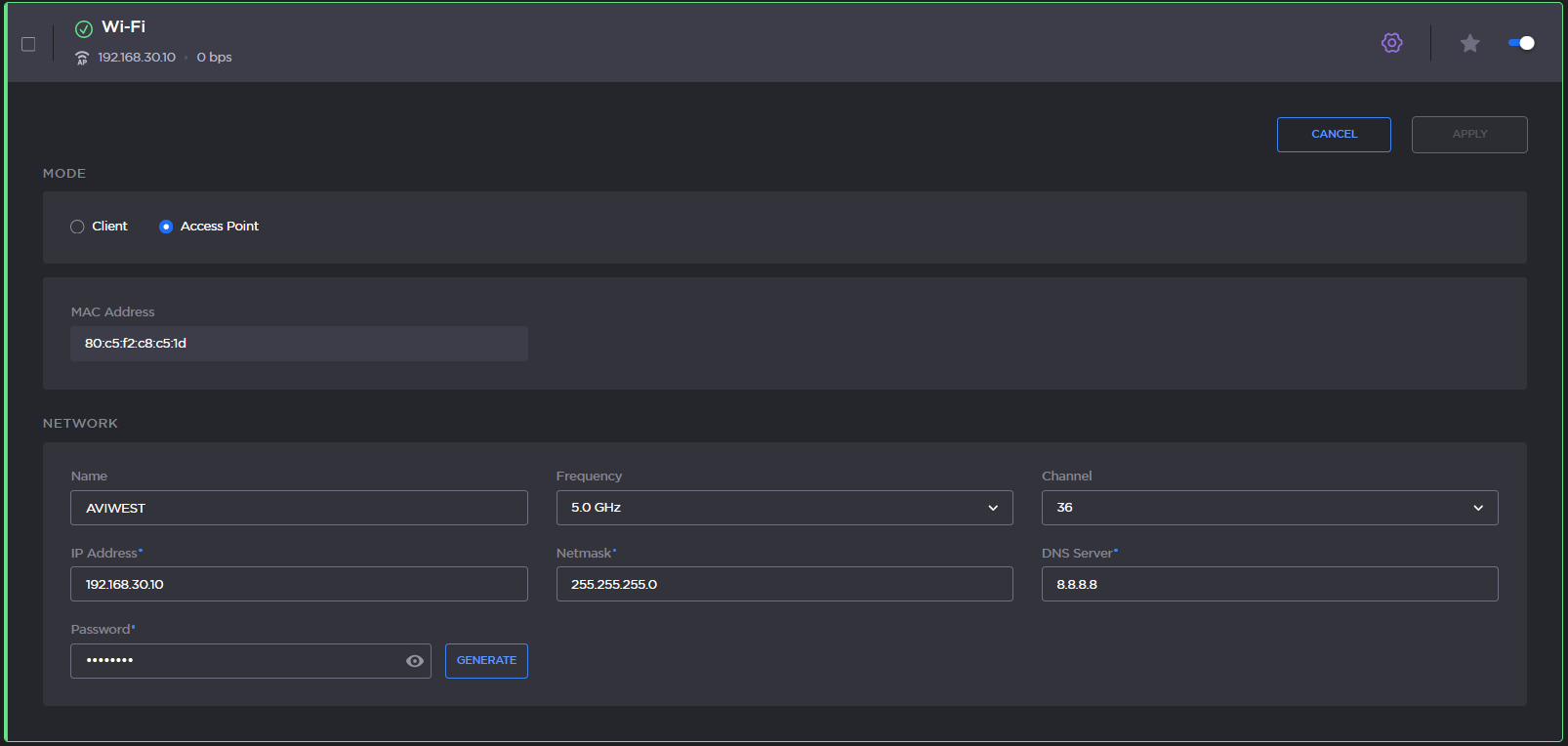
Wi-Fi Settings
Define the Wi-Fi settings in the Network section.
Name | Automatically formatted as follows: "ProductSeries_" followed by the unit hardware ID. |
Frequency Band | Select 2.4GHz or 5.0GHz
Note In Access Point mode, the 5-GHz band is not available for Armenia, Belarus, Kazakhstan, Kyrgyzstan and Russia.
|
Channel | Select the channel used (dynamic list according to the selected frequency band). 2.4 GHz: channel 1 to 11. 5.0 GHz: channel 36, 40, 44, and 48
|
IP Address, Netmask, DNS Server Address | Enter desired values. |
Password | |
Note
Above these parameters, the MAC address assigned to the device's interface is indicated:

MAC Address
Click the Apply button.