Accessing the Web Interface from a Smartphone
Important
When using an Android Smartphone, make sure you disabled Mobile Data management before starting.
From the Home screen, tap
 until the following screen appears:
until the following screen appears: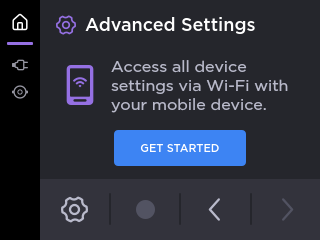
Tap GET STARTED.
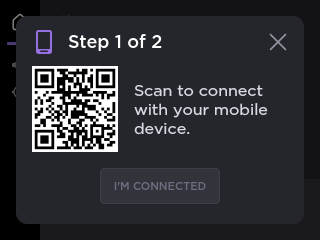
Use your Smartphone’s scanning function to scan the QR Code displayed.
Press Connect on the phone interface. It connects the Smartphone to the Wi-Fi Access Point of the device.
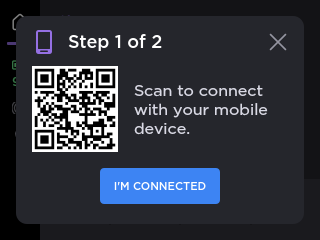
Tap I’M CONNECTED on the device’s screen.
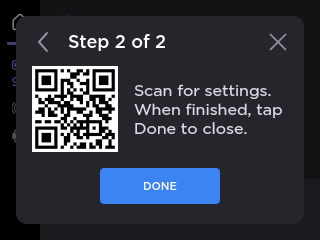
With your Smartphone, scan the second QR Code displayed and press Open on the browser.
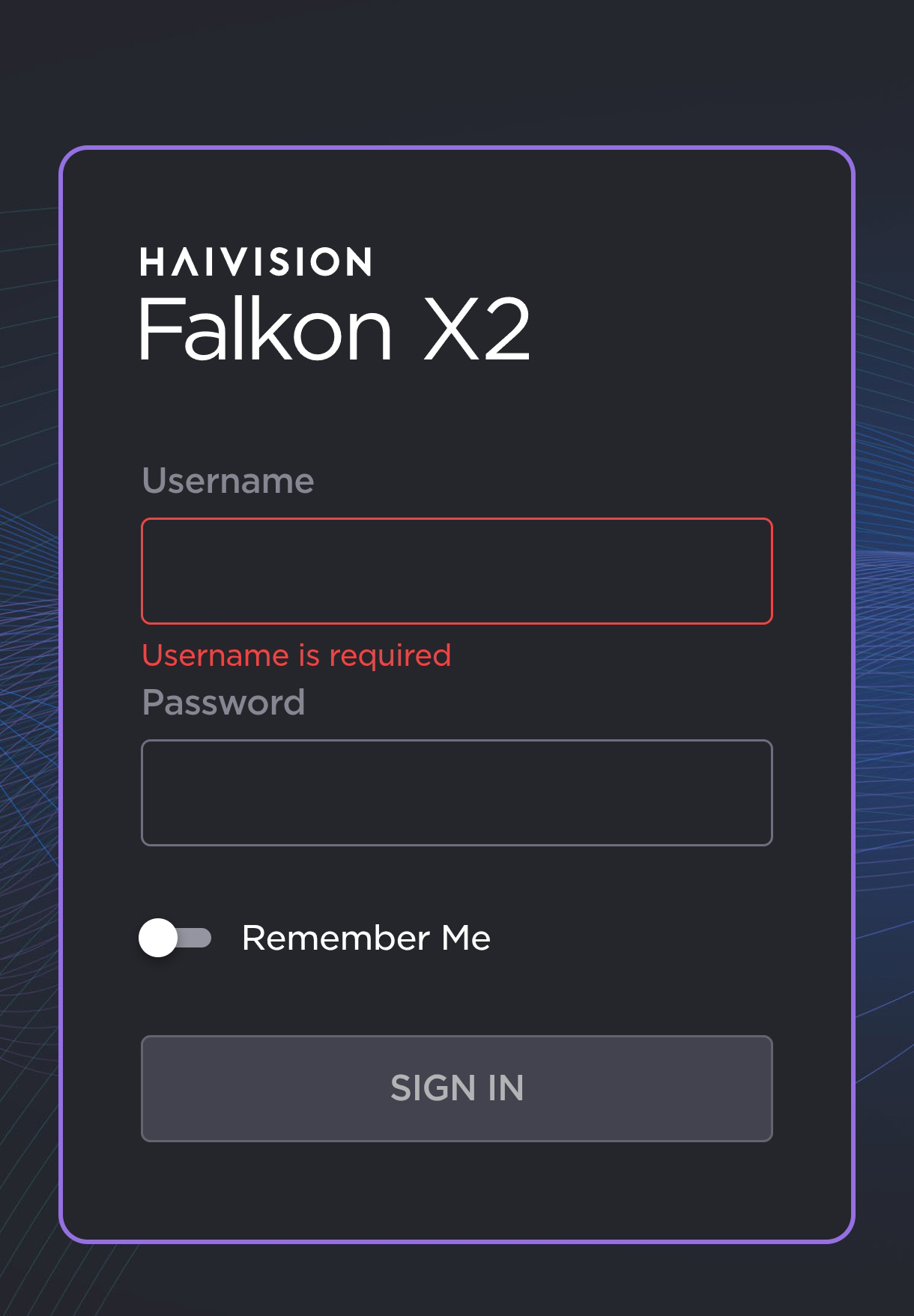
Enter the username and the password to open the Falkon interface.
Note
The default username and password are indicated on the Important Notice card delivered with the device.
Please note that for the first connection, you are prompted to modify the default password.
