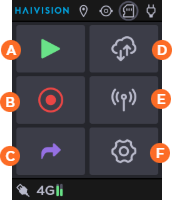Unit Front Panel
The unit front panel allows you to:
Configure the unit
Start/stop live
Start/stop record
Forward stored files
Edit various unit settings
Home Menu
The Home Menu provides easy access to each option:
![]() Start a Live
Start a Live![]() Start a Record
Start a Record![]() Forward Stored Files
Forward Stored Files ![]() Configuring Data Bridge
Configuring Data Bridge![]() Configuring Network Interfaces
Configuring Network Interfaces![]() Settings Menu
Settings Menu
Settings Menu
The Settings Menu provides the following icons:
![]() Mission Configuration (Optional)
Mission Configuration (Optional)![]() Input/Output Settings
Input/Output Settings![]() Network Settings
Network Settings![]() Destination Profiles
Destination Profiles![]() Live Profiles
Live Profiles![]() Record Profiles
Record Profiles![]() Forward Settings
Forward Settings![]() SD Card Management
SD Card Management![]() Device Settings
Device Settings![]() Device Information
Device Information
Status Bar
On the front panel the status bars on the top and bottom of the panel, icons indicate the unit state. For example:
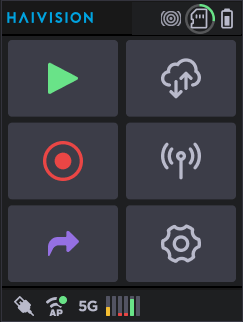
Available icons and their meanings are shown in the following table.
Status Icon | What it means |
|---|---|
| Battery levels. |
| Bars Pattern selected |
| Black Pattern selected. |
| Circles Pattern selected. |
| Cellular connections and their signal levels. |
| Data bridge enabled/disabled. See Configuring a Data Bridge. |
| Ethernet connections. |
| HDMI input selected but no received stream. |
| HDMI input selected receiving a stream. |
| Intercom communication with master room. See Using the Intercom. |
| Live at startup (if enabled). See Enabling/Disabling Auto-Live at Startup. |
| Location (if enabled). See Enabling/Disabling the Unit Location. |
| Missions selected if the unit is linked with a Manager supporting the Story Centric Workflow. See Selecting a Story. |
| One or two USB keys and the memory space used. |
| SD card detected and memory space used. |
| SD card in Hot Folder. See Transmitting Files via the Hot Folder. |
| SD card locked. Add, change or remove content on the card cannot be done if locked. Remove SD card and slide the Lock switch on the side of the card. |
| SDI input selected but no received stream. |
| SDI input selected receiving a stream. |
| Unit connected to power supply. |
| Video Return enabled and receiving a stream. See Receiving a Video Return. |
| Wi-Fi connection configured in access point mode. See Configuring a Wi-Fi Access Point. |
| Wi-Fi connection in client mode. |