To start a live:
From the Home menu, tap  . The video preview appears on screen. When tapping
. The video preview appears on screen. When tapping  , the Live menu displays additional information for each encoder.
, the Live menu displays additional information for each encoder.
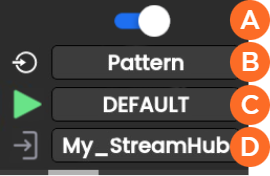
 Enabling / Disabling encoder
Enabling / Disabling encoder
 Selected Source
Selected Source
 Selected Live Profile
Selected Live Profile
 Selected Destination Profile
Selected Destination Profile
You can modify settings before starting the Live action:
To select another Source:
Tap the field beside 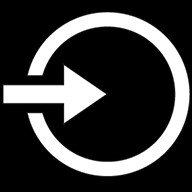 .
.
Tap a different source.
To select another Live profile:
Tap the field beside  .
.
Tap a different Live profile.
To select another Destination profile:
Tap the field beside  .
.
Tap a different Destination profile.
Tap  to start the Live for all encoders. Video previews appear on screen.
to start the Live for all encoders. Video previews appear on screen.
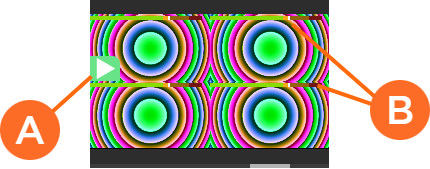
 Live icon blinking when running
Live icon blinking when running
 Audio bars indicating audio levels
Audio bars indicating audio levels
Tap an encoder to display more information.
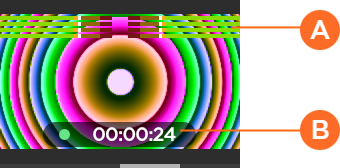
 Audio bars indicating audio levels
Audio bars indicating audio levels
 Live duration
Live duration
Tap  to display some indications about the Live action:
to display some indications about the Live action:
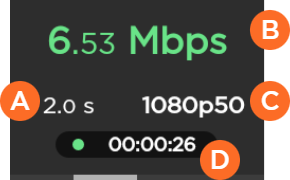
 End-to-end Latency configured in the Live Profile or modified remotely from StreamHub interface
End-to-end Latency configured in the Live Profile or modified remotely from StreamHub interface
 Network bitrate
Network bitrate
 Source standard
Source standard
 Live duration
Live duration
Note
See the StreamHub User Guide to set another delay during Live operation.
Tap  to display all encoders and on
to display all encoders and on to display additional information such as the bitrate for each encoder or ancillary data.
to display additional information such as the bitrate for each encoder or ancillary data.
To stop the Live for all encoders:
Tap  .
.
Tap  > Stop Live.
> Stop Live.
To stop the Live for a single encoder:
Tap the preview of the encoder that you want to stop.
Tap  .
.
Tap  > Stop Live.
> Stop Live.