Scanning for a Wireless Network
To scan for a wireless network from the Unit Panel or from the Web Interface, see the tabs below.
Unit Panel
From the Home screen, tap until you reach the Networks screen.
until you reach the Networks screen.
Tap  to scroll down and tap Mode to select Client, if not already selected.
to scroll down and tap Mode to select Client, if not already selected.
Tap the Network line to scan surrounding networks.
A list of detected networks appears.
Tap  or
or  to scroll down.
to scroll down.
Tap the network name to select it.
Enter the password and tap  to confirm.
to confirm.
Web Interface
On the Dashboard in the Networks section, click the  icon in the Wi-Fi entry.
icon in the Wi-Fi entry.
In the Mode section, if not selected, select Client.
Click the Apply button.
Click the Wi-Fi line to expand it.
Click the Scan button.
Surrounded networks are scanned and listed.
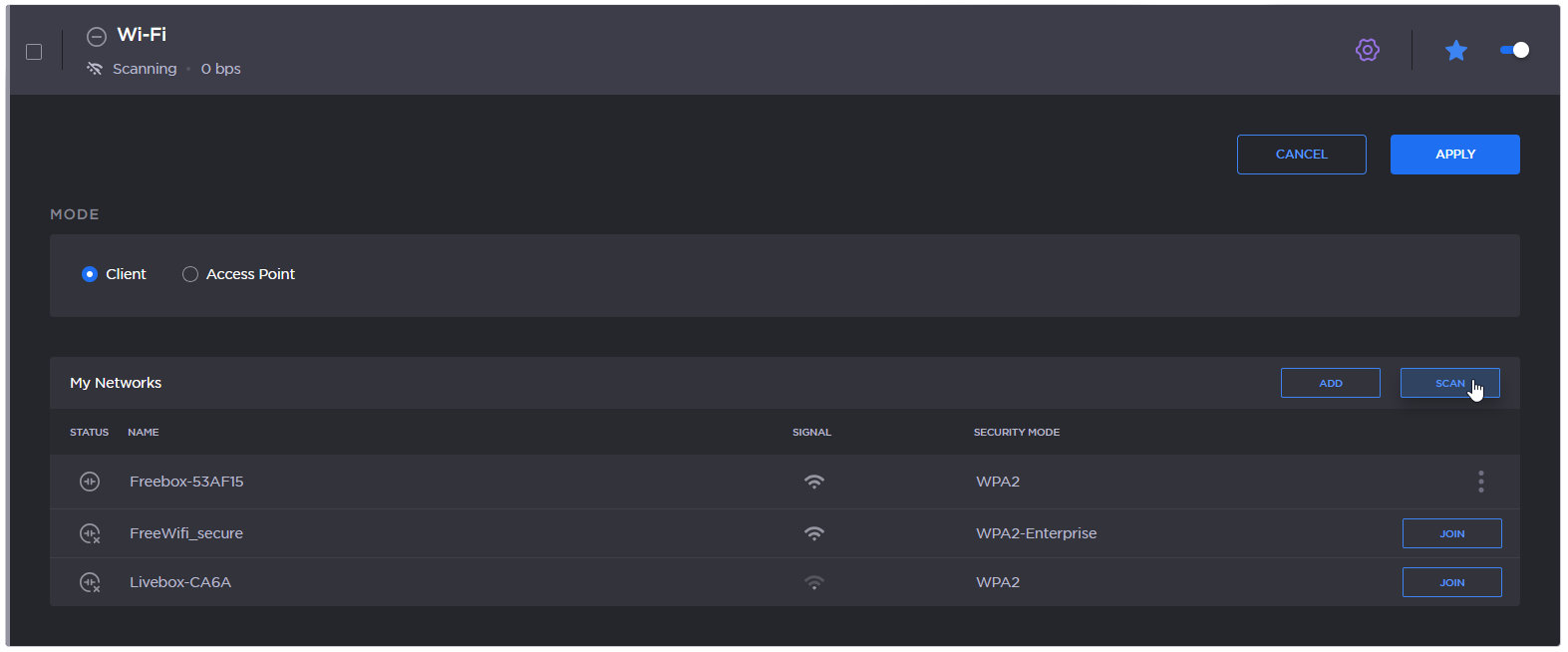
WiFi networks scan results
Select the desired network among the list by clicking the Join button.
Enter the password and click the Join button.
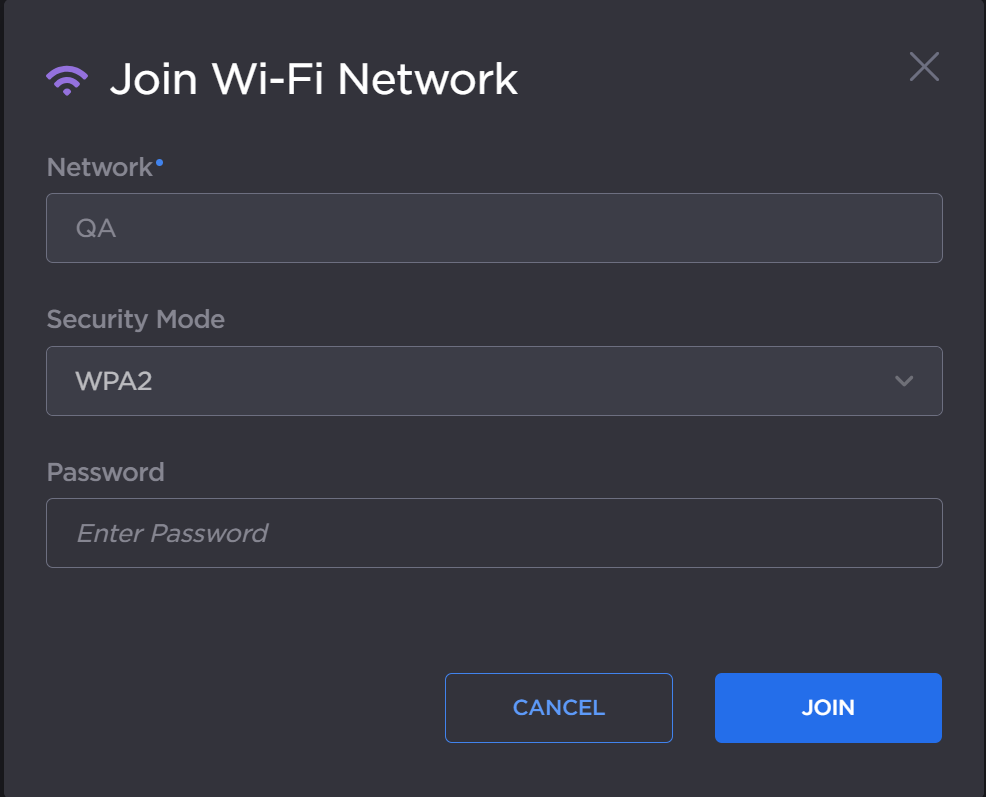
After successfully joining the network, the connection status appears in the Wi-Fi network entry.

Wifi Connected