Manually Adding a Network
To manually add a network from the Web Interface, see the procedure below.
On the Dashboard in the Networks section, click the
 icon in the Wi-Fi entry.
icon in the Wi-Fi entry.In the Mode section, if not selected, select Client.
Click the Add button.
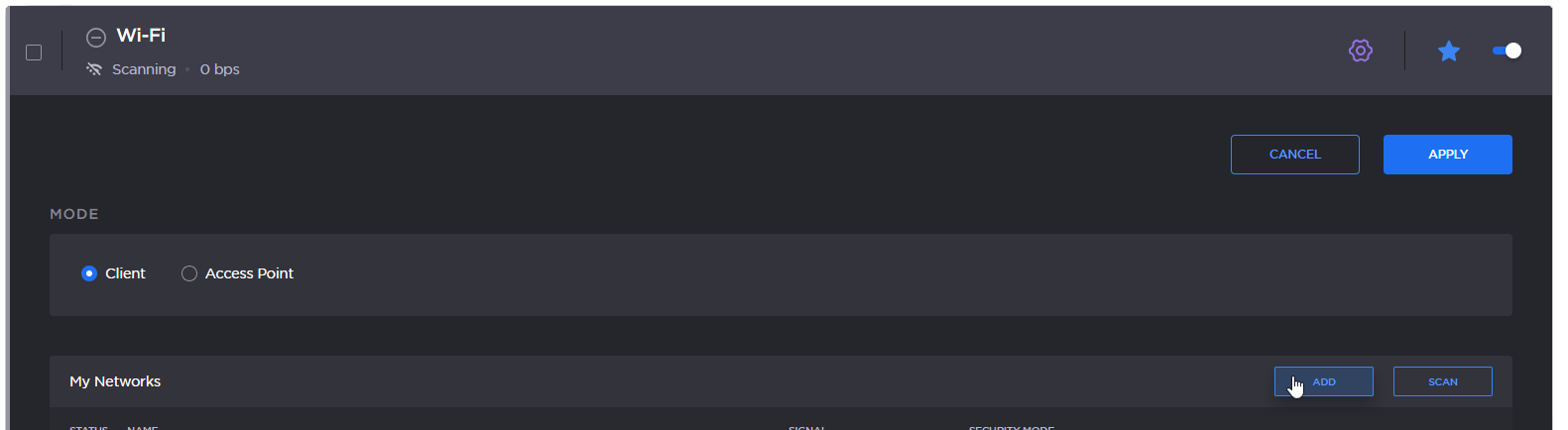
Wifi Add button
Enter the Network name.
Select a Security Mode, and enter the information as required for the selected mode (Username / Password / Security Certificate(s) / Private key).
Click the Add button.
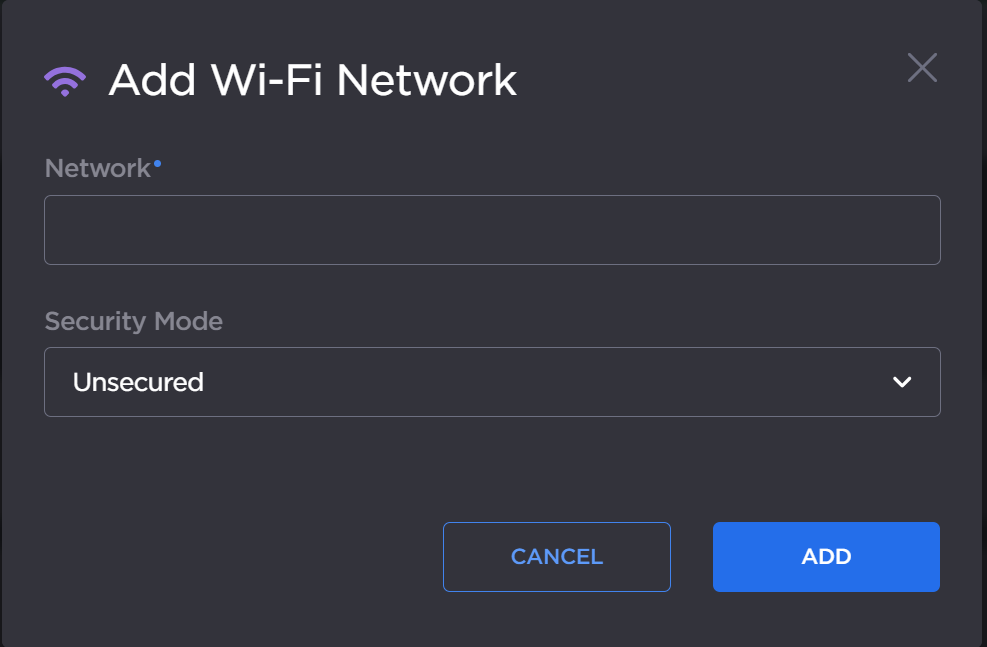
After successfully adding the network, the connection status appears in the Wi-Fi network entry.

Wifi connected
