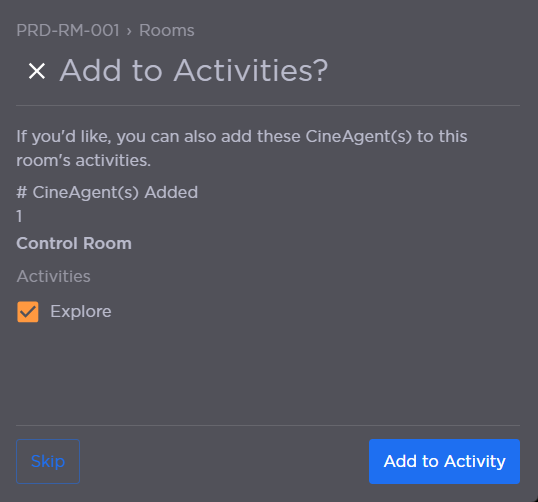Room CineAgents
To add a CineAgent to a Room:
Click the user account icon in the top right and select Admin.
On the side menu, click Rooms.
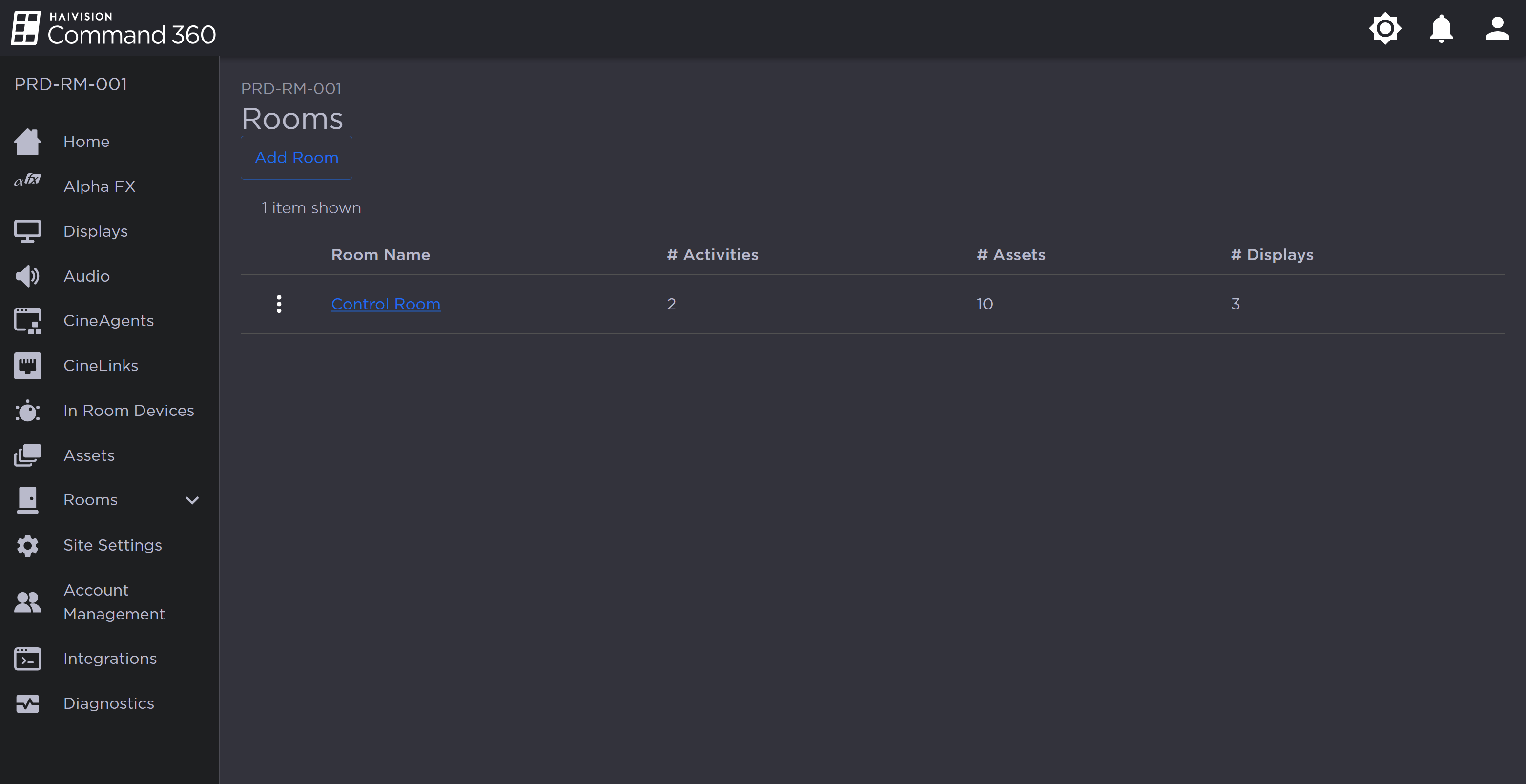
Rooms Page
Click a Room Name from the summary table or click a Room on the left side menu.
Under Resources, click the
 icon on the CineAgents resource. The Manage CineAgents panel opens on the right.
icon on the CineAgents resource. The Manage CineAgents panel opens on the right.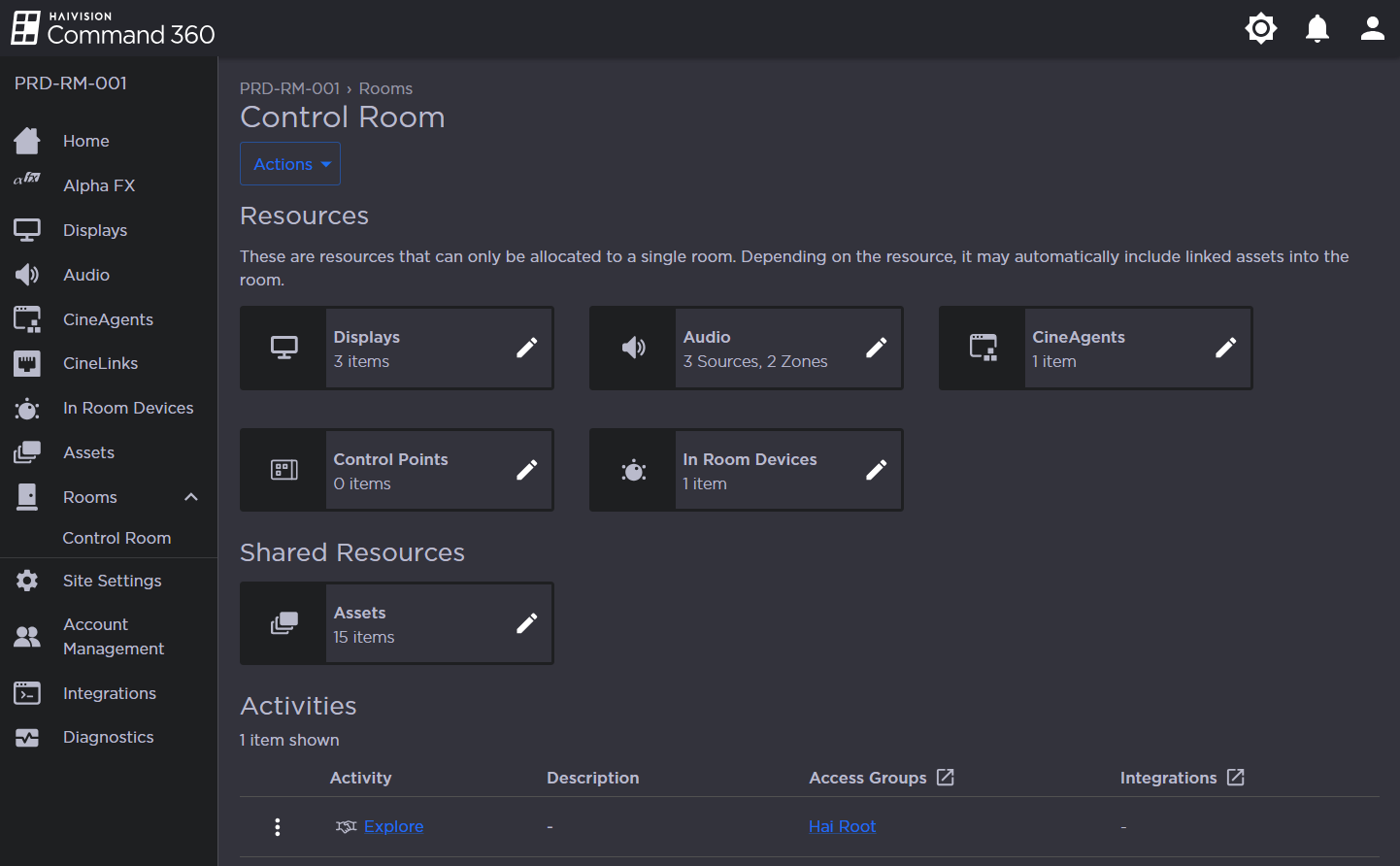
Under the Not in Room column, click the checkbox next to each CineAgent you wish to add.
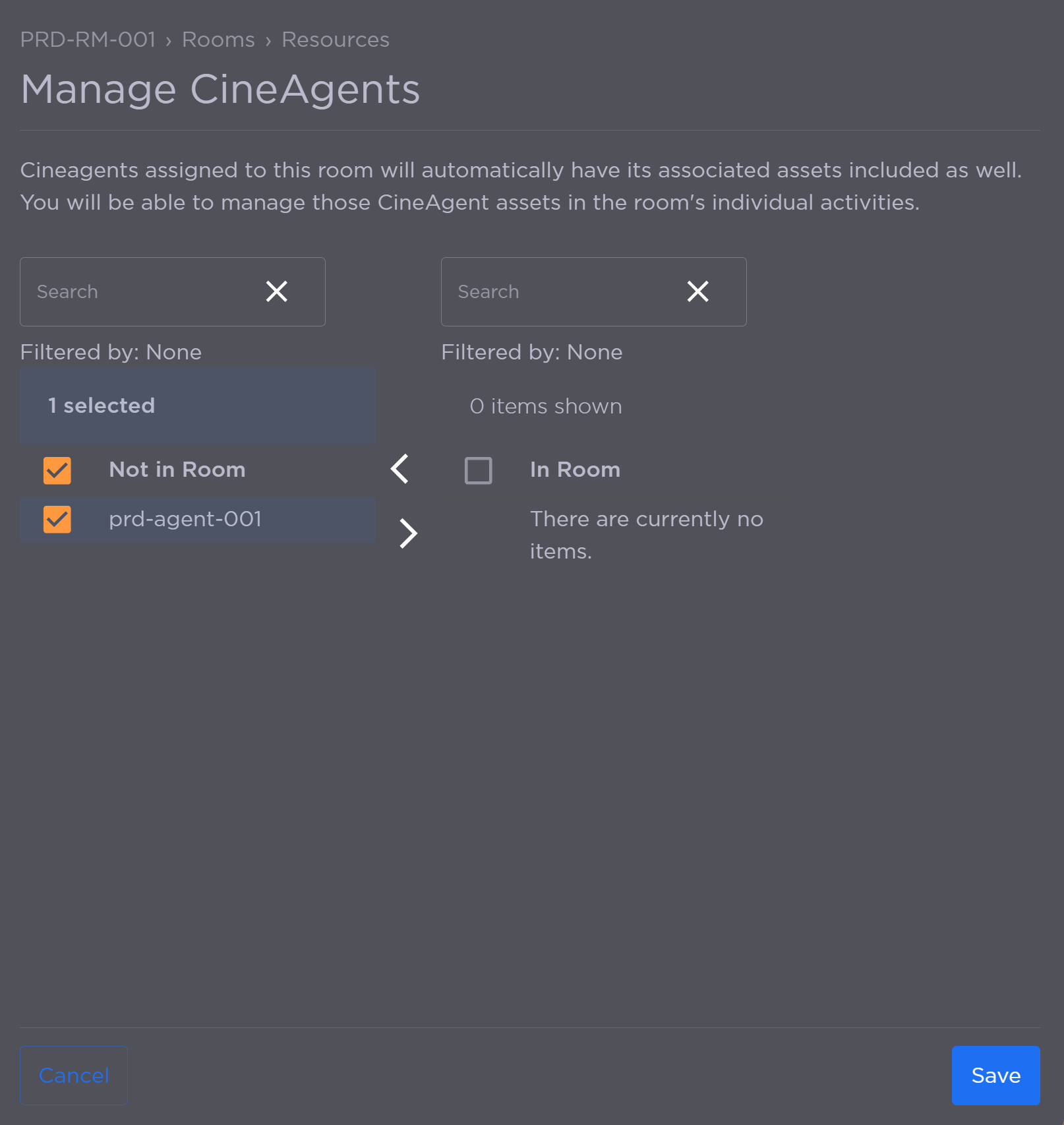
Manage CineAgents Panel
Click the
 icon to add the CineAgent(s) to the In Room column.
icon to add the CineAgent(s) to the In Room column.Click Save.
If Activities exist and are already associated with the Room, the option appears to add the CineAgent to an Activity. If desired, check the box for the Activity and click Add to Activity. Otherwise, click Skip.