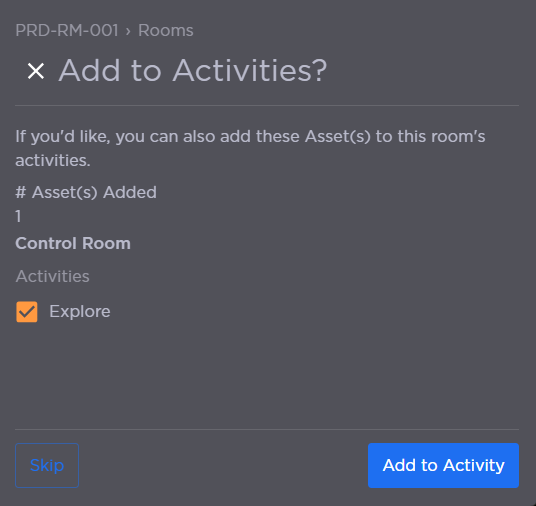Room Assets
To add an asset to a room:
Click the user icon in the top right and select Admin.
On the side menu, click Rooms.
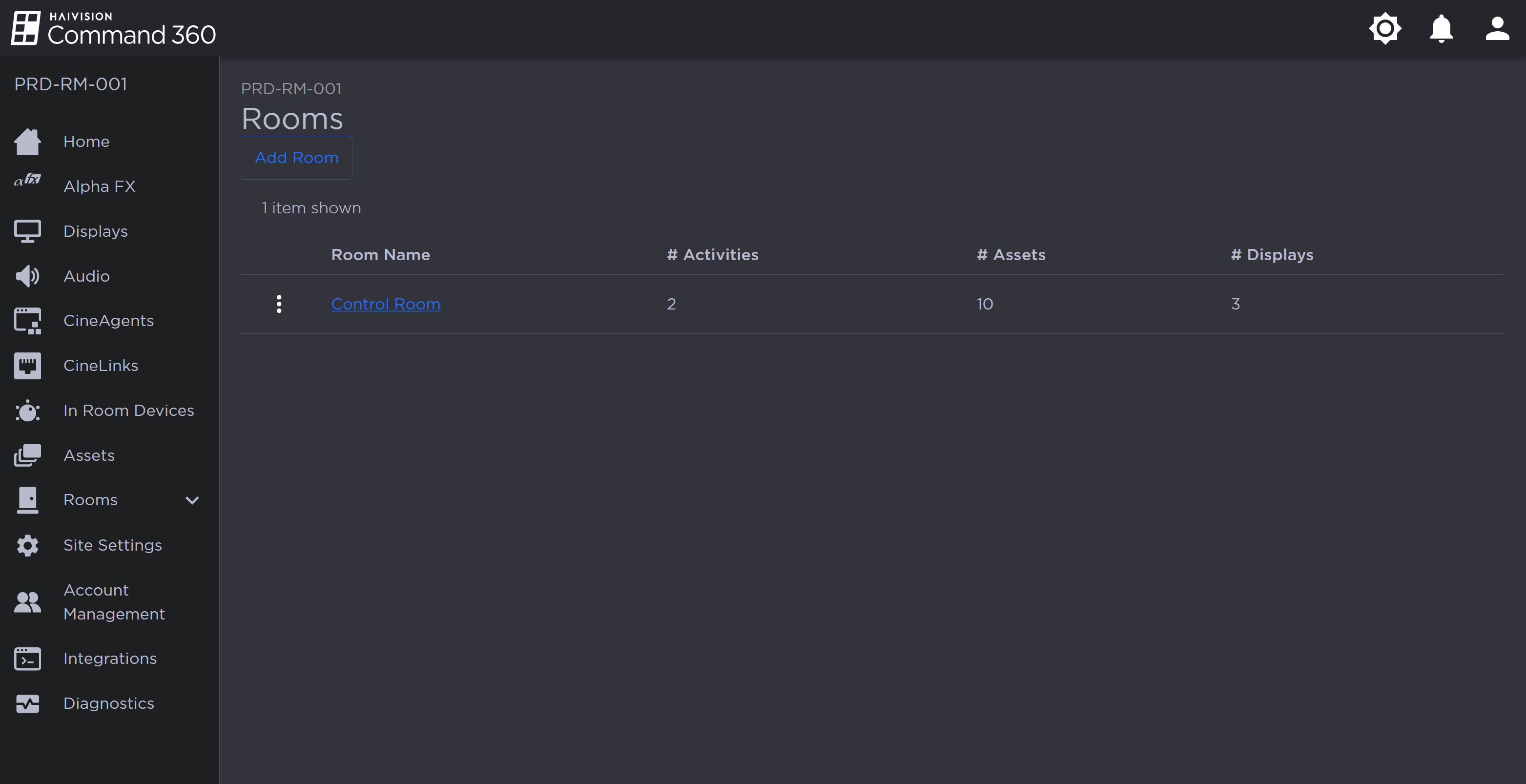
Rooms Page
Click a Room name from the summary table or on the side menu.
Under Shared Resources, click the
 icon on the Assets resource. The Manage Assets panel opens on the right.
icon on the Assets resource. The Manage Assets panel opens on the right.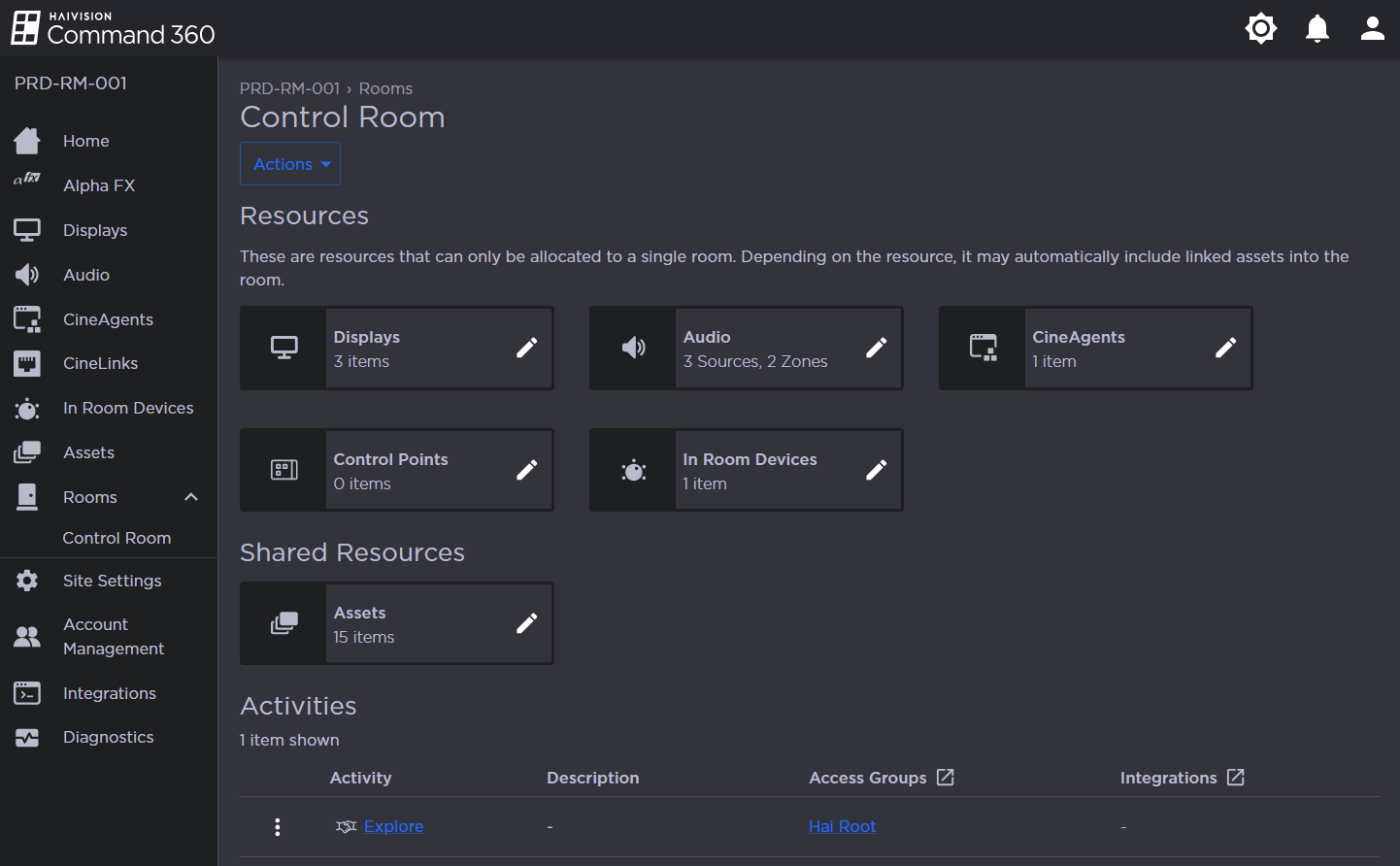
Under the Not in Room column, click the checkbox next to each asset you wish to add.
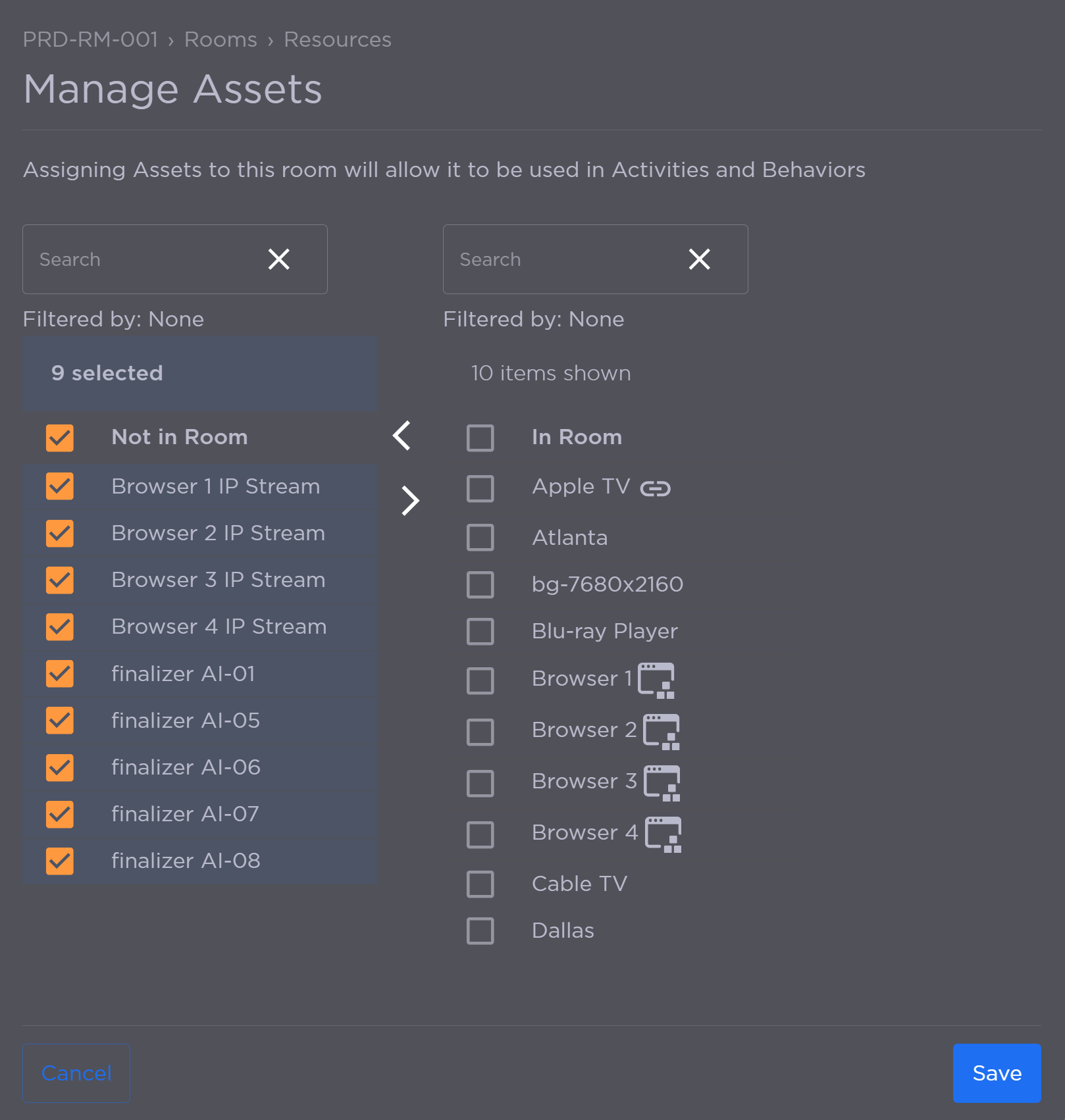
Manage Assets Panel
Click the
 icon to add the selected assets to the In Room column.
icon to add the selected assets to the In Room column.Click Save when finished.
After adding assets to the Room, you are asked whether to also add the assets to the Room's Activities. Select Activities and click Add to Activities, or click Skip.