Layouts
Use layouts to save groups of assets and easily swap them in or out on the Activity Interface.
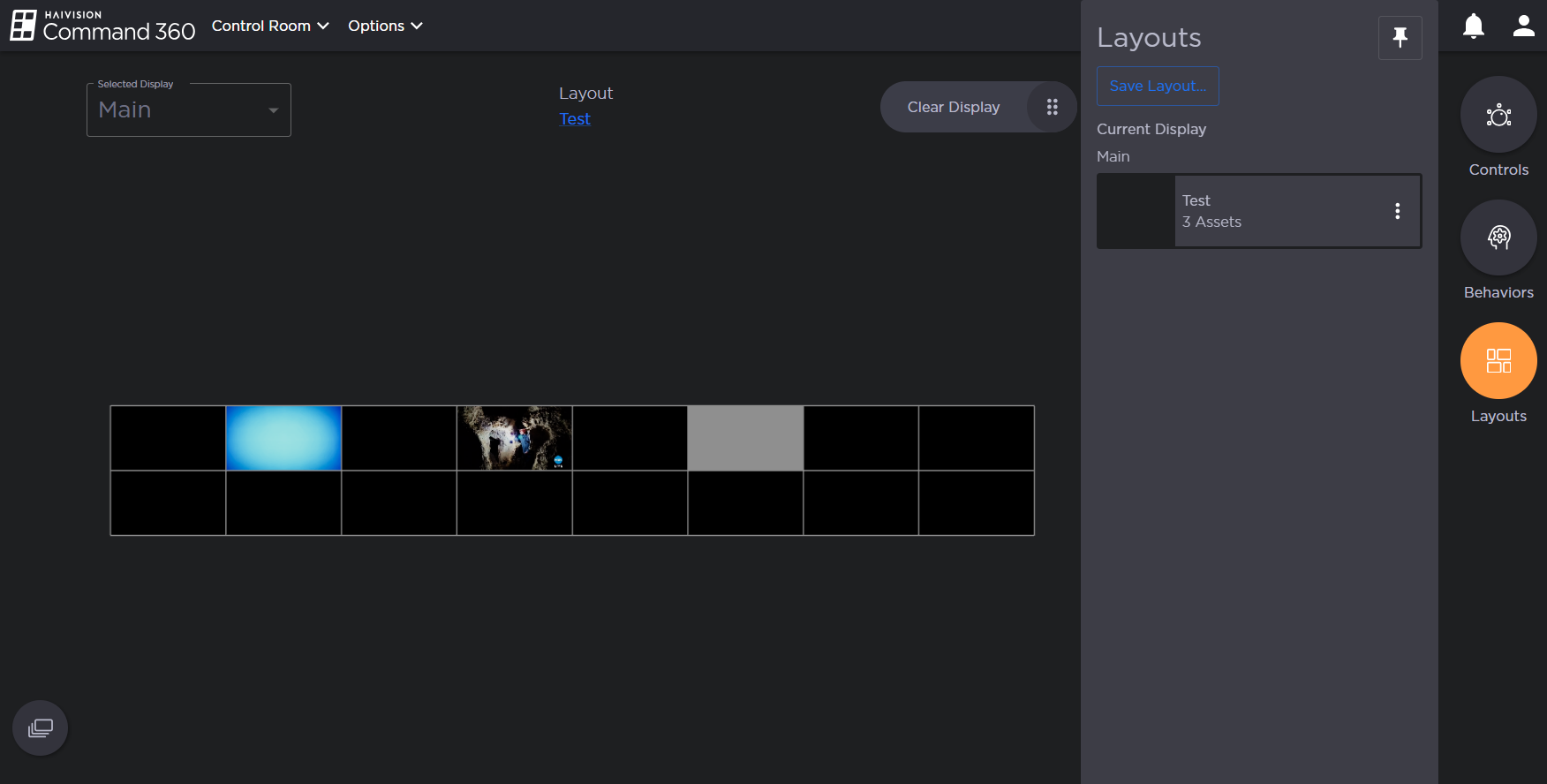
Live View with Layouts Panel Open
Selecting a Layout
To select a layout:
Click the Layouts icon.
Select a layout from the list. The display updates to reflect the currently selected layout.
Creating a Layout
To create a new layout:
Click the Assets icon to open the assets tray.
Click and drag assets onto the display.
Click the Layouts icon.
Click the Save Layout button.
Enter a Layout Name.
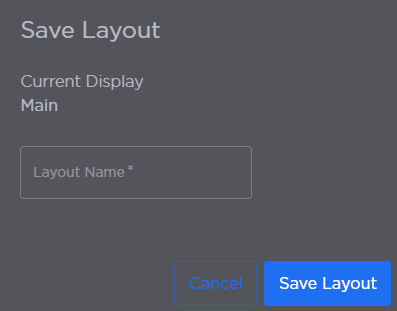
Save Layout Window
Click Save Layout. The new layout is added to the list.
Updating a Layout
To update a layout:
Click the Layouts icon.
Click the
 icon on the layout to update.
icon on the layout to update.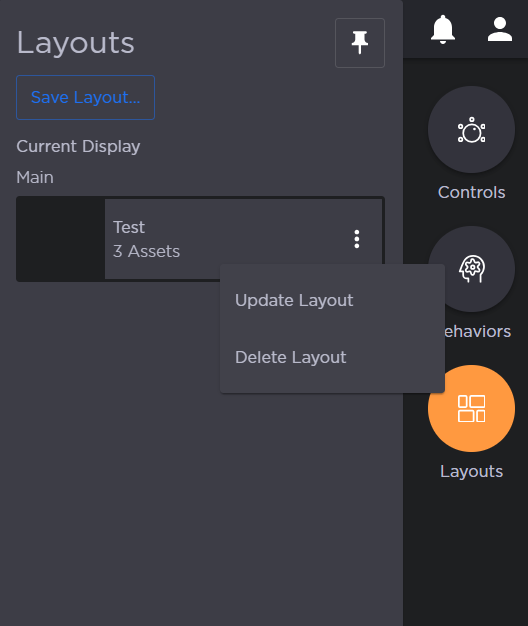
Layout Options
Click Update Layout.
Enter a new Layout Name.
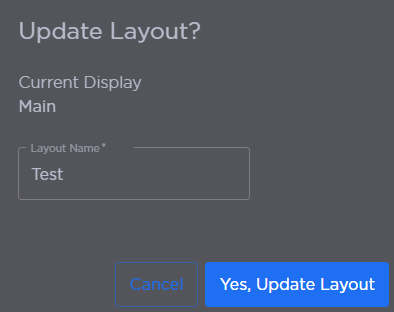
Update Layout Window
Click Yes, Update Layout.
Deleting a Layout
To delete a layout:
Click the Layouts icon.
Click the
 icon on the layout to delete.
icon on the layout to delete.Click Delete Layout. A confirmation prompt appears.
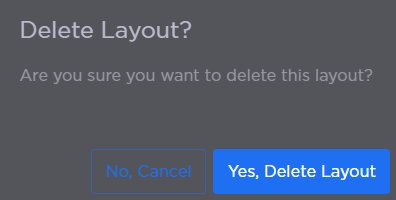
Delete Layout Confirmation Prompt
Click Yes, Delete Layout.
