Editing Activities
An existing Activity's name, description, icon, access groups, integrations, and asset transitions can be edited as needed.
To edit an Activity:
Click the user icon in the top right corner and select Admin.
On the side menu, click Rooms.
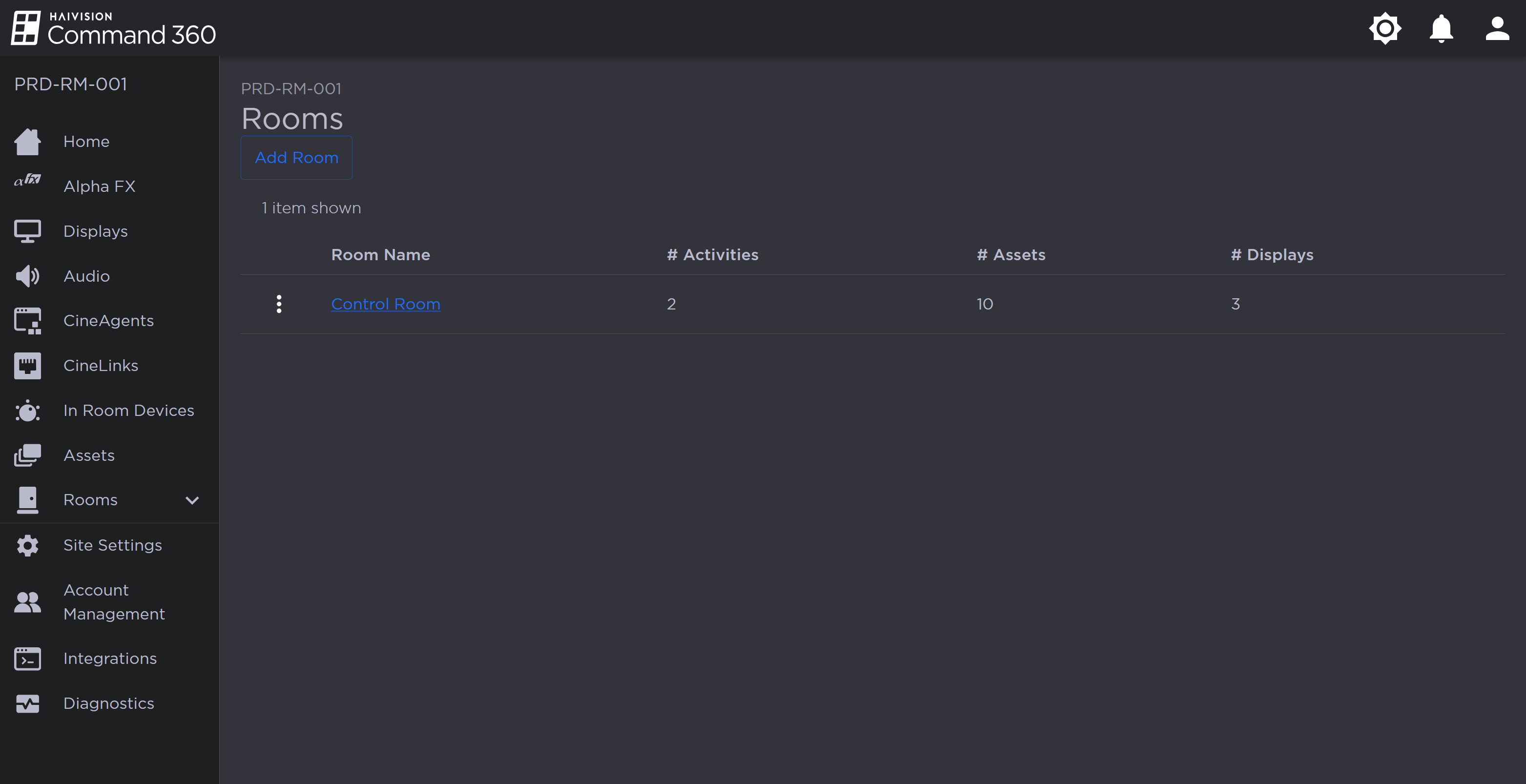
Rooms Page
Click the Room containing the Activity you wish to edit.
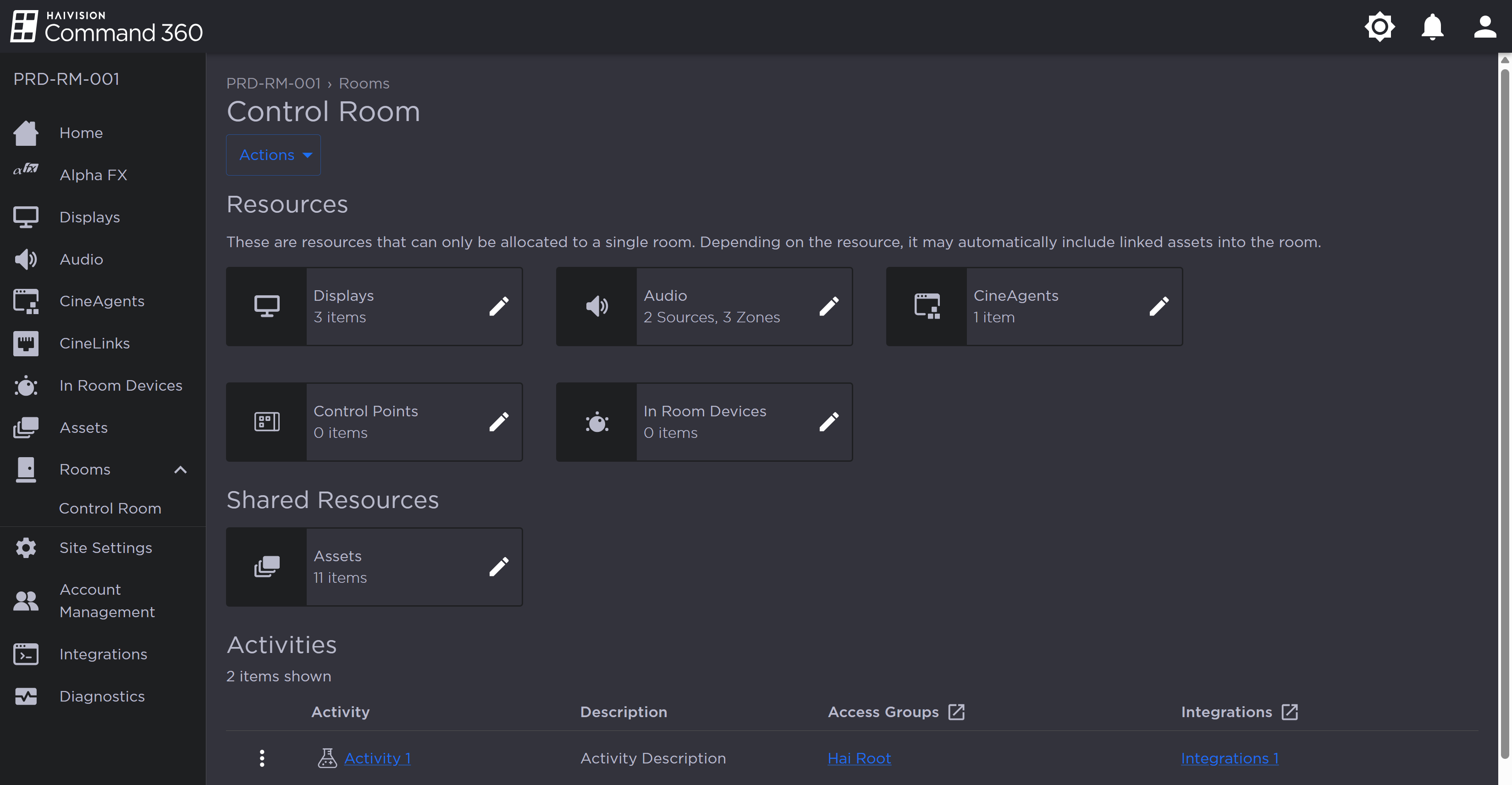
Room Resources and Activities
In the Activities section, click the
 icon next to the Activity you wish to edit.
icon next to the Activity you wish to edit.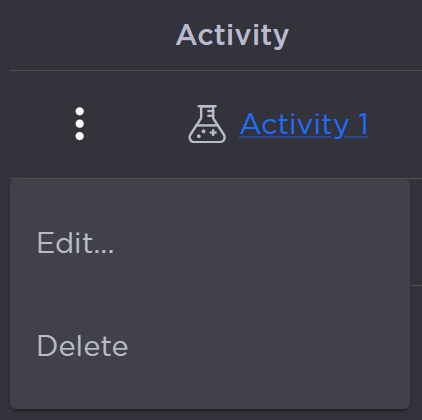
Activity Options
Click Edit. The Edit Activity side panel opens on the right.
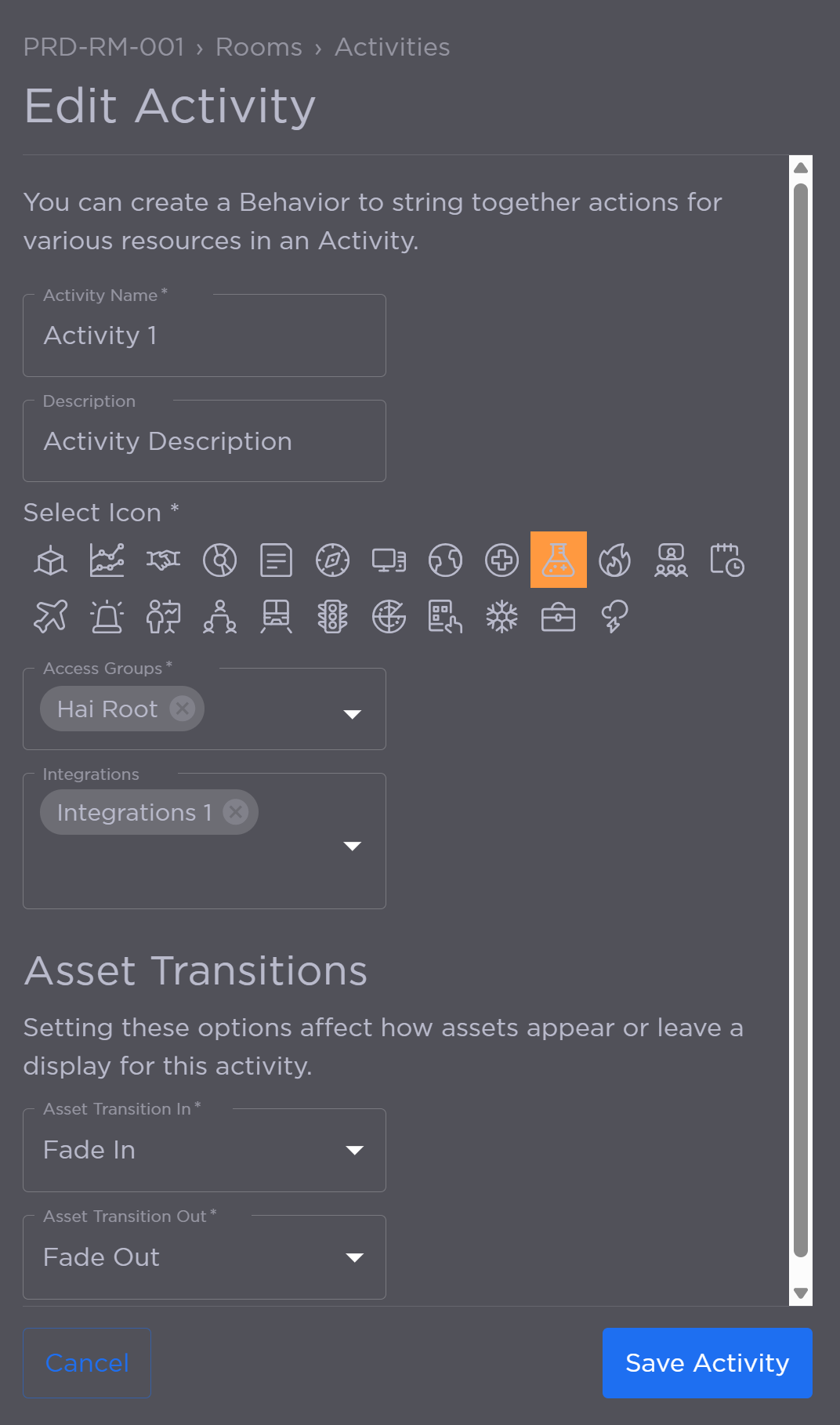
Edit Activity Panel
From here, you can:Edit the Activity Name.
Edit the Description.
Select a new icon.
Select the Access Groups with permission to view the Activity.
Select any Integrations to use with the Activity.
Use the Asset Transition In and Asset Transition Out drop-downs to change how the assets appear or leave the display for this Activity.
Click Save Activity.
