Adding Audio Processors
To add a new audio processor:
Click the user icon in the top right and select Admin.
On the side menu, click Audio.
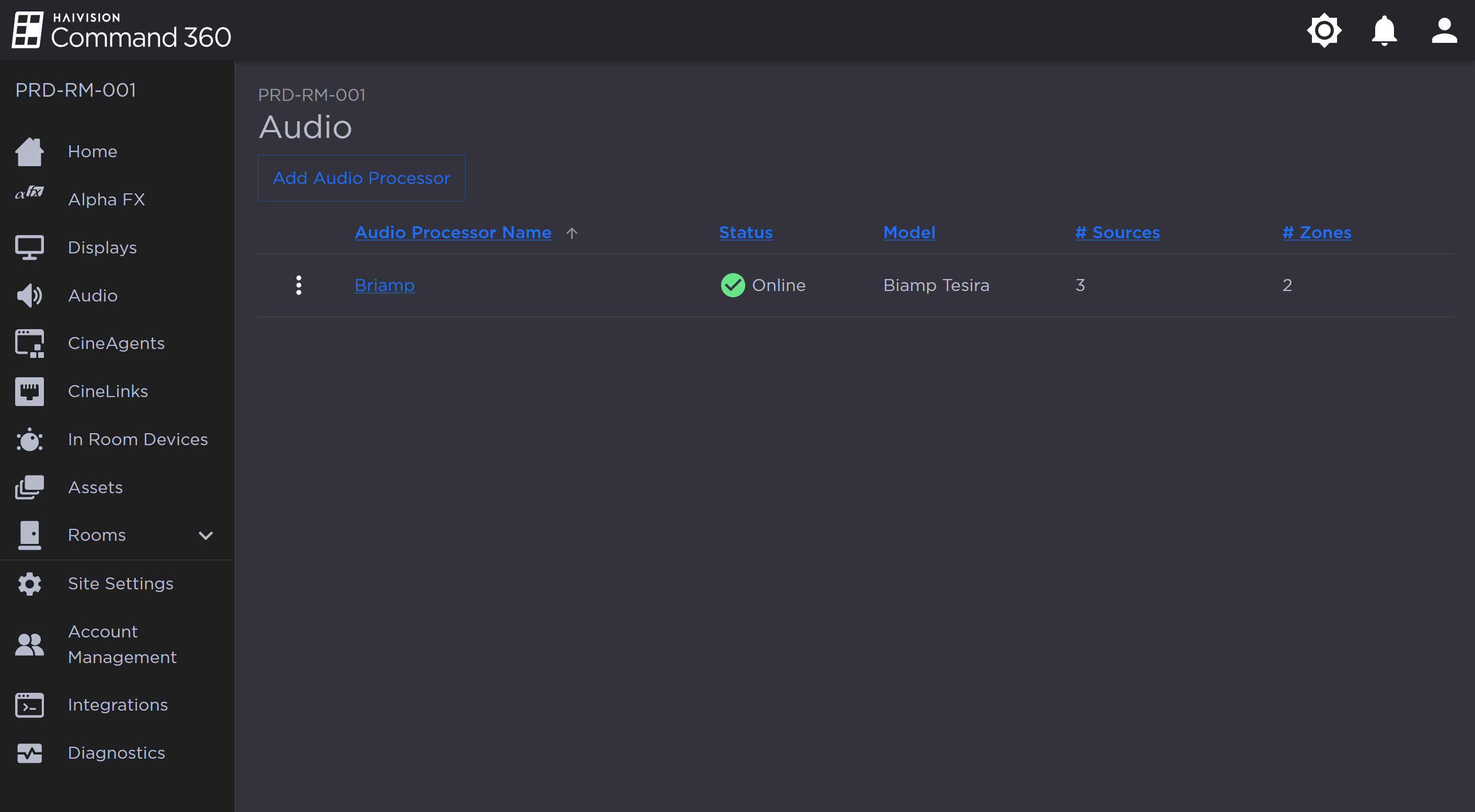
Admin Audio Page with One Processor
Click the Add Audio Processor button. The Add Audio Processor panel opens on the right.
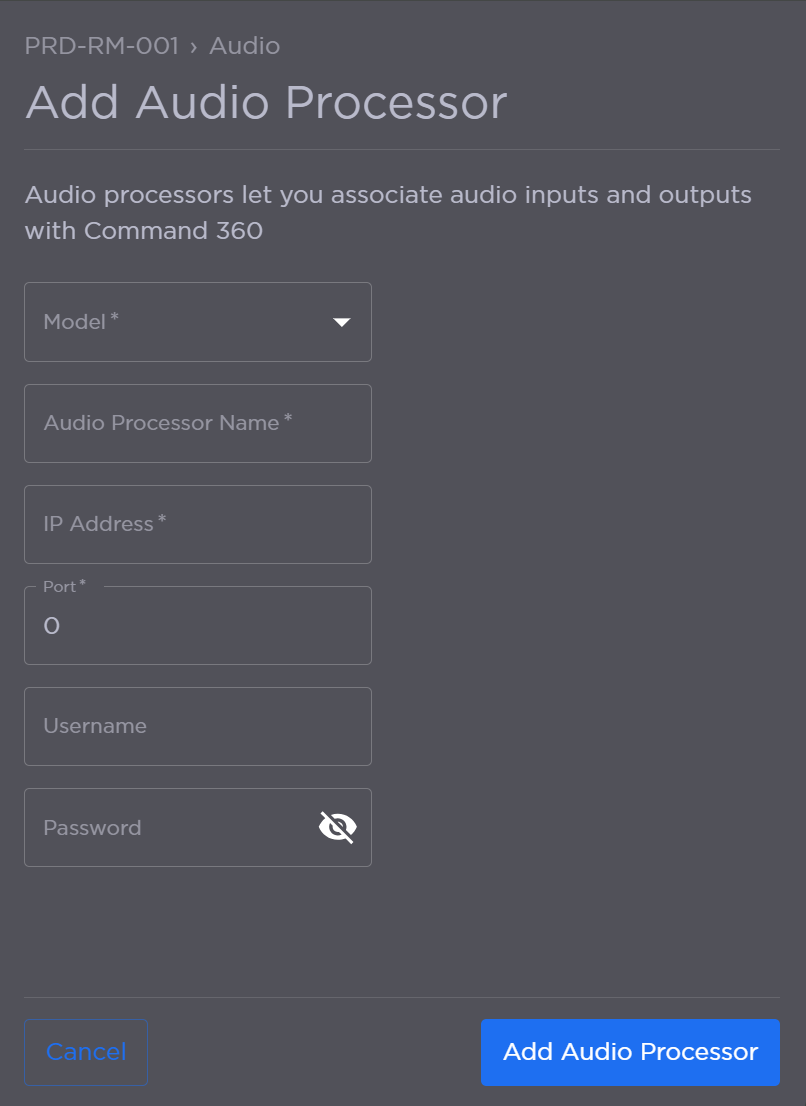
Add Audio Processor Panel
Select the audio processor Model.
Enter an Audio Processor Name.
Enter the IP Address.
Enter the Port number.
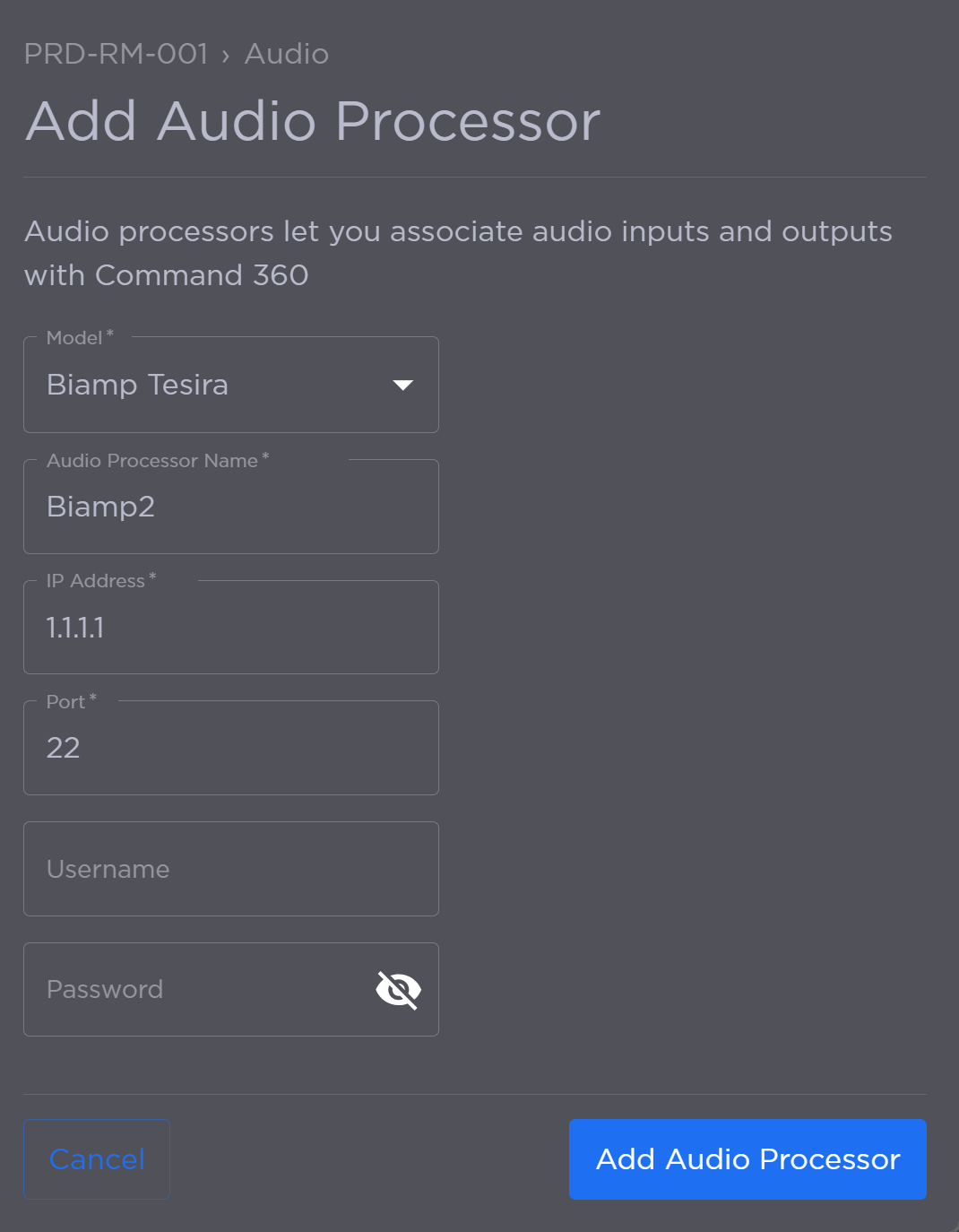
Audio Processor Details
(Optional) Enter a Username and Password.
When finished, click Add Audio Processor. The new audio processor appears in the audio summary table. Note the status reads Finish Setup.
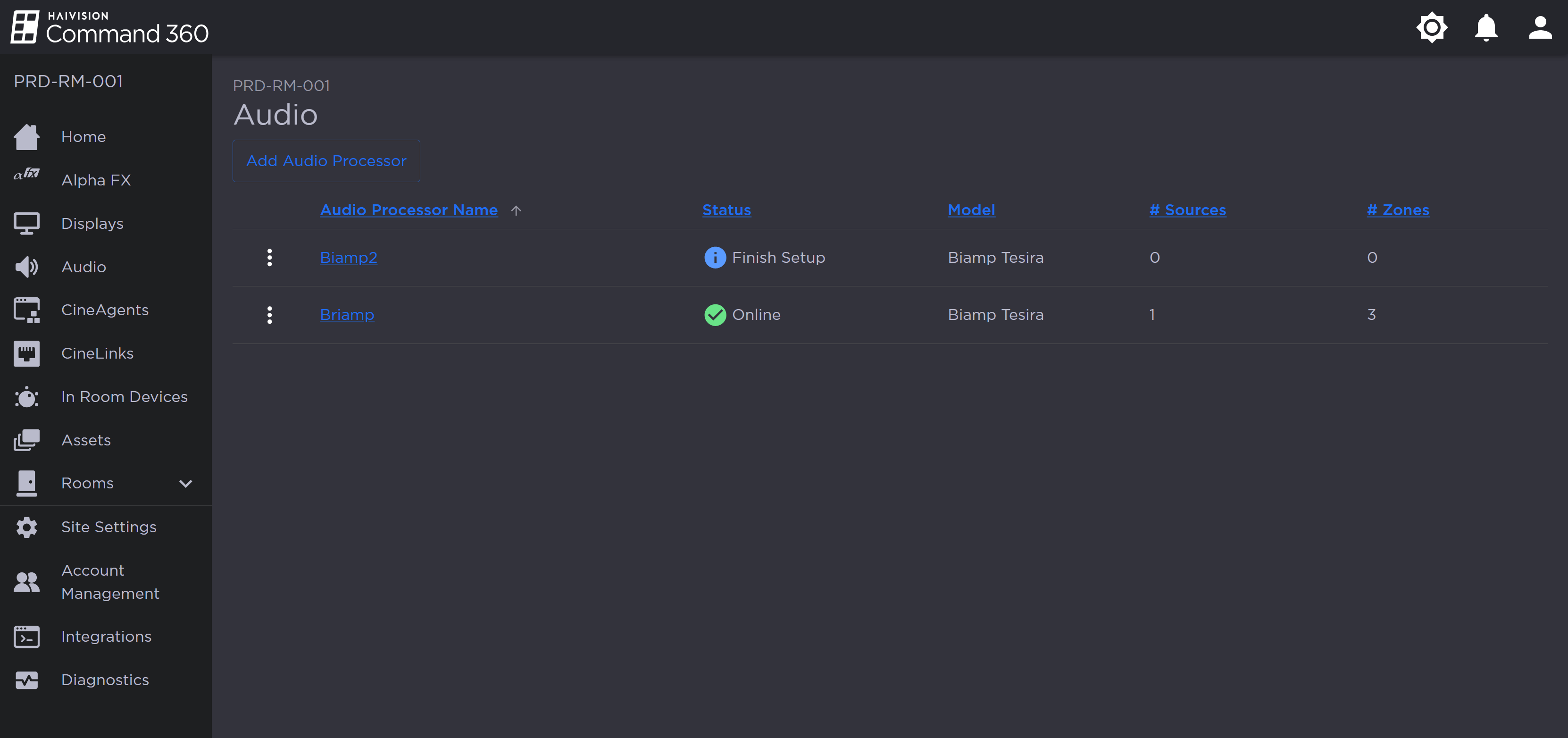
To finish setup, refer to the instructions for Configuring Audio Processors.
