Activity Resources
Assign or remove resources within an Activity from the Resources tab.

Activity Resources Tab
To assign resources to an activity:
Click the user icon in the top right corner and select Admin.
On the side menu, click Rooms.
Click a Room name from the summary table or on the side menu.
Under the Activities section, click the Activity name.
Click the Resources tab.
Click the
 icon on the resource type to assign. The Manage Assets panel opens on the right.
icon on the resource type to assign. The Manage Assets panel opens on the right.Under the Not in Room column, click the checkbox(es) next to each resource to add.
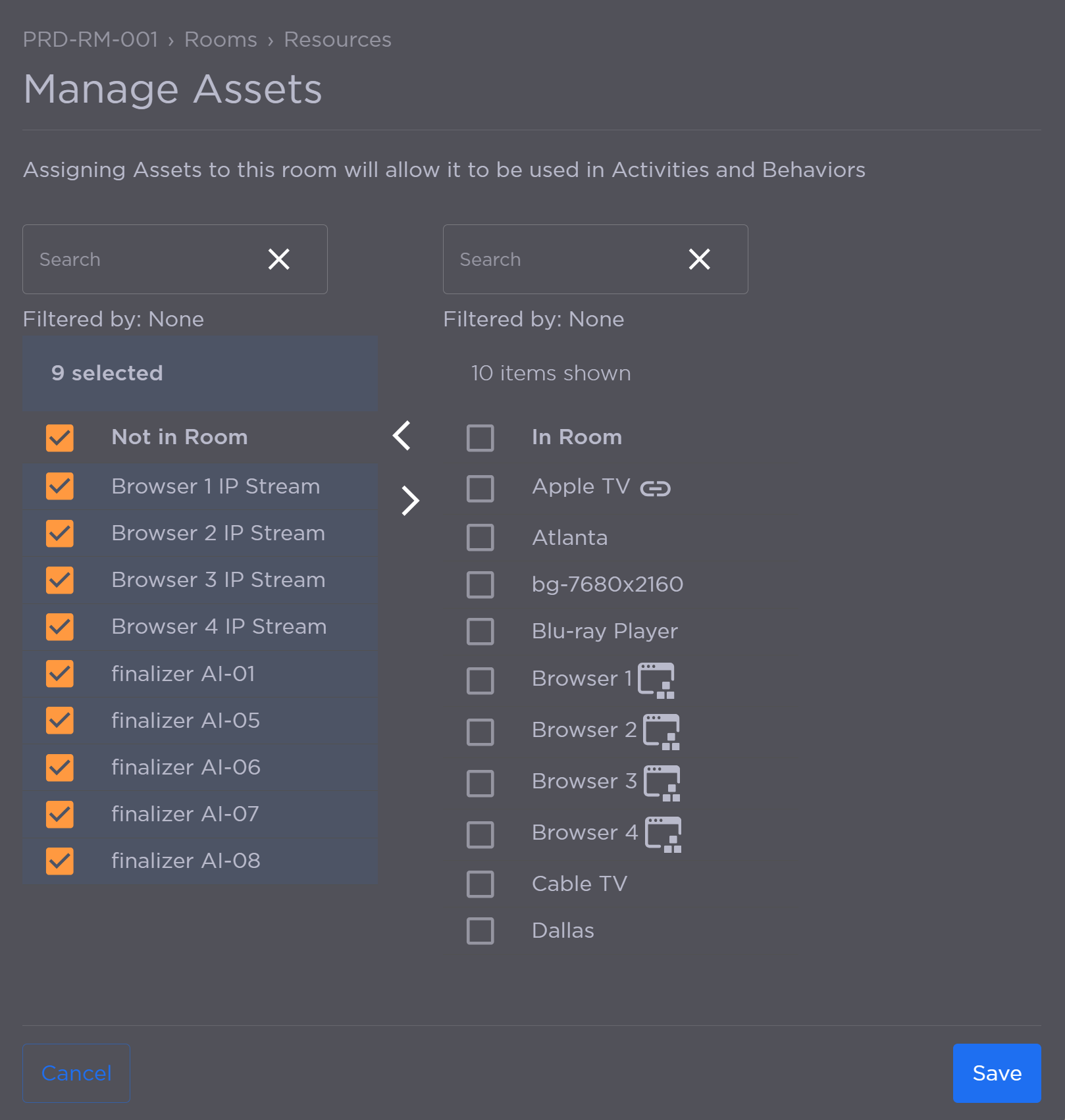
Manage Assets Panel
Click the
 icon to move the selected resource(s) to the In Room column.
icon to move the selected resource(s) to the In Room column.When finished, click Save.
