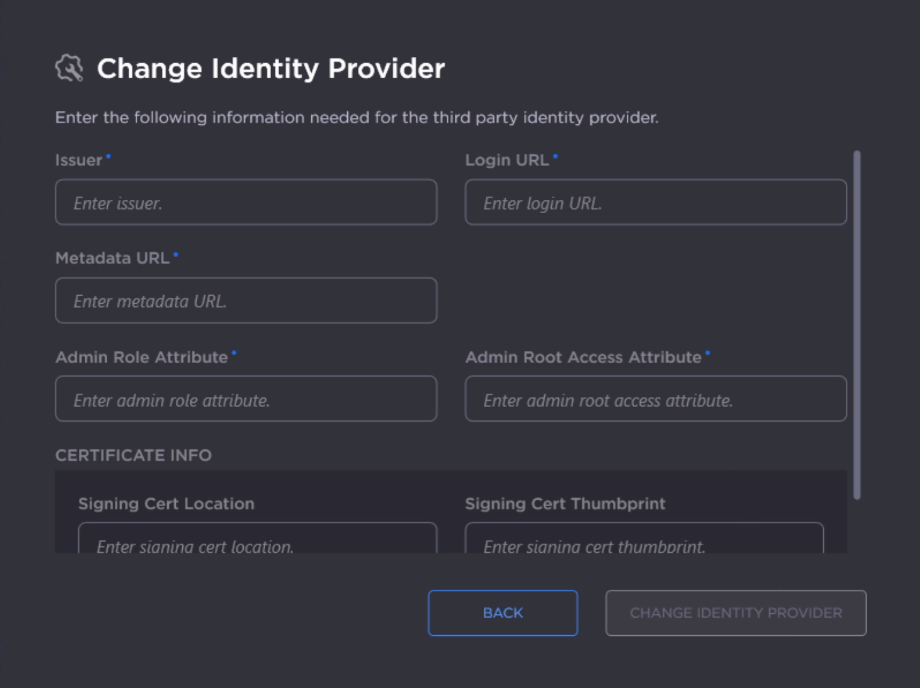Changing the Identity Provider
This tool allows you to switch between using a Command 360 username and password and using a third-party identity provider to facilitate SSO. For more information on using SSO with Command 360, see Single Sign-On and Active Directory Integration.
To change the identity provider:
- On the Command 360 Utilities main screen, select Change Identity Provider.
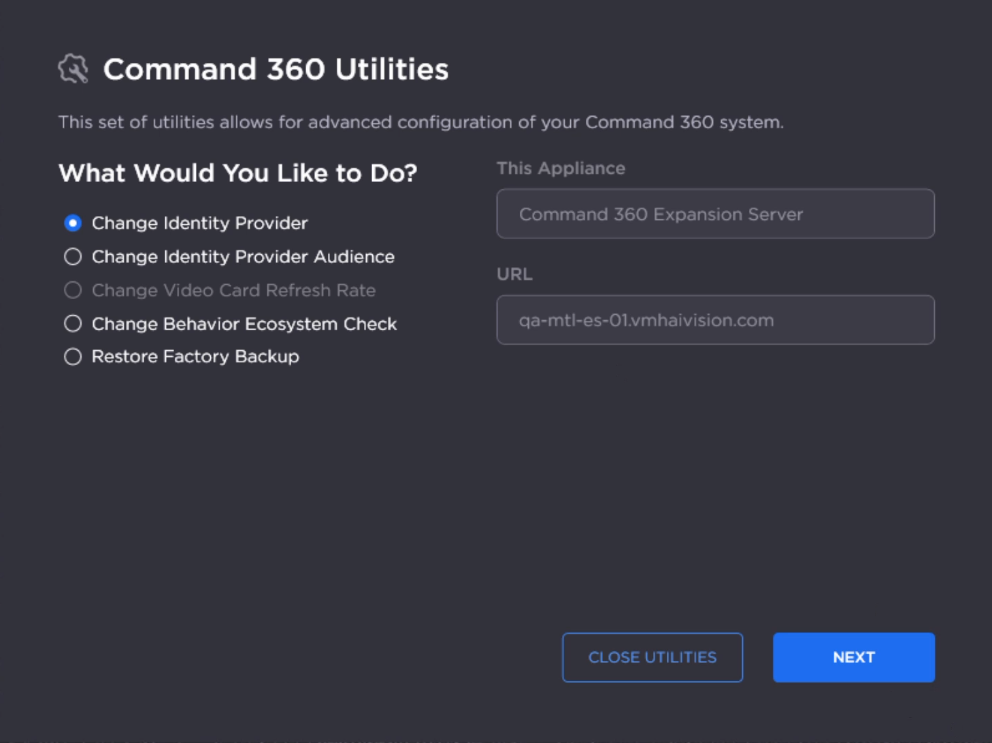
- Click Next.
- Under Choose New Identity Provider, select Command 360 or Third Party (SAML 2.0).
Click Next.
- After the identity provider is successfully changed, click Close Toolkit.