Layouts
Use layouts to save groups of assets and easily swap them in or out on the Activity Interface.
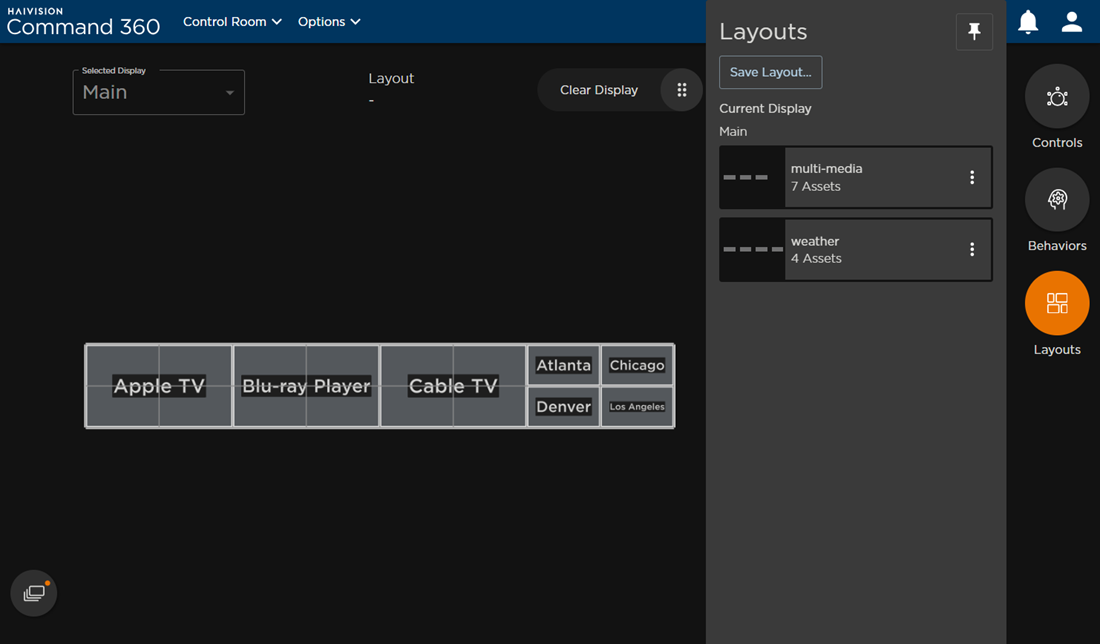
Selecting a Layout
To select a layout:
- Click the Layouts icon.
- Select a layout from the list. The display updates to reflect the currently selected layout.
Creating a Layout
To create a new layout:
- Click the Assets icon to open the assets tray.
- Click and drag assets onto the display.
- Click the Layouts icon.
- Click the Save Layout button.
- Enter a Layout Name.
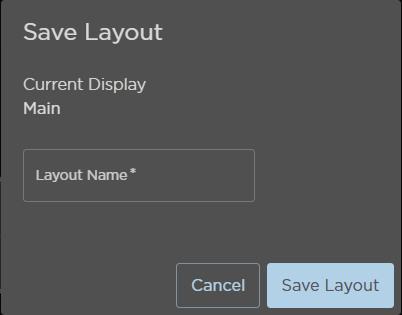
- Click Save Layout. The new layout is added to the list.
Updating a Layout
To update a layout:
- Click the Layouts icon.
- Click the

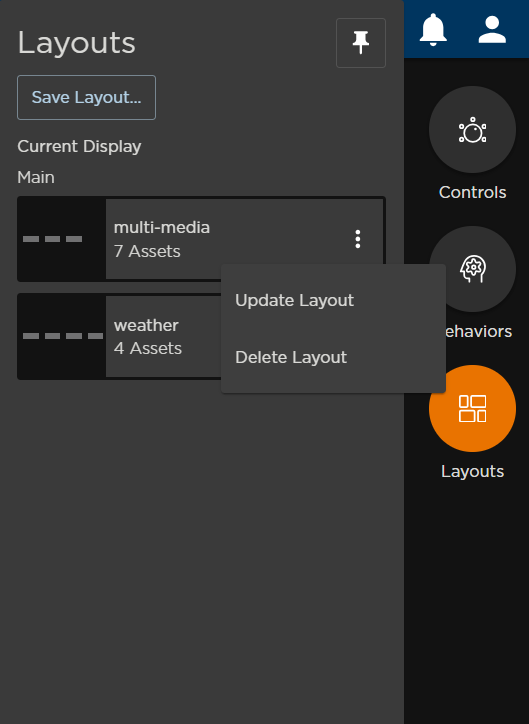
- Click Update Layout.
- Enter a new Layout Name.
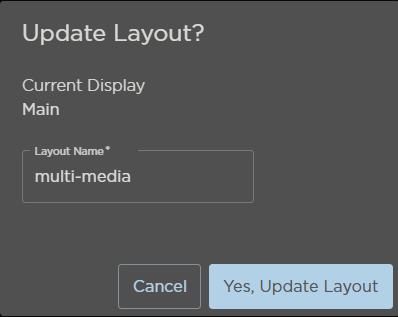
- Click Yes, Update Layout.
Deleting a Layout
To delete a layout:
- Click the Layouts icon.
- Click the

- Click Delete Layout. A confirmation prompt appears.
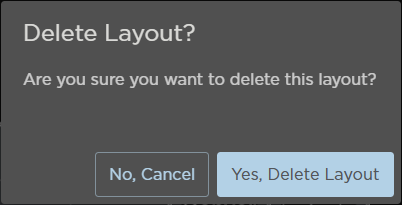
- Click Yes, Delete Layout.
