File
A File asset is an image or video file uploaded to Command 360 to be shared on a display.
To create a file asset:
- Click the user icon in the top right and select Admin.
- On the side menu, click Assets.
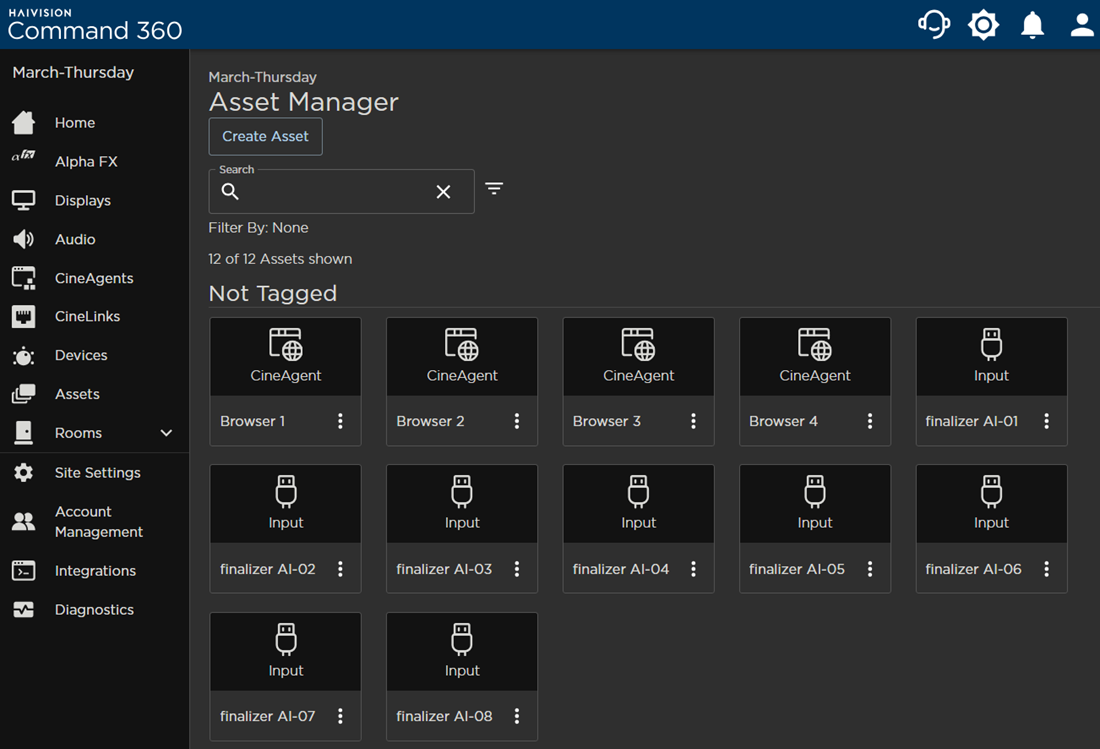
- Click the Create Asset button.
- Select File and click Next.
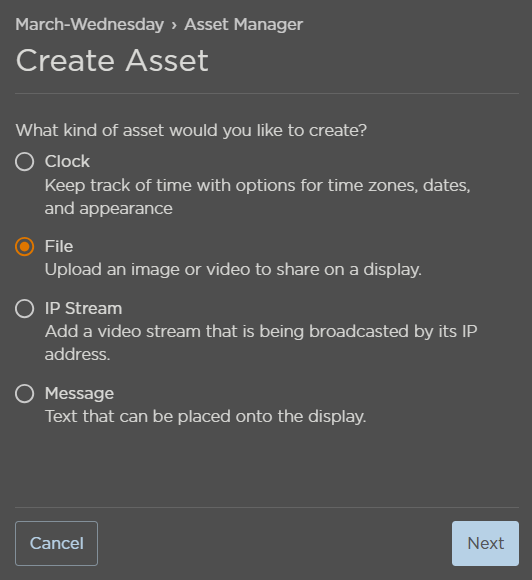
- Click Select File to launch file explorer; select an image or video file and click Open. The selected file name appears next to the Select File button and auto-populates the Asset Name field.

- Accept the default file name or enter a unique Asset Name.
- (Optional) Add Tags. Tags previously added to other assets appear in a checklist below the entry field.
- Click Save when finished.
The new asset is added to the Asset Manager.
Add Image or Video File to a Room
Assets must be assigned to a room to be viewed on a video wall. Refer to Room Resources for further instruction.
Add Image or Video File to an Activity
Assets must be assigned to a Display to be viewed on a video wall. Refer to Activity Resources for further instruction.
