Clock
A Clock asset displays the current time and has options for selecting the time zone, format, and appearance of the clock.
To create a clock asset:
- Click the user icon in the top right and select Admin.
- On the side menu, click Assets.
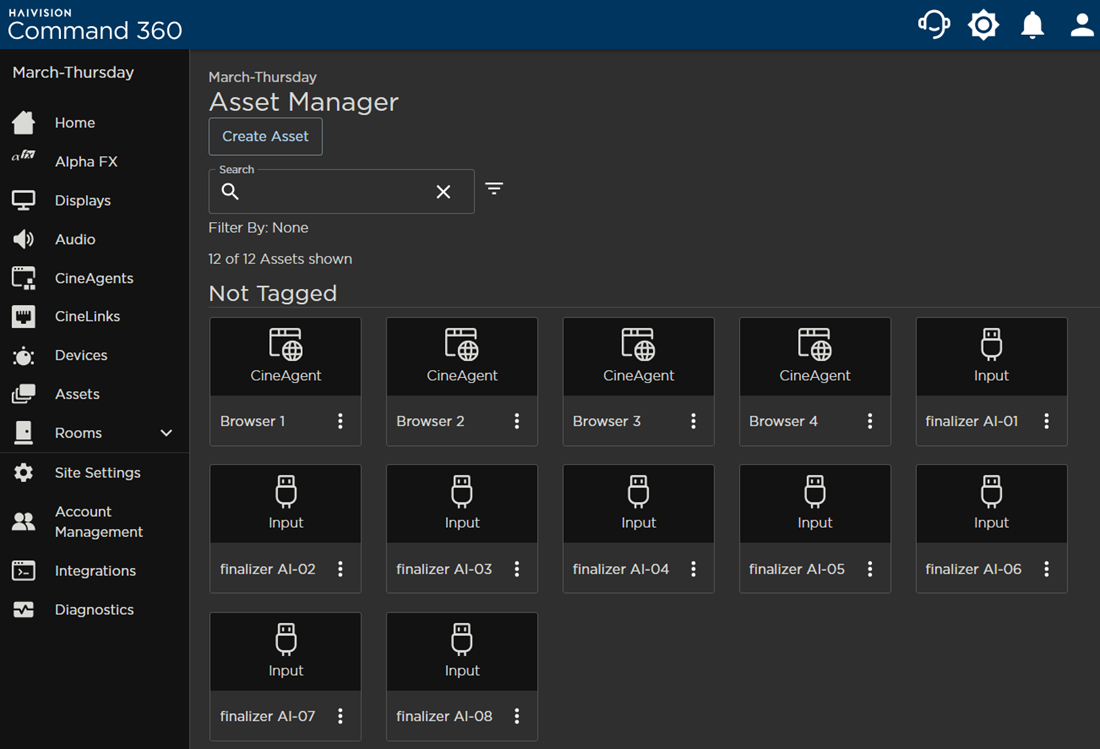
- Click the Create Asset button.
- Select Clock from the asset creation menu, then click Next.
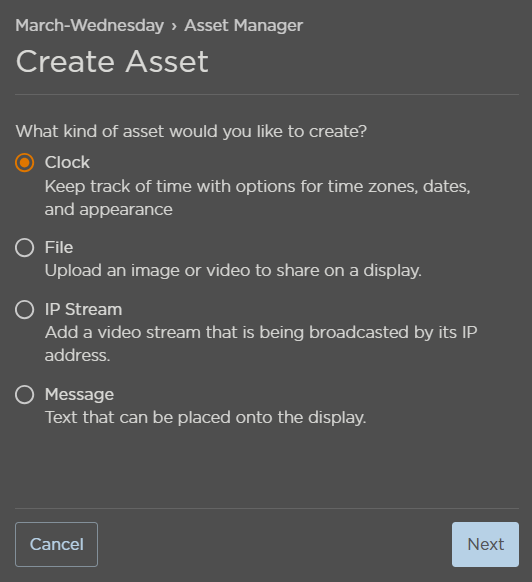
- Enter a unique clock Name.
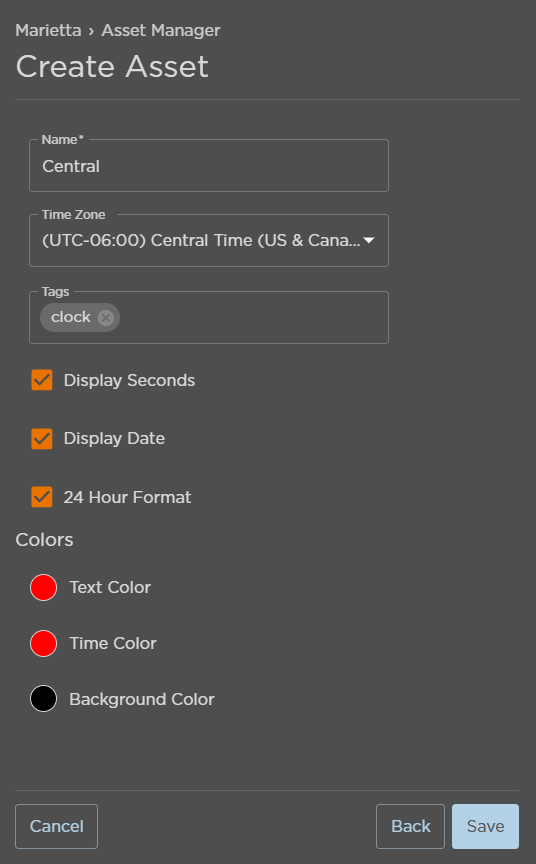
- Select the appropriate Time Zone from the drop-down menu.
- Add optional tags, if desired. Note: tags are exclusive to the resource manager on which they are created.
- Customize clock appearance:
- Time format: Display seconds, date, and/or 24-hour format.
- Choose text, time, and background colors.
- Click Save when finished.
The new asset is added to the Asset Manager. If tags were added, the asset is replicated under each tagged category. Untagged assets appear under the Not Tagged category.
Add Clock to a Room
Assets must be assigned to a room to be viewed on a video wall. Refer to Room Resources for further instruction.
Add Clock to an Activity
Assets must be assigned to a specific activity within a room to be viewed on the video wall. Refer to Activity Resources for further instruction.
