Appliance Identity
To continue the provisioning process, the appliance must be properly identified.
- On the initial Command 360 Installer screen, click Start.

- Enter the appliance serial number in the Serial field.
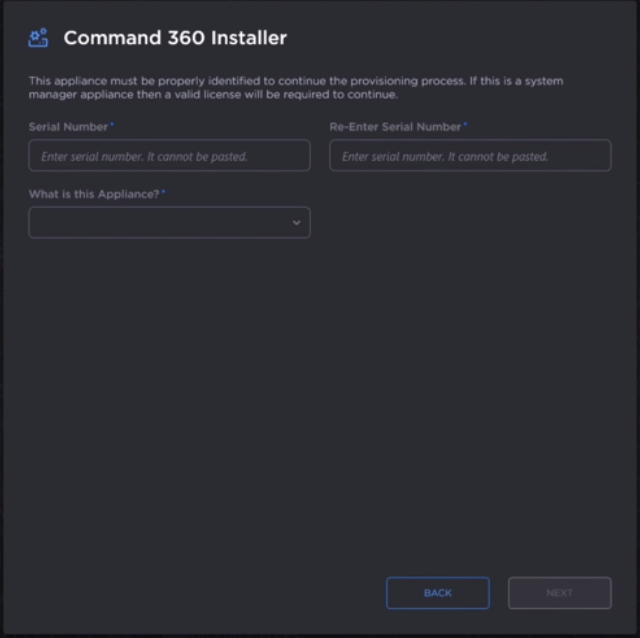
- Re-enter this number in the Re-Enter Serial field.
Use the drop-down menu to select the type of appliance.
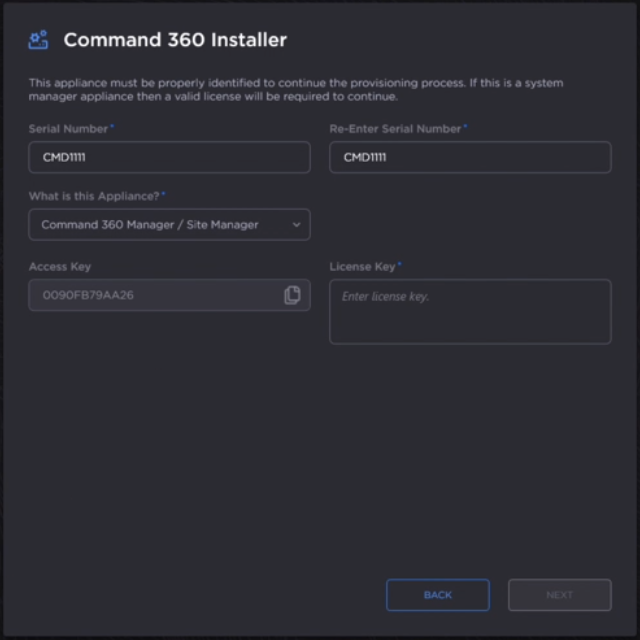
Select whether or not to use this appliance as a system manager.
Note
Video processors that are used as system managers cannot manage additional video processors. Only Command 360 EXP, Command 360 Manager, and Site Manager can manage multiple video processors.
- If the appliance is used as a system manager, enter the License Key. The Access Key is presented for reference.
- Click Next.
- Confirm the desired system settings and click Finish when ready.
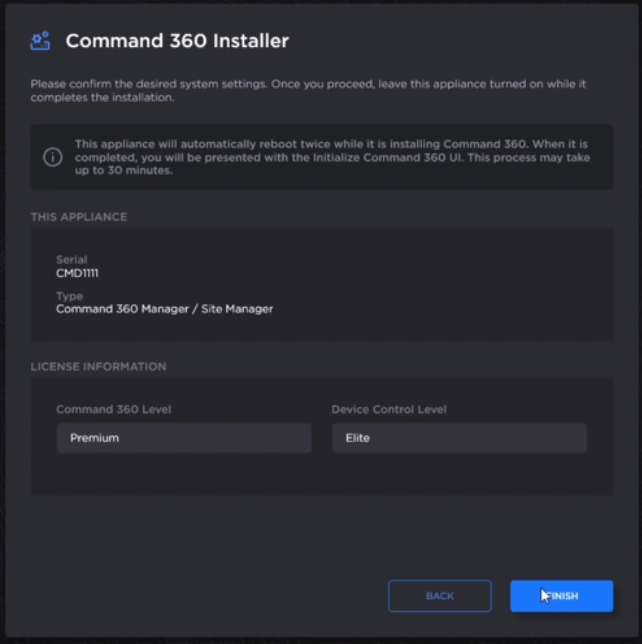
Important
After clicking Finish, each appliance will restart twice. After the second restart, only the Windows desktop is visible for several minutes while drivers are installed and the factory backup is created. Once complete, the Command 360 Initialize interface launches automatically.
