Adding Activities
To add an Activity:
- Click the user icon in the top right corner and select Admin.
- On the side menu, click Rooms.
- Click the Room in which to add the Activity.
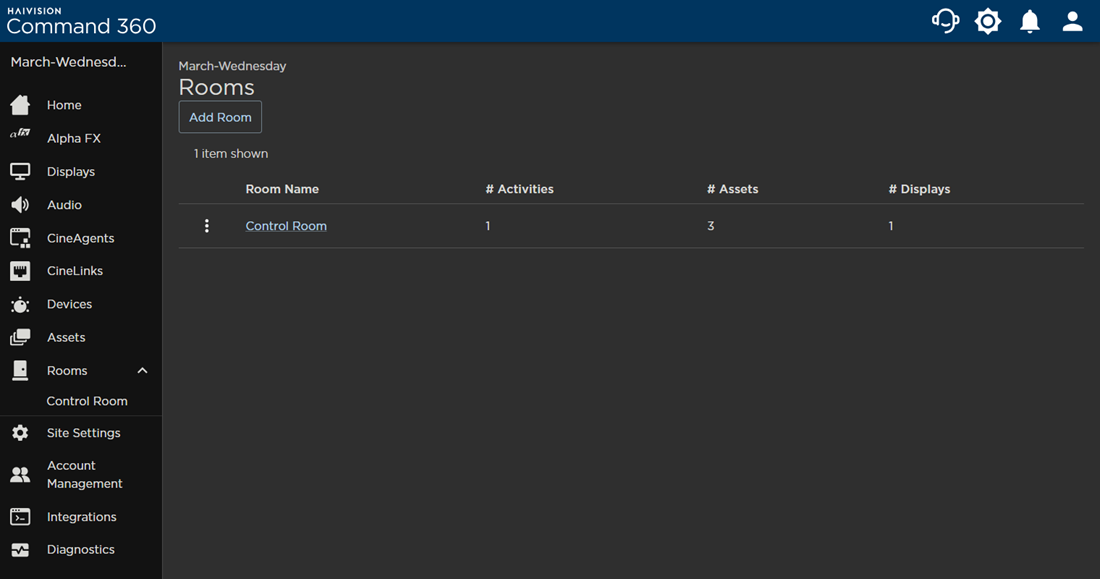
- Click the Actions button and select Add Activity from the drop-down.
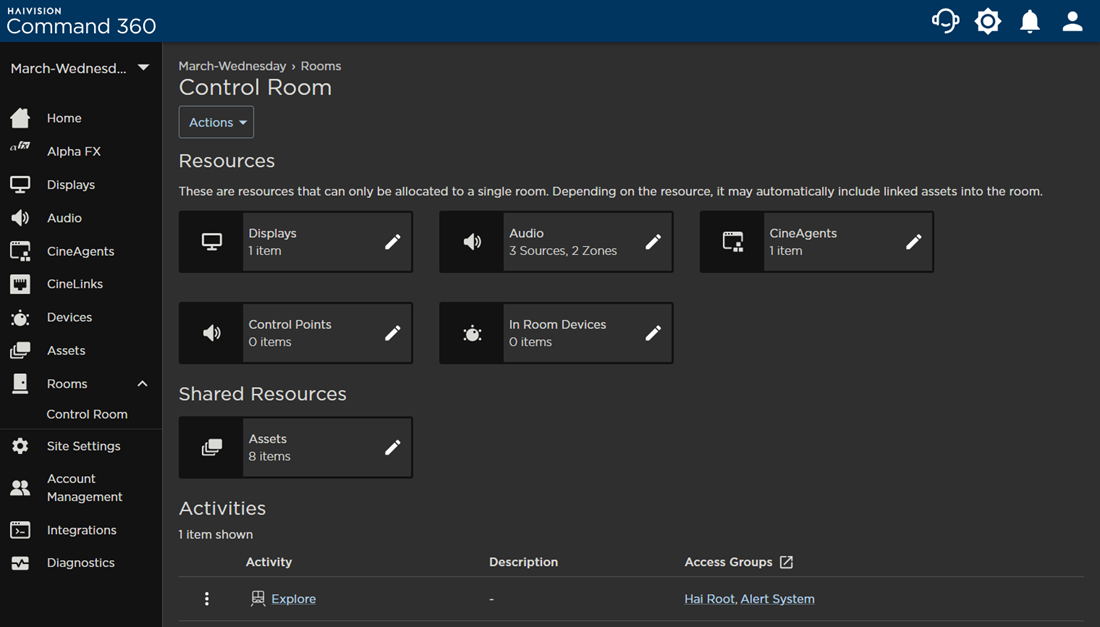
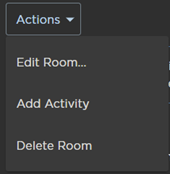
- Complete the Edit Activity fields:
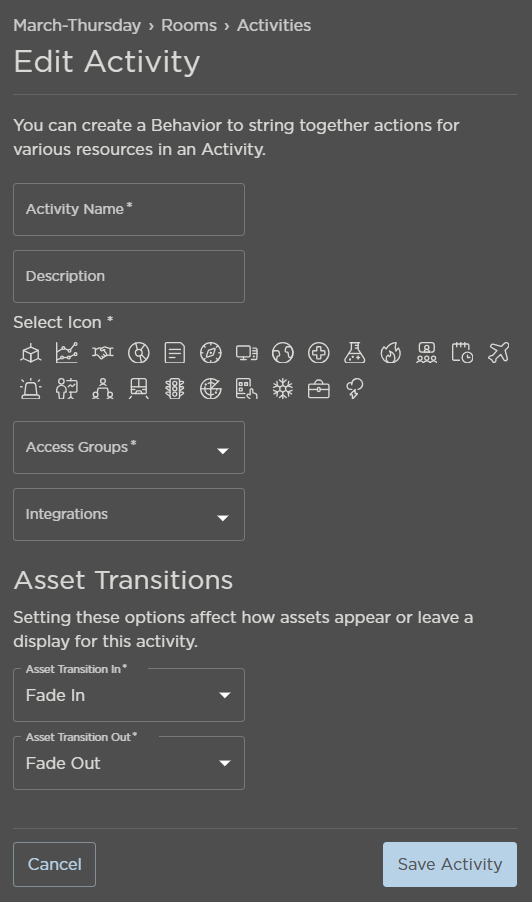
- Enter a unique Activity Name.
- Enter an optional Description.
- Select a new icon.
- Select the Access Groups with permission to view the activity.
- Use the Asset Transition In and Asset Transition Out drop-downs to change how the assets appear or leave the display for this Activity.
- Click Save Activity.
The new Activity appears in the summary table.
