Manually Updating the Certificate
This topic describes how to generate a certificate signing request (CSR) and manually submit a certificate.
To manually update the certificate:
- Click the user icon in the top right and select Admin.
- On the side menu, click Site Settings.
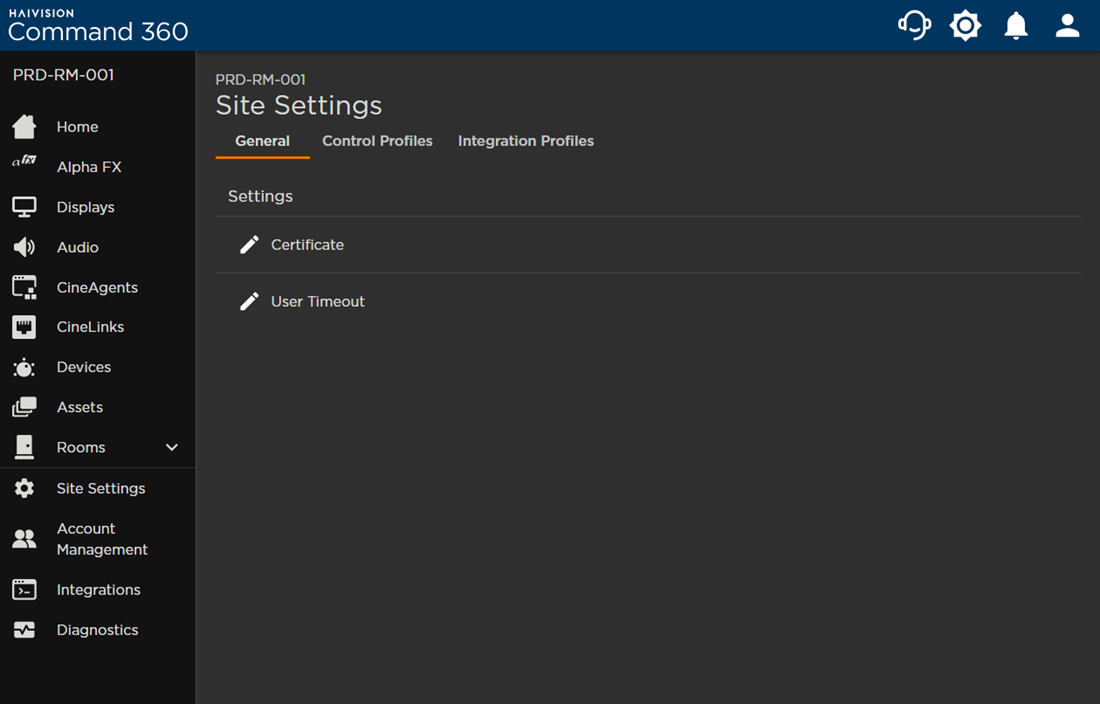
- Click the

- Click the Actions button and select Generate CSR.
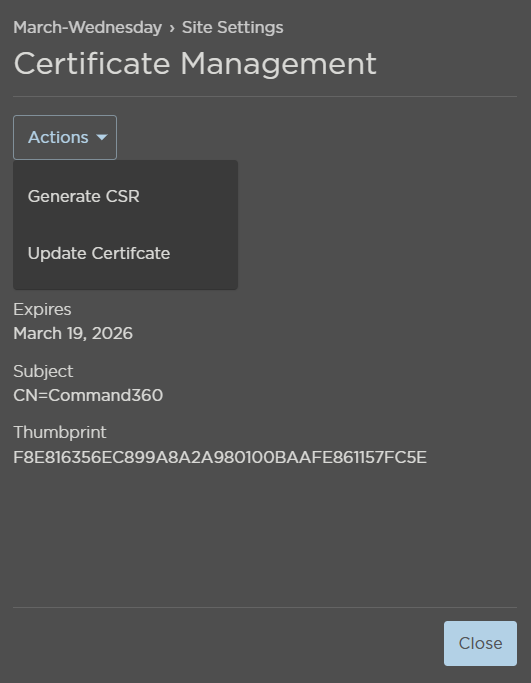
- Confirm the information in the Subject and the Subject Alternative Names fields.
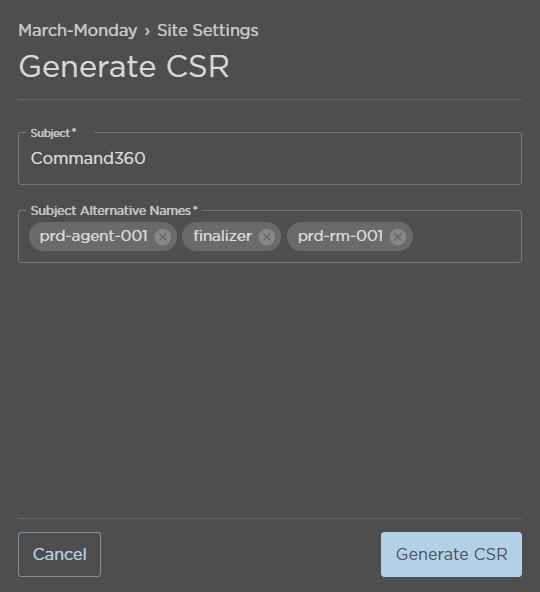
- Click Generate CSR.
- Copy the generated CSR or click Download CSR. As noted in the interface, the CSR is not stored in Command 360.
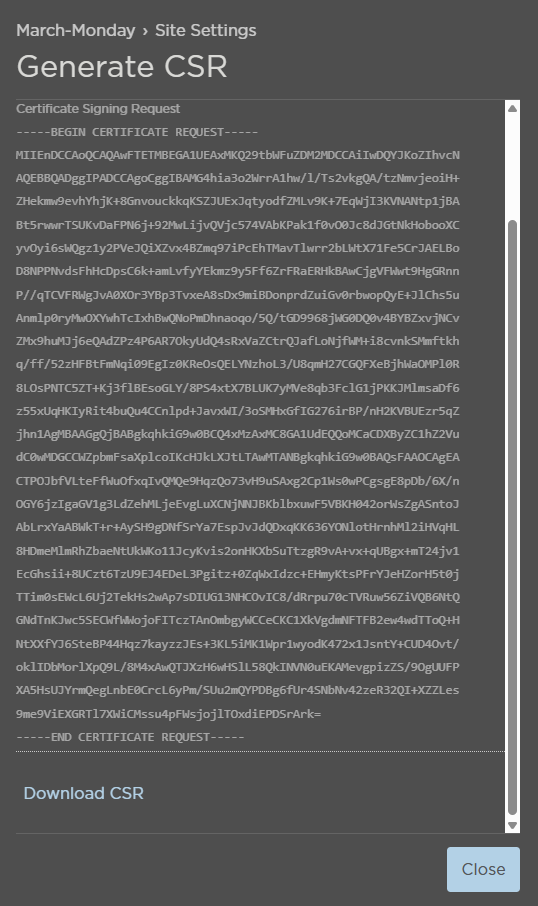
- After saving the CSR, click Close.
- Click the

- Click the Actions button and select Update Certificate.
- Click Manual Submission.
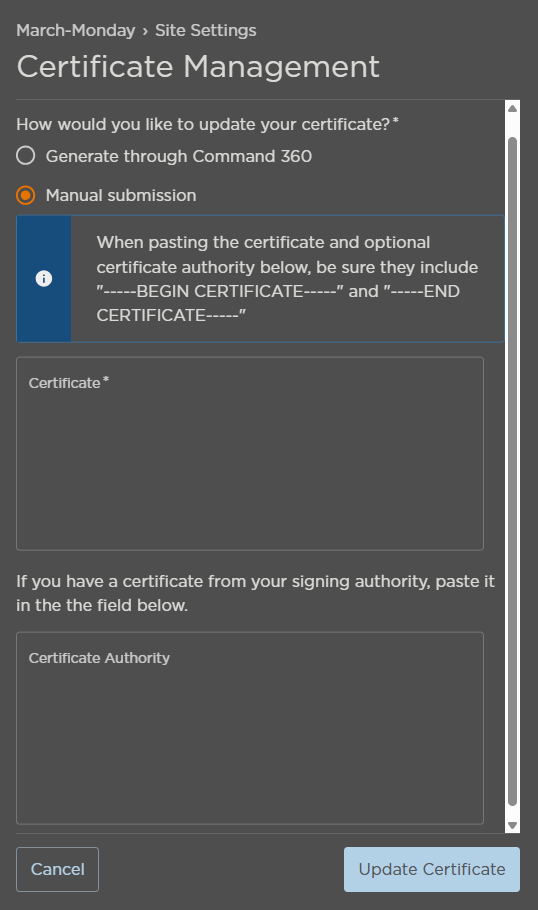
- Paste the certificate in the appropriate field.
- Click Update Certificate when finished.
