Editing Activities
An existing Activity's name, description, icon, access groups, and asset transitions can be edited as needed.
To edit an Activity:
- Click the user icon in the top right corner and select Admin.
- On the side menu, click Rooms.
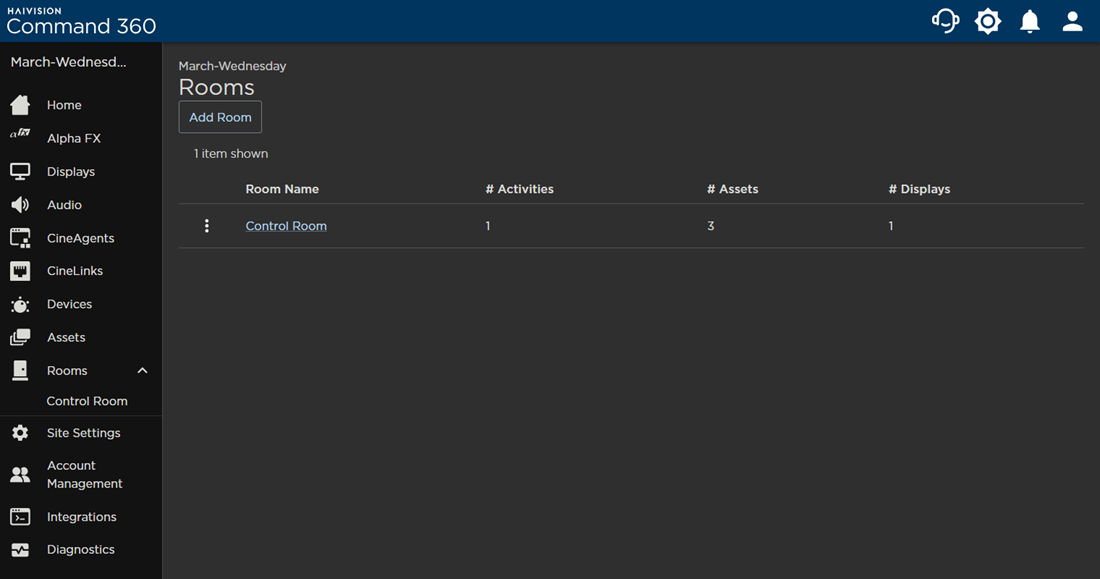
- Click the Room containing the Activity you wish to edit.
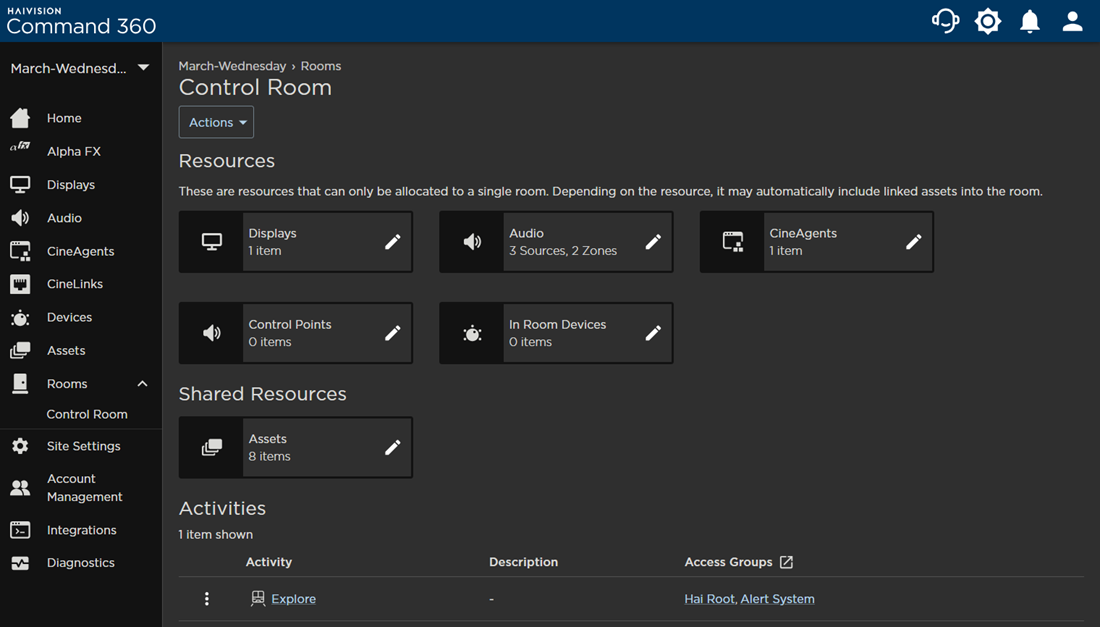
- In the Activities section, click the

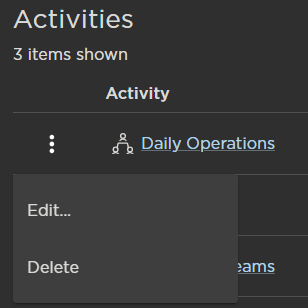
- Click Edit. The Edit Activity side panel opens on the right.
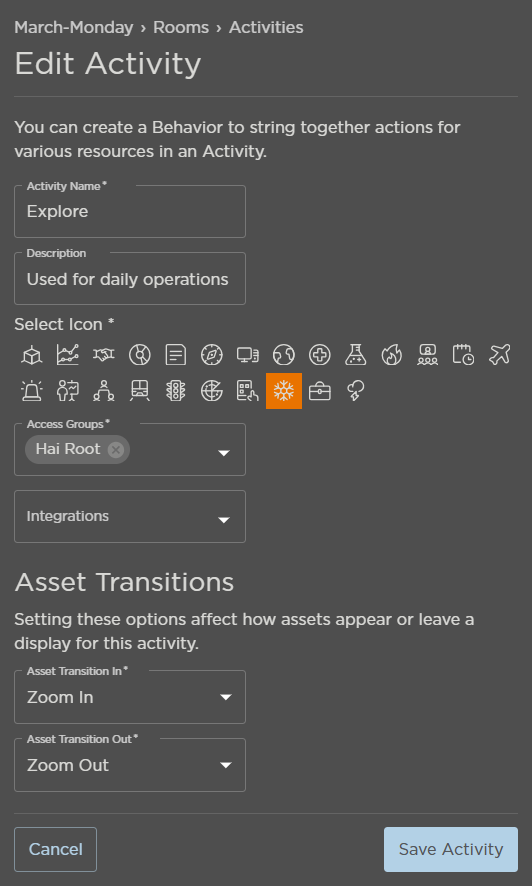
- Edit the Activity Name.
- Edit the Description.
- Select a new icon.
- Select the Access Groups with permission to view the Activity.
- Use the Asset Transition In and Asset Transition Out drop-downs to change how the assets appear or leave the display for this Activity.
- Click Save Activity.
