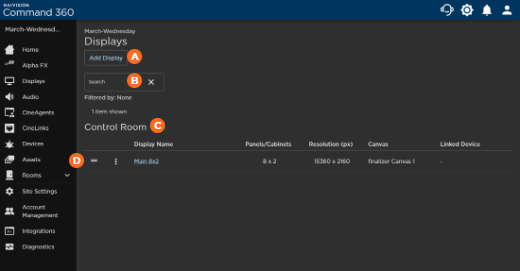Displays
Displays are the virtual representation of the physical panels on which video wall content appears. Add, view, and manage displays from the Displays page of the Admin interface.
Features of the Displays page appear above and include:




Maximum Number of Displays
Up to 8 displays may be created per Alpha processor. The specific number of displays you can create is determined by how the associated canvas was configured.
Display Orientation
Landscape-oriented displays are the most common and strongly recommended configuration for optimal video wall operation. In rare cases, portrait-oriented visualization is preferred, but note that this is not an easily altered feature. Instructions for configuring both landscape- and portrait-oriented displays are included for general reference, and not intended to be implemented after initial installation.
Caution
Attempting to change the display orientation after system deployment can cause significant performance issues and may require re-installation.