Deleting Rooms
Deleting a room removes it from the Rooms page and deletes all associated activities and behaviors.
To delete a room:
- Click the user account icon in the top right and select Admin.
- On the side menu, click Rooms.
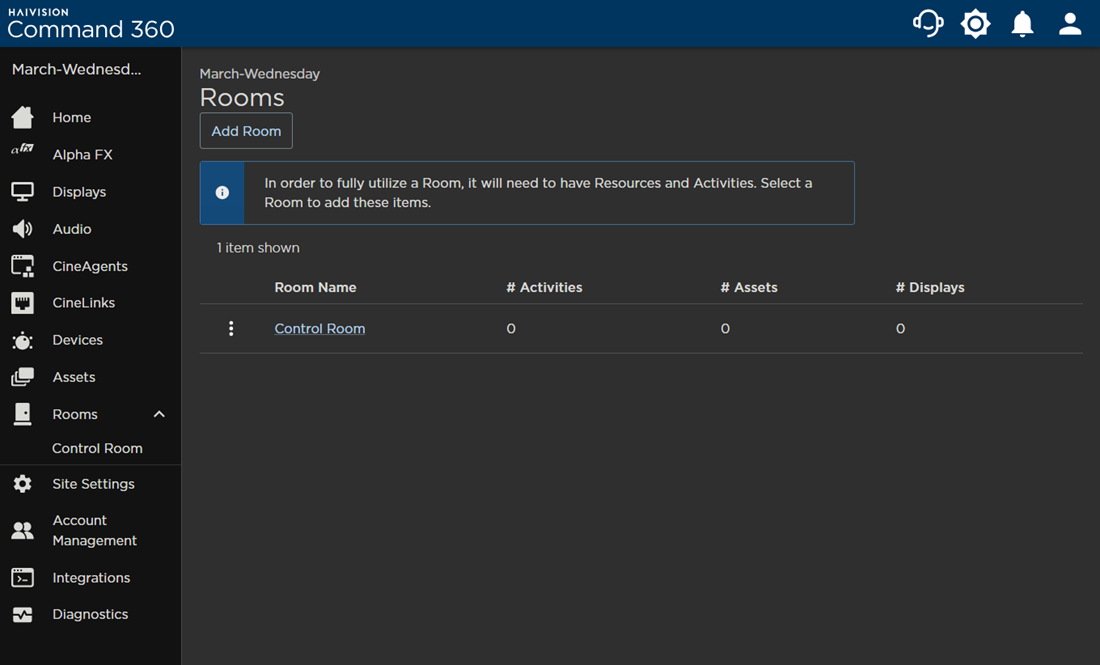
- Click the

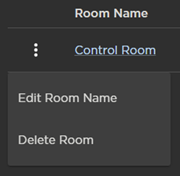
- A confirmation prompt opens. Click Yes, Delete Room.
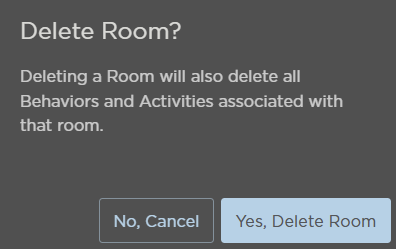
The Room no longer appears in the summary table.
