Adding Accounts
To add a new user account:
- Click the user icon in the top right corner and select Admin.
- On the side menu, click Account Management.
- Click the Accounts tab.
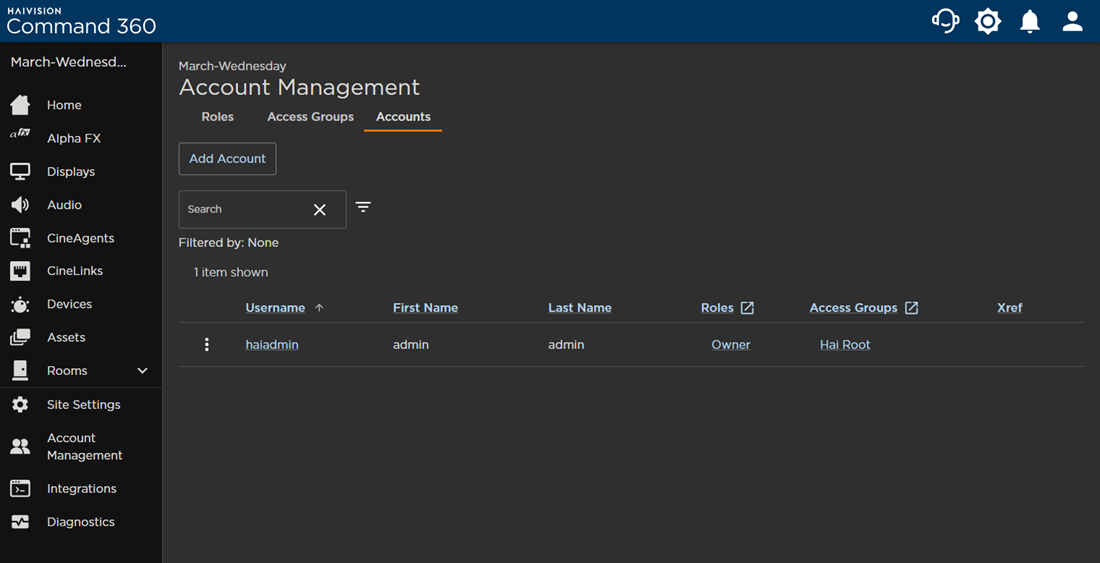
- Click the Add Account button.
- Enter required account identifiers and password in the space provided.
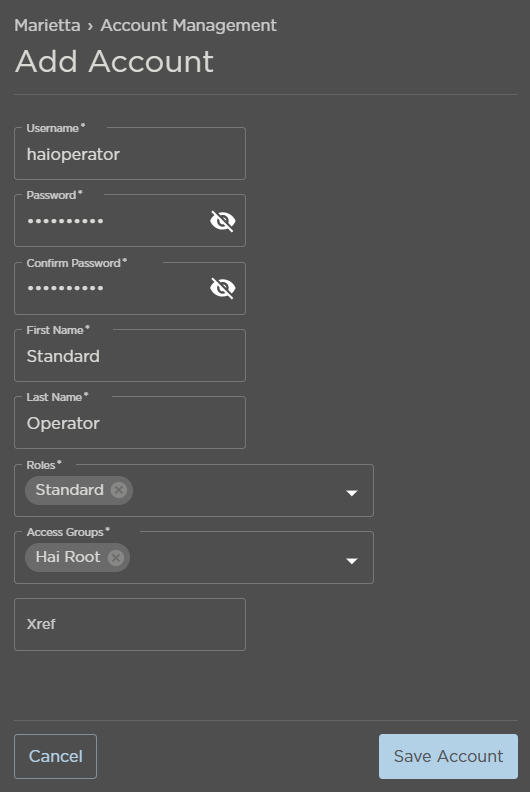
- Enter a Username.
- Enter and confirm a Password.
- Enter a First Name and Last Name.
- Click the drop-down arrows to assign Roles and Access Groups.
- (Optional) Enter an Xref value.
- Click Save Account when finished.
The new user account now appears in the table of system users.
