Adding Access Groups
To add a new access group:
- Click the user icon in the top right and select Admin.
- On the side menu, click Account Management.
- Click the Access Groups tab.
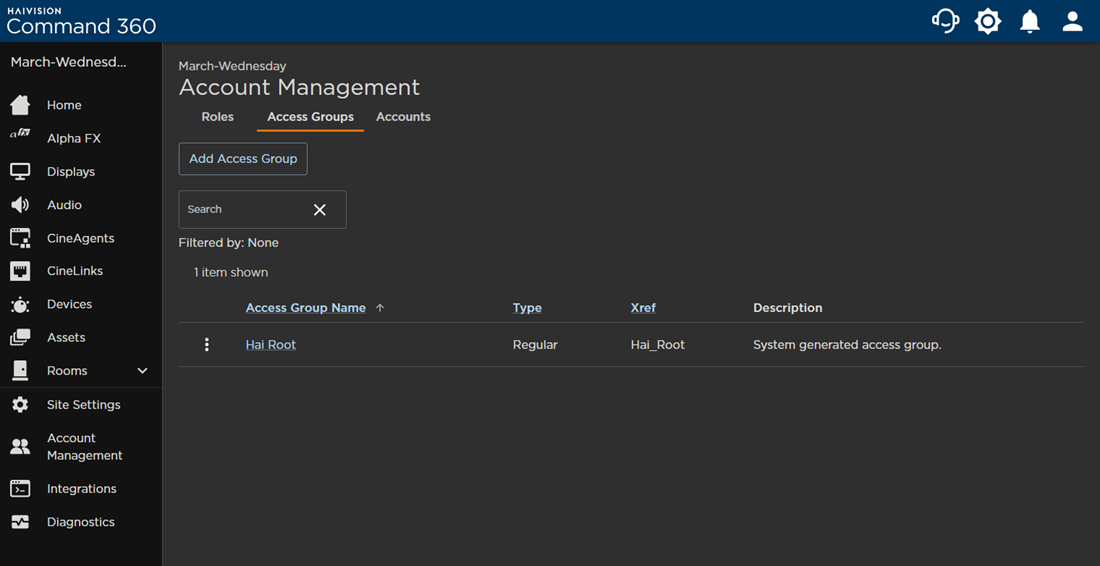
- Click the Add Access Group button.
Enter a unique, required Access Group Name in the space provided. You may also enter an optional Description and Xref tag. Note, the Xref tag must be unique among access groups.
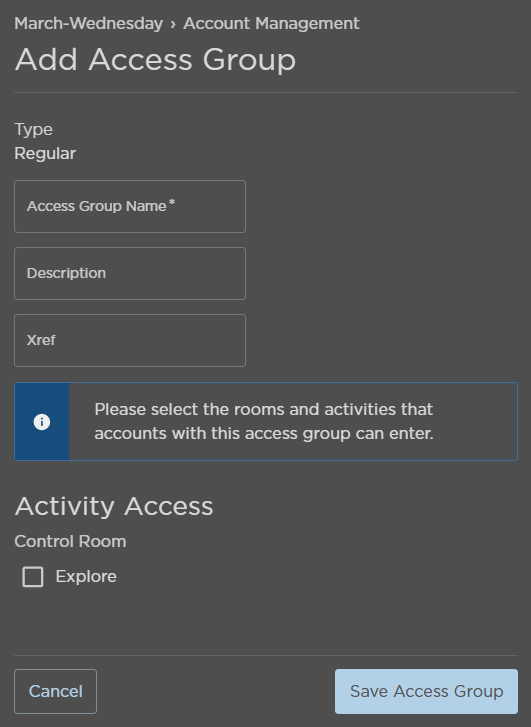
- Under Activity Access, click the checkbox next to each activity that should be available to the access group.
- Click Save Access Group.
The newly created access group now appears in the access group summary table.
